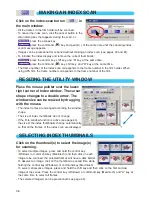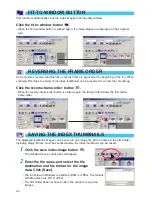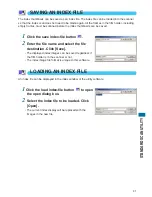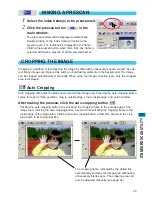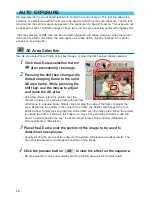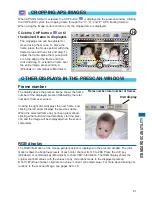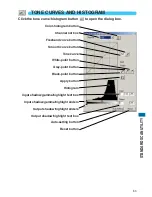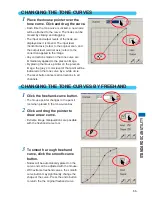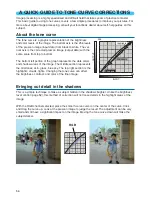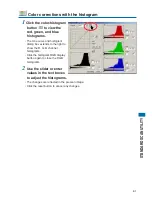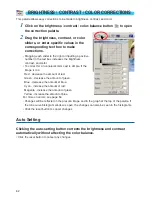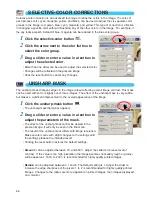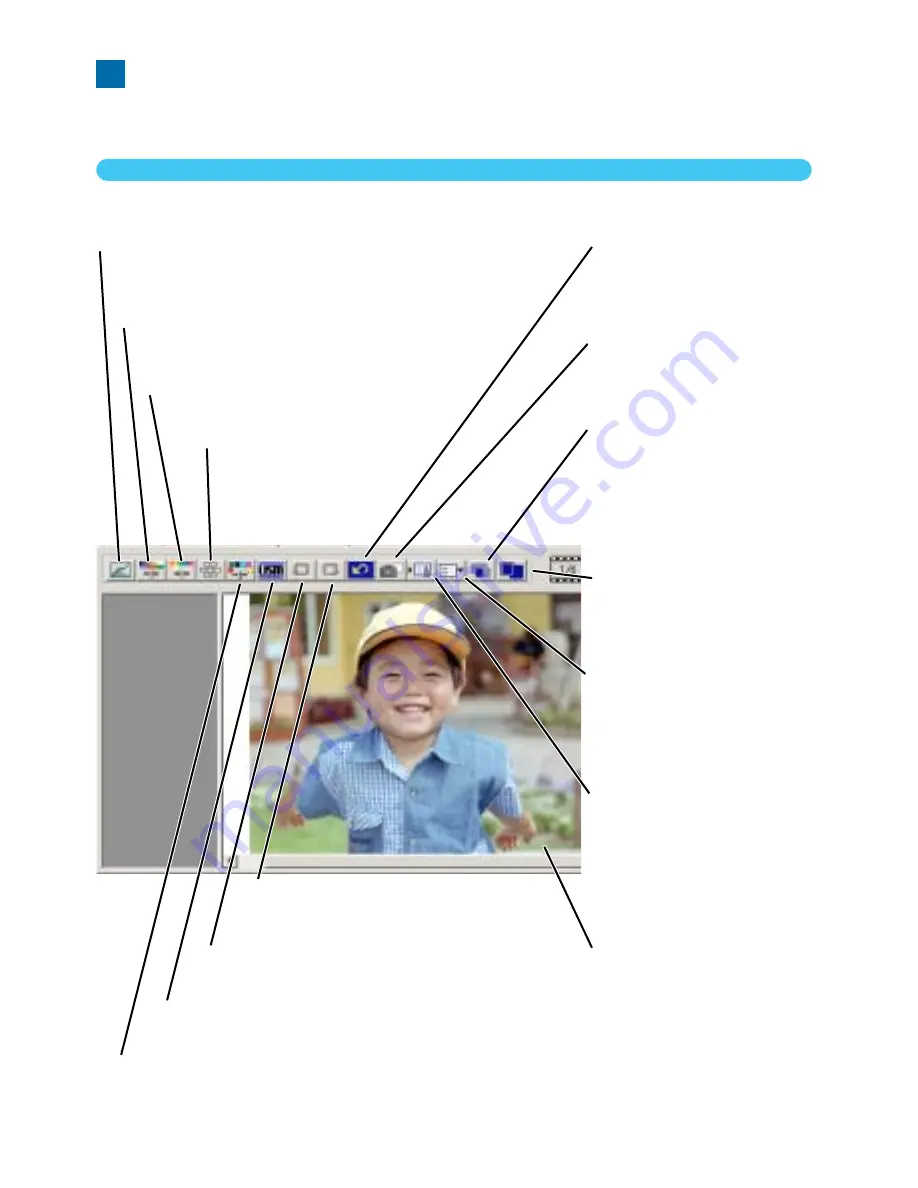
52
7. IMAGE CORRECTION
To optimize the scan data, the image can be processed before it is scanned
IMAGE CORRECTION TAB
Click the correction tab in the main window to view the correction window.
Tone-curve/Histogram button
Graphic control over color, contrast, and value (see page 53).
Variation button
To select the degree of
correction among
sample images
(see page 64).
Brightness/Contrast/Color-balance button
Slider control over color, contrast, and values
(see page 62).
Hue/Saturation/Lightness button
Color-space controls (see page 63).
Reset button
Cancels all corrections
(see page 67).
Save image-correction-
Job button
To store all correction
settings (see page 68).
Load image-correction-
Job button
To apply saved image-
correction settings to the
displayed image
(see page 68).
Fit-to-window button
To automatically size the
image to the utility window.
Comparison display
button
To display the original
image with the corrected
image (see page 68).
Selective-color button
To correct a specific color without affecting other colors. (see page 66).
Unsharp-mask button
To sharpen the image (see page 66).
Undo button
To undo the current correction (see page 67).
Redo button
To redo previous corrections
(see page 67).
Correction Display
Snapshot button
To store and display a
prescan image temporarily
(see page 67).