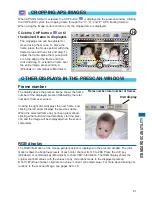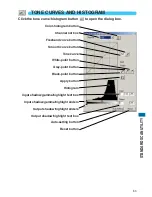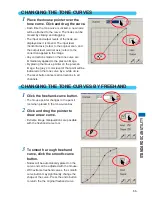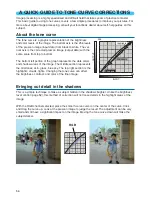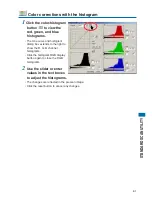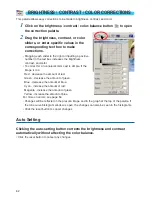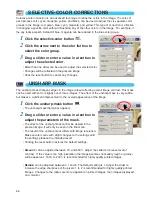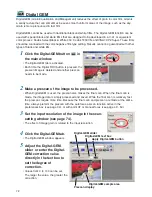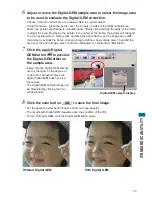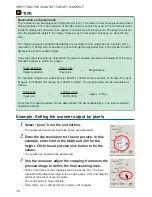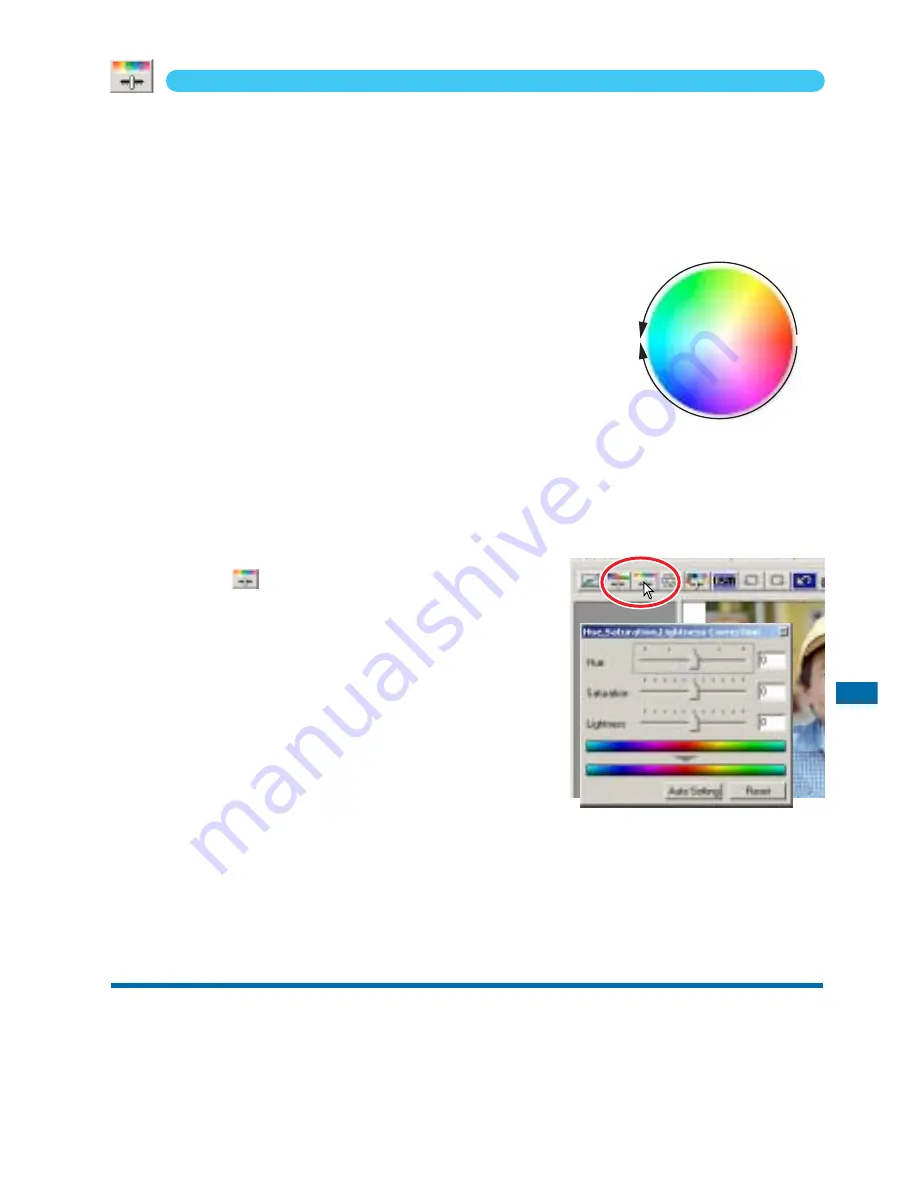
63
ST
ANDARD SCAN UTILITY
HUE / SATURATION / LIGHTNESS CORRECTIONS
This palette adjusts the image in reference to the HSB color model. These controls can be used to
manipulate the color image rather than producing a realistic representation.
The HSB color model defines color based upon human perception rather than photographic
processes. Hue refers to each separate color in the model. Saturation is how vivid each colors is.
Lightness describes how bright or dark a color is in the color space.
The hue control is not a color balancing tool. It is a creative tool.
When changing hue in the palette, each color is assigned a new
hue depending on the degree of rotation through the color space.
For example, a very simple color space could have three colors:
red, green, and blue. I have a red barn next to a green tree with a
blue sky. Now I rotate the my image in the color space; the colors
are reassigned a new hue based on the position - the barn is
green, the tree is blue, and the sky is red. The HSB color space is
similar, but with many more hues.
Unlike the brightness control in the brightness, contrast, color balance palette, the lightness control
does not change the apparent density of the colors equally. With an extreme increase in lightness,
blue will not appear as light as yellow.
1
Click the hue / saturation / lightness
button
to open the palette.
2
Drag the hue, saturation, or lightness
slider, or enter specific values in the
corresponding text box to make
corrections.
• Dragging each slider to the right or inputting a positive
number in the text box increases the saturation, and
lightness. The hue slider rotates the colors in the image
through the color space. The maximum position on the
left is the same as the maximum position on the right.
• Two color-sample bars are displayed at the bottom of the palette. The top sample indicates
the color space of the original image. The bottom sample displays the relative changes to
the color space.
• Click the reset button to cancel any changes.
• Changes will be reflected in the prescan image.
Auto Setting
Click the auto-setting button adjusts the saturation automatically without
affecting the hue or lightness.
• Click the reset button to cancel any changes.
0
-180
+180