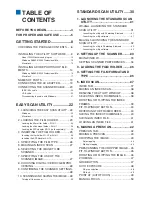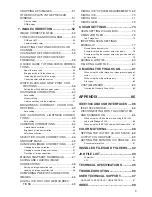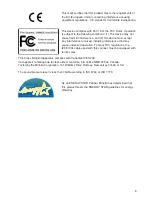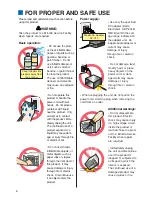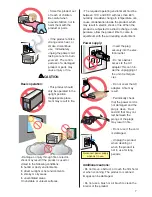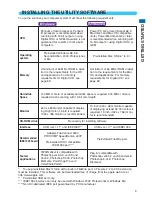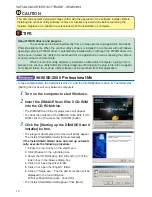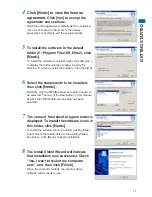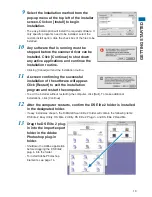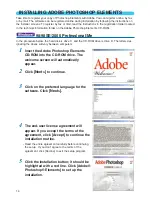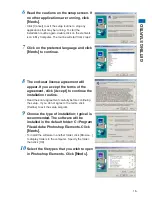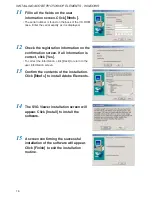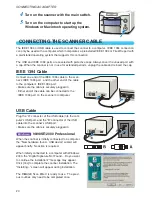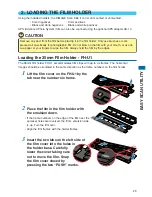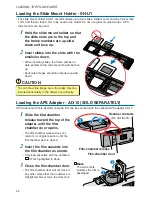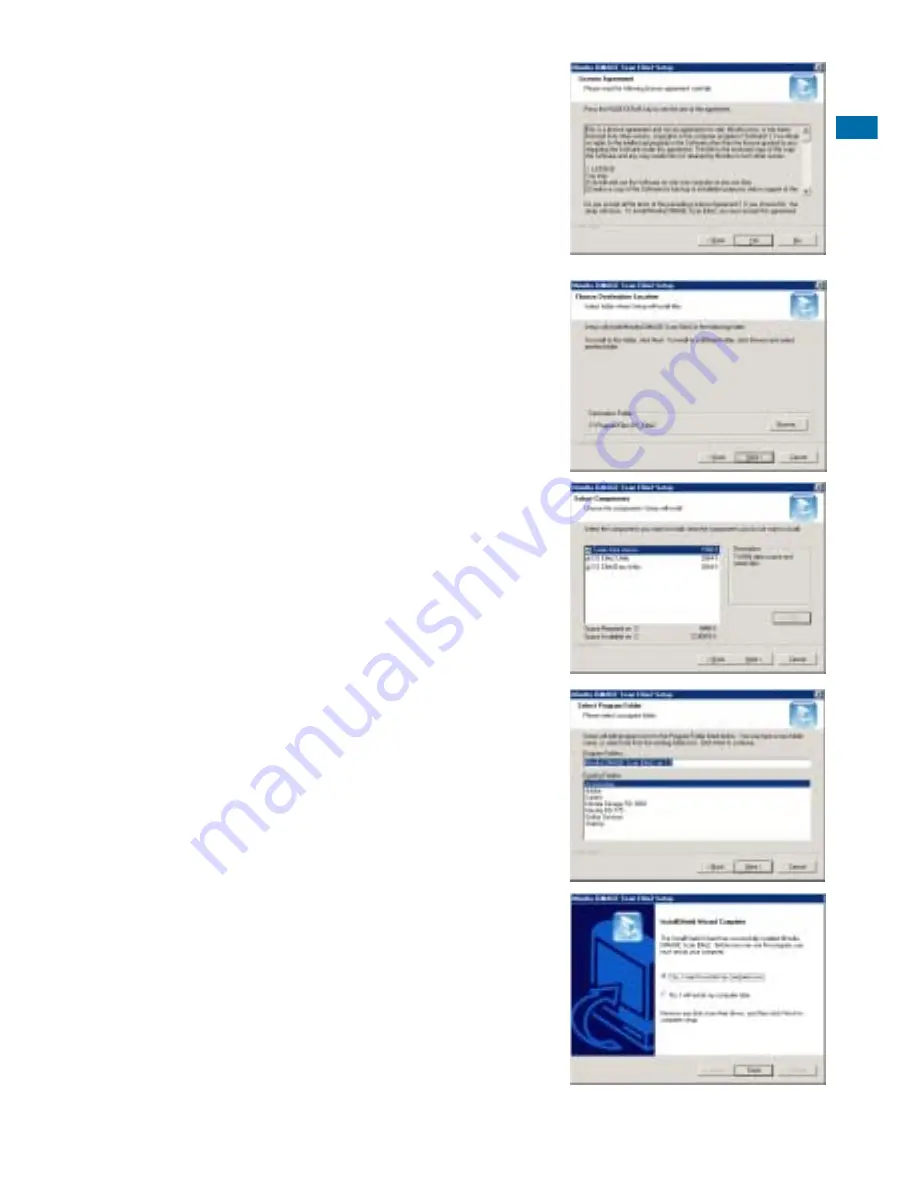
11
GETTING ST
ARTED
4
Click [Next>] to view the license
agreement.
Click [Yes] to accept the
agreement and continue.
• Read the entire agreement carefully before continuing.
If you do not agree to the terms of the license
agreement, click [No] to exit the setup program.
5
To install the software in the default
folder (C:\Program Files\DS_Elite2), click
[Next>]
.
• To install the software in another folder, click [Browse...]
to display the folder selection window. Specify the
directory in which to install the software, then click [OK].
6
Select the components to be installed,
then click
[Next>]
.
• Normally, only the TWAIN-data-source option needs to
be selected. The rest of the descriptions in this manual
assume the TWAIN-data-source setup has been
selected.
7
The name of the default program folder is
displayed. To install the software icons in
this folder, click
[Next>]
.
• To install the software icons to another existing folder,
select one of the folders listed in the existing-folders
box below. Click [Next>] to begin installation.
8
The Install Shield Wizard will indicate
that installation was successful. Check
“Yes, I want to restart my computer
now.” and then click [Finish].
• When the computer restarts, the scanner driver
software will be ready to use.