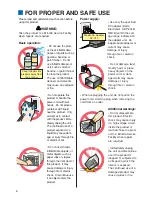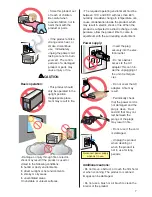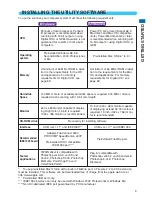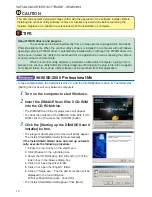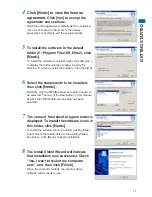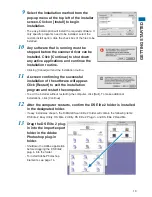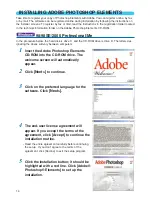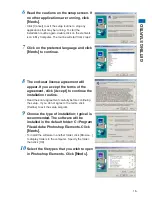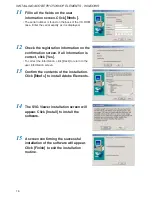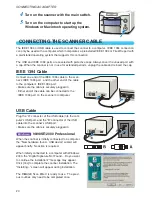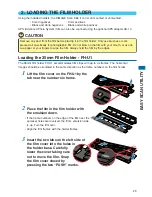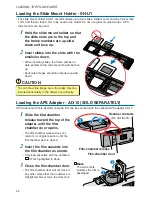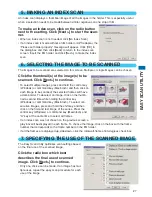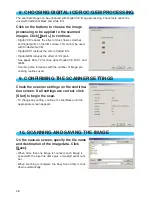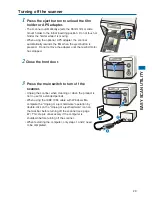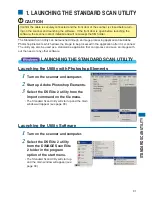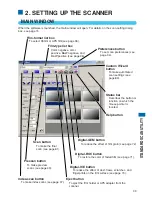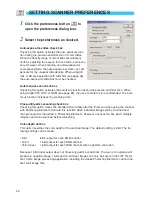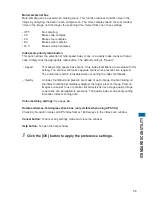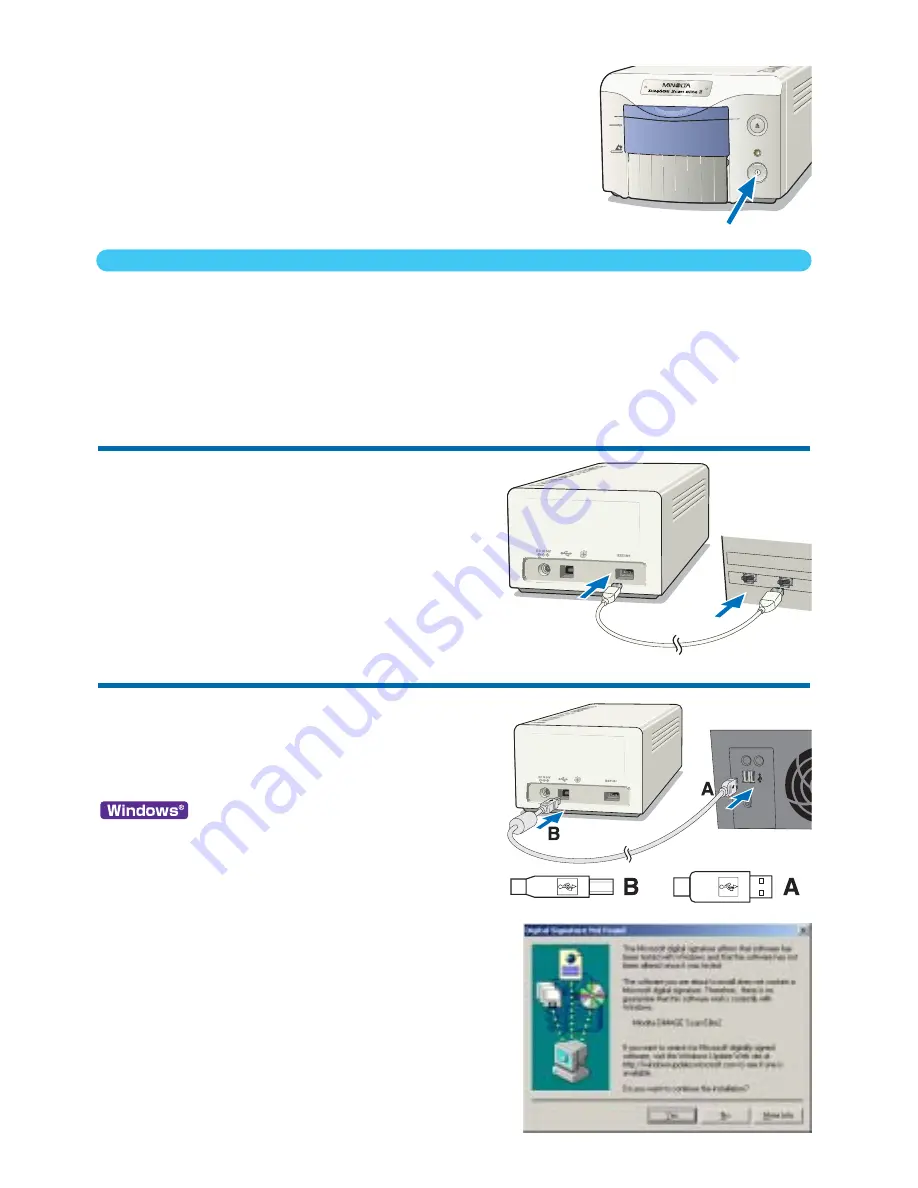
20
CONNECTING THE SCANNER CABLE
The IEEE 1394 or USB cable is used to connect the scanner to a computer. IEEE 1394 connection
can only be used with a computer which incorporates a preinstalled IEEE 1394 or FireWire port with
a preinstalled operating system that supports this connection.
The USB and IEEE 1394 ports are covered with protective caps. Always cover the unused port with
a cap. When the scanner is not in use for extended periods, unplug the cable and reinsert the cap.
IEEE 1394 Cable
Connect one end of the IEEE 1394 cable to the scan-
ner’s IEEE 1394 port , and the other end of the cable
to the computer’s IEEE 1394 port.
• Make sure the cable is securely plugged in.
• Either end of the cable can be connected to the
IEEE 1394 port on the scanner or computer.
USB Cable
Plug the “A” connector of the USB cable into the com-
puter’s USB port, and the “B” connector of the USB
cable into the scanner’s USB port.
• Make sure the cable is securely plugged in.
98/98SE/2000 Professional
When the scanner is initially connected to a computer,
the “New hardware found - USB device” wizard will
appear briefly. No action is required.
When initially connected to a computer with Windows
2000, the “Digital Signature Not Found....Do you want
to continue the installation?” message may appear.
Click [Yes] to complete the scanner installation. The
“Installing...” screen will appear during installation.
The DiMAGE Scan Elite II is ready to use. The previ-
ous routines only need to be completed once.
CONNECTING AC ADAPTER
4
Turn on the scanner with the main switch.
5
Turn on the computer to start up the
Windows or Macintosh operating system.
35mm