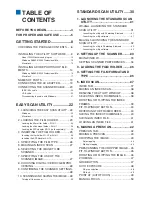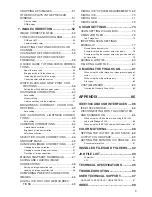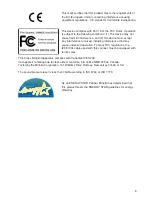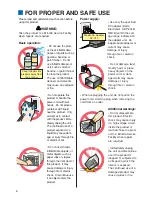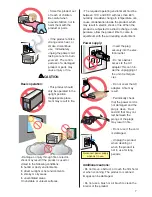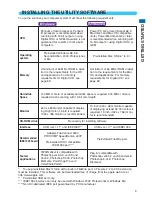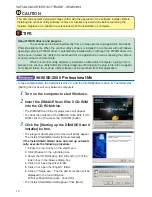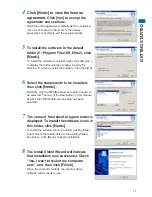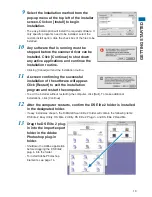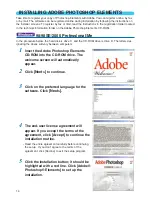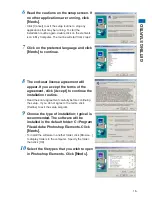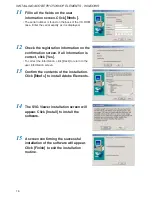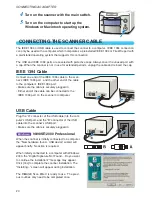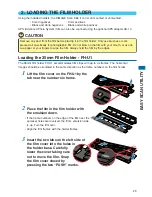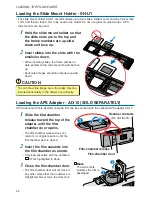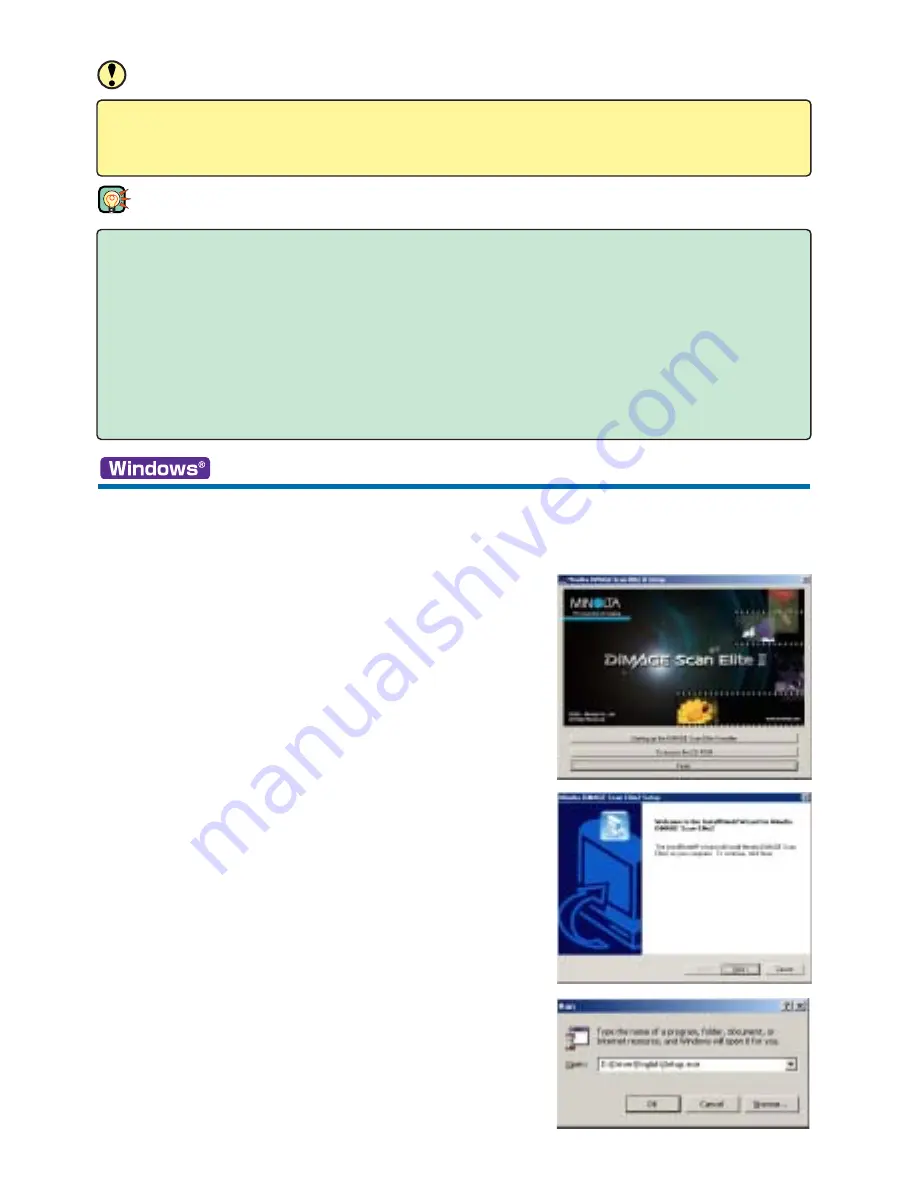
10
CAUTION
The anti-virus system extensions may conflict with the operation of the software installer. Before
installing the scanner utility software, remove or disable any extensions before launching the
installer. Replace or re-enable the extensions when the installation is complete.
INSTALLING DRIVER SOFTWARE - WINDOWS
98/98SE/2000 Professional/Me
• In the example below, the hard disk is drive C, and the CD-ROM drive is drive D. The letters des-
ignating the drives will vary between computers.
1
Turn on the computer to start Windows.
2
Insert the DiMAGE Scan Elite II CD-ROM
into the CD-ROM drive.
• The DiMAGE Scan Elite II setup screen will appear.
• To check the contents of the DiMAGE Scan Elite II CD-
ROM, click the [To access the CD-ROM] button.
3
Click the [Starting up the DiMAGE Scan II
installer] button.
• The program decompression screen will briefly appear.
The Install Shield Wizard will start automatically.
If the Install Shield Wizard does not start up automati-
cally, execute the following procedure:
1. Initiate the run routine on the start menu.
2. Click [Browse] in the run dialog box.
3. Select the CD-ROM drive (DS Elite II(D:)) from the
look-in box in the browse dialog box.
4. Click on or open the driver folder.
5. Click on or open the “English” folder.
6. Click on “Setup.exe.” The file and its location will be
displayed in the run dialog box:
D:\Driver\English\Setup.exe. Click [OK].
• The Install Shield Wizard will appear. Click [Next].
TIPS
About TWAIN drivers and plug-ins
The scanner can be launched directly from an image-processing application like Adobe
Photoshop Elements. When the scanner utility software is installed in a computer with a Windows
operating system, a TWAIN driver is automatically installed with it. Although the TWAIN driver can-
not be seen, it allows the utility to be launched from an application as well as allowing the comput-
er and scanner to communicate.
When the scanner utility software is installed on a Macintosh computer, a plug-in file is
placed in the scanner utility folder. By simply dragging and dropping the plug-in file into an applica-
tion’s import folder, the scanner utility software can be launched from that application.