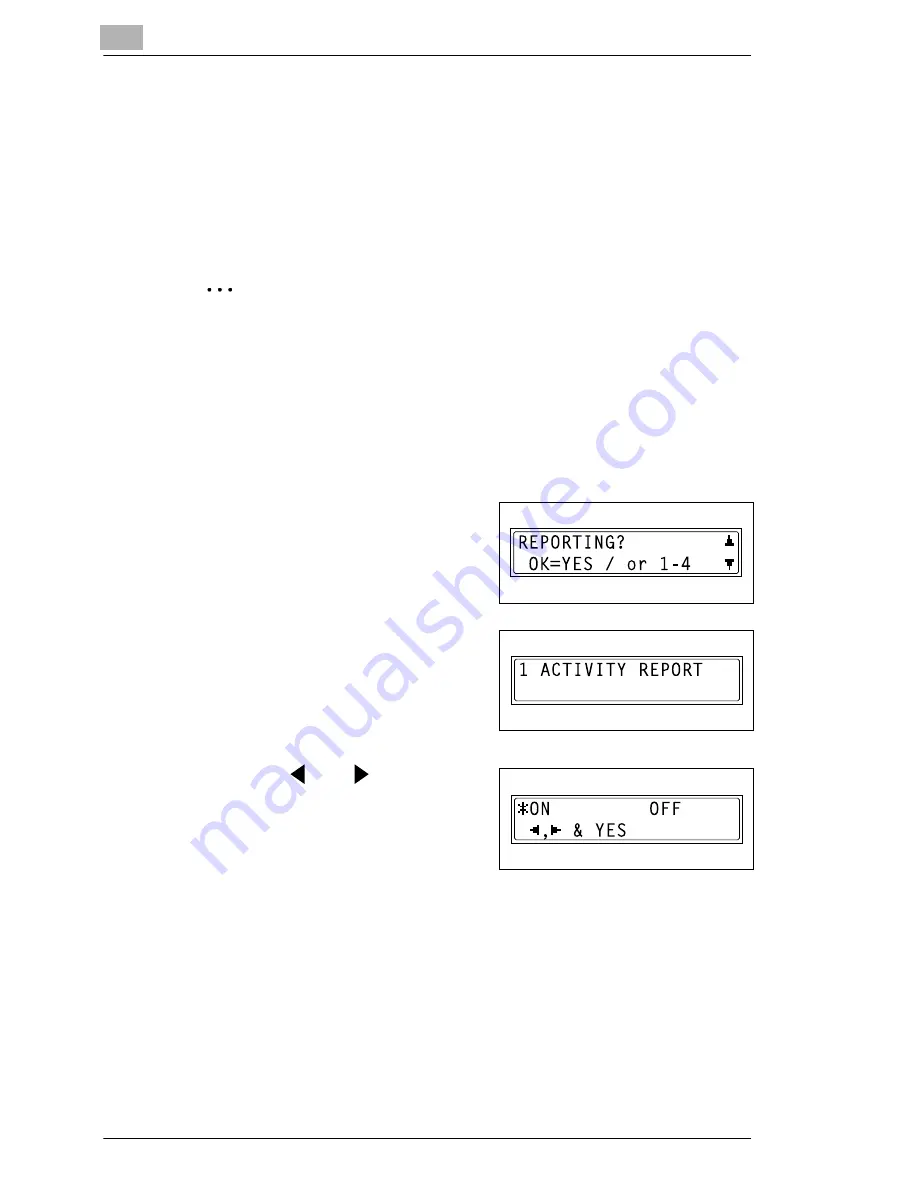
10
Utility Mode – Fax Functions
10-52
Di152f/Di183f
3
From the 10-Key Pad, press the key ([1] through [4]) for the
“REPORTING” function that you wish to set.
❍
The “REPORTING” functions are as follows:
1 ACTIVITY REPORT
2 RESERV.REPORT
3 TX RESULT REPORT
4 RX RESULT REPORT
✎
Tip
If, at any time, you wish to quit setting/changing a “REPORTING”
function, press the [No] key. When the message “STOP SETTING?”
appears, press the [Yes] key to quit.
To exit the “REPORTING” menu, press the [Panel Reset] key. The
main screen appears again.
To set the “ACTIVITY REPORT” function
1
Select the “REPORTING” menu.
❍
Refer to “To select the
“REPORTING” menu” on
page 10-51.
2
Press the [1] key from the 10-Key
Pad to select “ACTIVITY REPORT”.
3
Using the
and
keys, select
either “ON” or “OFF”, and then
press the [Yes] key.
The “REPORTING” menu appears
again.
Summary of Contents for Di 152f
Page 13: ...xii Di152f Di183f ...
Page 31: ...1 Introduction 1 18 Di152f Di183f ...
Page 37: ...2 Precautions 2 6 Di152f Di183f ...
Page 125: ...5 Advanced Copy Operations 5 16 Di152f Di183f ...
Page 177: ...8 Expanded Functions by Connecting a Computer 8 2 Di152f Di183f ...
Page 291: ...12 Error Messages 12 14 Di152f Di183f 5 Load the paper into the Bypass Tray again ...
Page 299: ...12 Error Messages 12 22 Di152f Di183f ...
Page 307: ...13 Troubleshooting 13 8 Di152f Di183f ...
Page 333: ...15 Index 15 8 Di152f Di183f ...






























