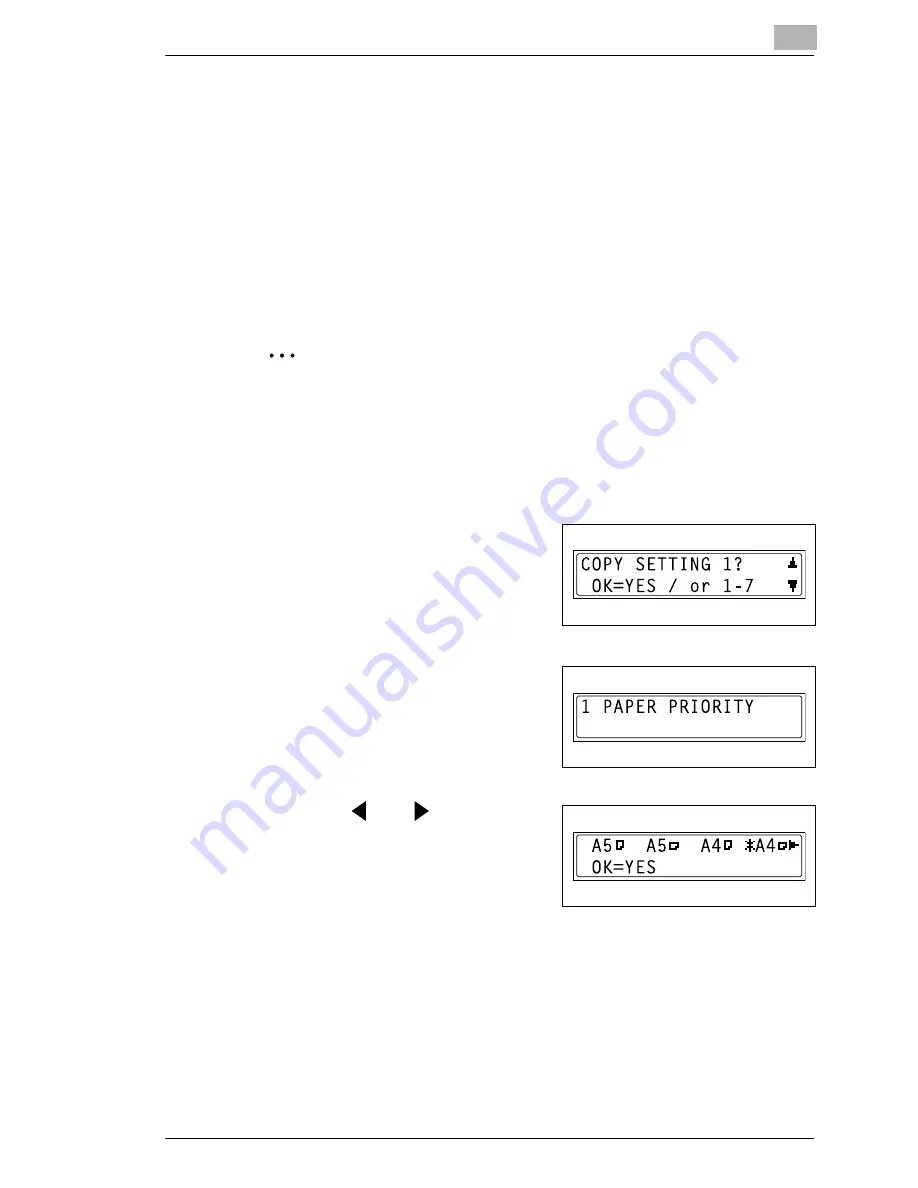
Utility Mode – Copy Functions
9
Di152f/Di183f
9-33
3
From the 10-Key Pad, press the key ([1] through [7]) for the “COPY
SETTING 1” function that you wish to set.
❍
The “COPY SETTING 1” functions are as follows:
1 PAPER PRIORITY
2 DENSITY PRIORITY
3 DENSITY LEVEL(A)
4 DENSITY LEVEL(M)
5 BINDING POS.
6 MARGIN SETTING
7 ERASE SETTING
✎
Tip
If, at any time, you wish to quit setting a “COPY SETTING 1” function,
press the [No] key. When the message “STOP SETTING?” appears,
press the [Yes] key to quit.
To set the “PAPER PRIORITY” function
1
Select the “COPY SETTING 1”
menu.
❍
Refer to “To select the “COPY
SETTING 1” menu” on
page 9-32.
2
Press the [1] key from the 10-Key
Pad to select “PAPER PRIORITY”.
3
Using the
and
keys, select a
paper size or paper tray, and then
press the [Yes] key.
❍
Select from the following paper
sizes and paper trays.
A5 C, A5 L, A4 C, A4 L, A3 L, B5 C, B5 L, B4 L, Half Letter C
(Invoice C), Half Letter L (Invoice L), Letter C, Letter L, Legal L,
11
×
14, 11
×
17, FLS, 1st Tray, 2nd Tray, 3rd Tray*, 4th Tray*,
5th Tray*, Multiple Bypass Tray
*Only with Di183/Di183f
The “COPY SETTING 1” menu appears again.
Summary of Contents for Di 152f
Page 13: ...xii Di152f Di183f ...
Page 31: ...1 Introduction 1 18 Di152f Di183f ...
Page 37: ...2 Precautions 2 6 Di152f Di183f ...
Page 125: ...5 Advanced Copy Operations 5 16 Di152f Di183f ...
Page 177: ...8 Expanded Functions by Connecting a Computer 8 2 Di152f Di183f ...
Page 291: ...12 Error Messages 12 14 Di152f Di183f 5 Load the paper into the Bypass Tray again ...
Page 299: ...12 Error Messages 12 22 Di152f Di183f ...
Page 307: ...13 Troubleshooting 13 8 Di152f Di183f ...
Page 333: ...15 Index 15 8 Di152f Di183f ...






























