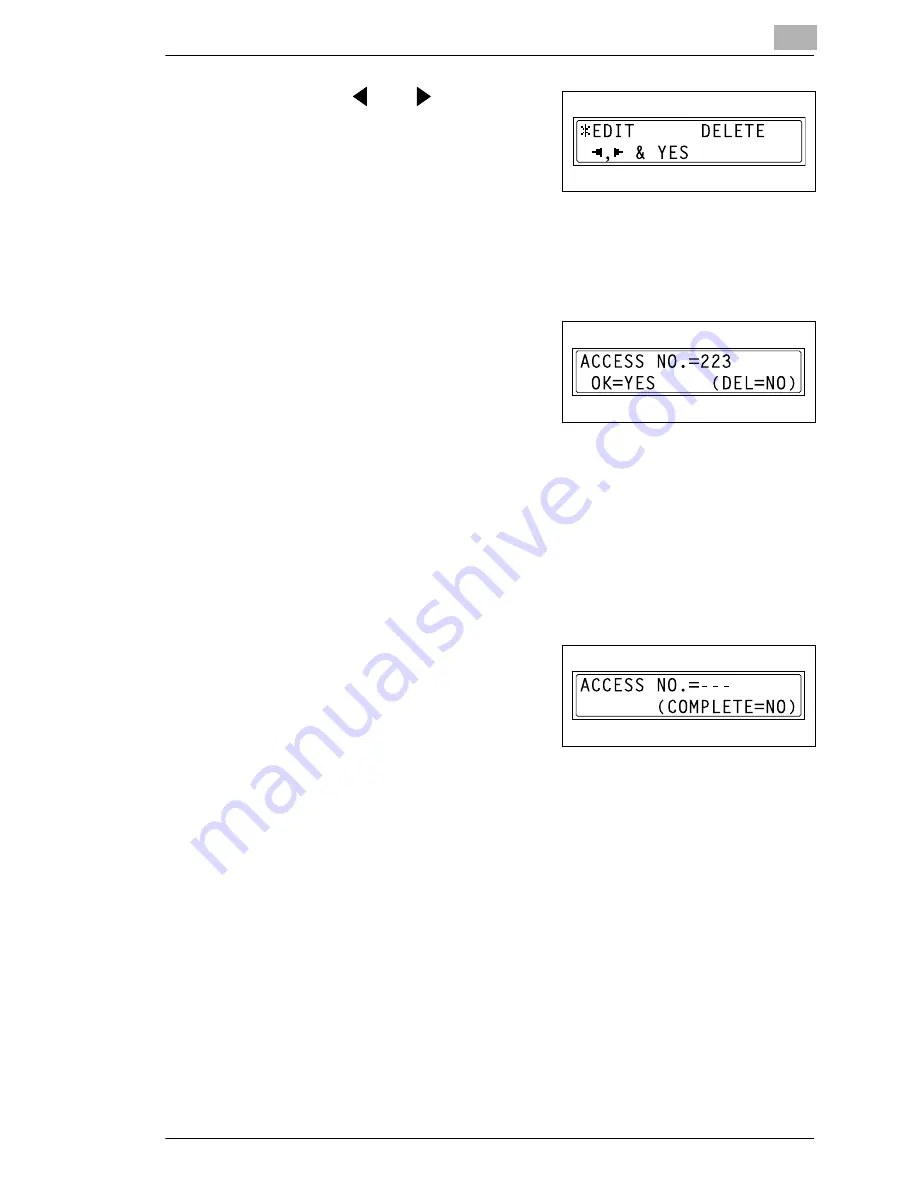
Utility Mode – Copy Functions
9
Di152f/Di183f
9-25
6
Using the
and
keys, select
either “EDIT” or “DELETE”, and
then press the [Yes] key.
❍
If “EDIT” was selected, a screen
appears, allowing you to edit the
access number. (Continue with step 7.)
❍
If “DELETE” was selected, the current access number is deleted.
(The message “ACCESS NO. XXX DELETED” appears.) To
change or delete other access numbers, return to step 3.
7
Use the 10-Key Pad to enter the
new number.
8
Press the [Yes] key.
❍
If the new access number has already been registered, the
message “ACCESS NO. IS USED” appears. Press the [No] key,
and then enter a different access number.
After the message “ACCESS NO. XXX EDITED” appears, a screen
appears, allowing you to enter the next access number to be changed/
deleted.
9
When you are finished changing/
deleting access numbers, press the
[No] key.
The “ADMIN. MANAGEMENT”
menu appears again.
Summary of Contents for Di 152f
Page 13: ...xii Di152f Di183f ...
Page 31: ...1 Introduction 1 18 Di152f Di183f ...
Page 37: ...2 Precautions 2 6 Di152f Di183f ...
Page 125: ...5 Advanced Copy Operations 5 16 Di152f Di183f ...
Page 177: ...8 Expanded Functions by Connecting a Computer 8 2 Di152f Di183f ...
Page 291: ...12 Error Messages 12 14 Di152f Di183f 5 Load the paper into the Bypass Tray again ...
Page 299: ...12 Error Messages 12 22 Di152f Di183f ...
Page 307: ...13 Troubleshooting 13 8 Di152f Di183f ...
Page 333: ...15 Index 15 8 Di152f Di183f ...






























