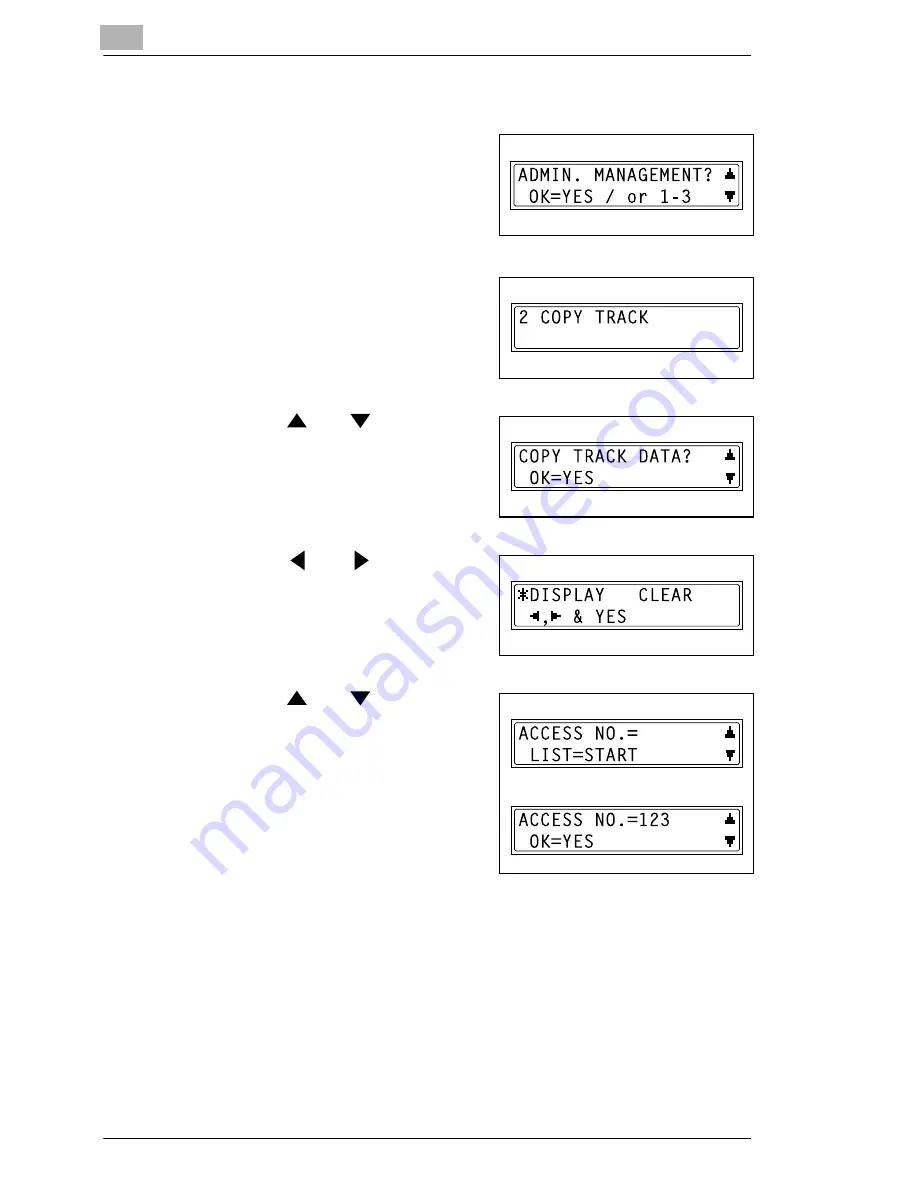
9
Utility Mode – Copy Functions
9-26
Di152f/Di183f
To display/clear the total count for a specific account
1
Select the “ADMIN.
MANAGEMENT” menu.
❍
Refer to “To select the “ADMIN.
MANAGEMENT” menu” on
page 9-20.
2
Press the [2] key from the 10-Key
Pad to select “COPY TRACK”.
3
Using the
and
keys, select
“COPY TRACK DATA”, and then
press the [Yes] key.
4
Using the
and
keys, select
“DISPLAY”, and then press the
[Yes] key.
5
Using the
and
keys, select
the access number for the counter
that you wish to check, and then
press the [Yes] key.
❍
The desired access (section)
number can also be entered
using the 10-Key Pad.
❍
When clearing the counter for a
specific account (section), the
access (section) number for that account should be selected.
The total count for the selected account (section) is displayed.
Summary of Contents for Di 152f
Page 13: ...xii Di152f Di183f ...
Page 31: ...1 Introduction 1 18 Di152f Di183f ...
Page 37: ...2 Precautions 2 6 Di152f Di183f ...
Page 125: ...5 Advanced Copy Operations 5 16 Di152f Di183f ...
Page 177: ...8 Expanded Functions by Connecting a Computer 8 2 Di152f Di183f ...
Page 291: ...12 Error Messages 12 14 Di152f Di183f 5 Load the paper into the Bypass Tray again ...
Page 299: ...12 Error Messages 12 22 Di152f Di183f ...
Page 307: ...13 Troubleshooting 13 8 Di152f Di183f ...
Page 333: ...15 Index 15 8 Di152f Di183f ...






























