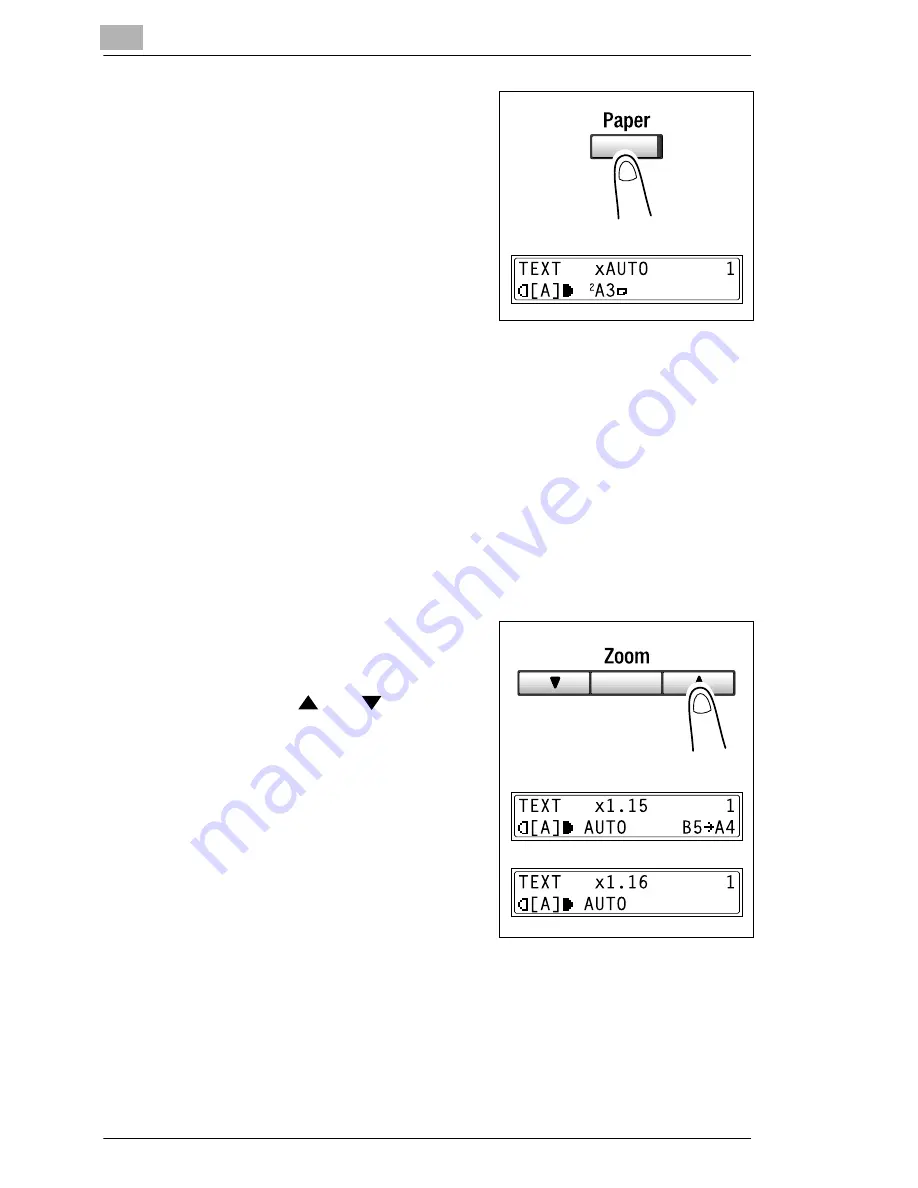
4
Basic Copy Operations
4-22
Di152f/Di183f
3
Press the [Paper] key, and then
select the desired paper size.
4
If necessary, specify any other copy settings.
❍
Copy density (p. 4-25)
5
Using the 10-Key Pad, enter the desired number of copies, and then
press the [Start] key.
To make copies using a specific zoom setting
1
Load the document to be copied.
❍
Refer to “Loading the Document” on page 4-1.
2
Press the [Zoom] key, and then
select the desired zoom ratio.
❍
To select a specific zoom ratio,
use the
and
keys to
specify the desired zoom ratio.
The zoom ratio increases and
decreases in 0.01 increments.
3
If necessary, specify any other copy settings.
❍
Paper (p. 4-11)
❍
Copy density (p. 4-25)
4
Using the 10-Key Pad, enter the desired number of copies, and then
press the [Start] key.
Summary of Contents for Di 152f
Page 13: ...xii Di152f Di183f ...
Page 31: ...1 Introduction 1 18 Di152f Di183f ...
Page 37: ...2 Precautions 2 6 Di152f Di183f ...
Page 125: ...5 Advanced Copy Operations 5 16 Di152f Di183f ...
Page 177: ...8 Expanded Functions by Connecting a Computer 8 2 Di152f Di183f ...
Page 291: ...12 Error Messages 12 14 Di152f Di183f 5 Load the paper into the Bypass Tray again ...
Page 299: ...12 Error Messages 12 22 Di152f Di183f ...
Page 307: ...13 Troubleshooting 13 8 Di152f Di183f ...
Page 333: ...15 Index 15 8 Di152f Di183f ...






























