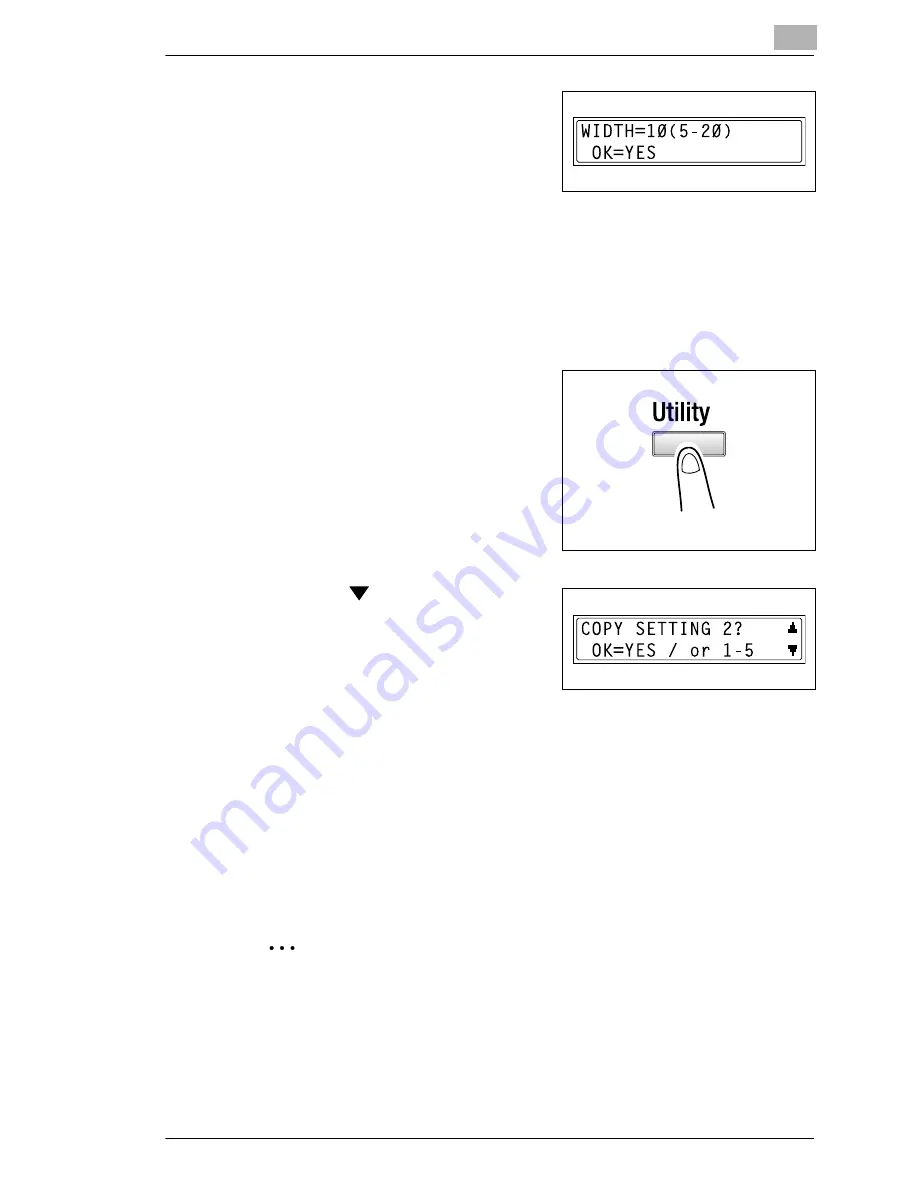
Utility Mode – Copy Functions
9
Di152f/Di183f
9-37
4
Using the 10-Key Pad, enter the
width of the area to be erased, and
then press the [Yes] key.
❍
The width of the area to be
erased can be set between
5 mm and 20 mm.
❍
If you wish to correct the setting, press the [No] key, and then enter
the new number.
The “COPY SETTING 1” menu appears again.
To select the “COPY SETTING 2” menu
1
Press the [Utility] key.
2
Press the
key 5 times to select
“COPY SETTING 2”.
3
From the 10-Key Pad, press the key ([1] through [5]) for the “COPY
SETTING 2” function that you wish to set.
❍
The “COPY SETTING 2” functions are as follows:
1 MIXED ORIGINAL
2 COPY PRIORITY
3 OUTPUT PRIORITY
4 4IN1 COPY ORDER
5 CRISSCROSS MODE
✎
Tip
If, at any time, you wish to quit setting a “COPY SETTING 2” function,
press the [No] key. When the message “STOP SETTING?” appears,
press the [Yes] key to quit.
Summary of Contents for Di 152f
Page 13: ...xii Di152f Di183f ...
Page 31: ...1 Introduction 1 18 Di152f Di183f ...
Page 37: ...2 Precautions 2 6 Di152f Di183f ...
Page 125: ...5 Advanced Copy Operations 5 16 Di152f Di183f ...
Page 177: ...8 Expanded Functions by Connecting a Computer 8 2 Di152f Di183f ...
Page 291: ...12 Error Messages 12 14 Di152f Di183f 5 Load the paper into the Bypass Tray again ...
Page 299: ...12 Error Messages 12 22 Di152f Di183f ...
Page 307: ...13 Troubleshooting 13 8 Di152f Di183f ...
Page 333: ...15 Index 15 8 Di152f Di183f ...






























