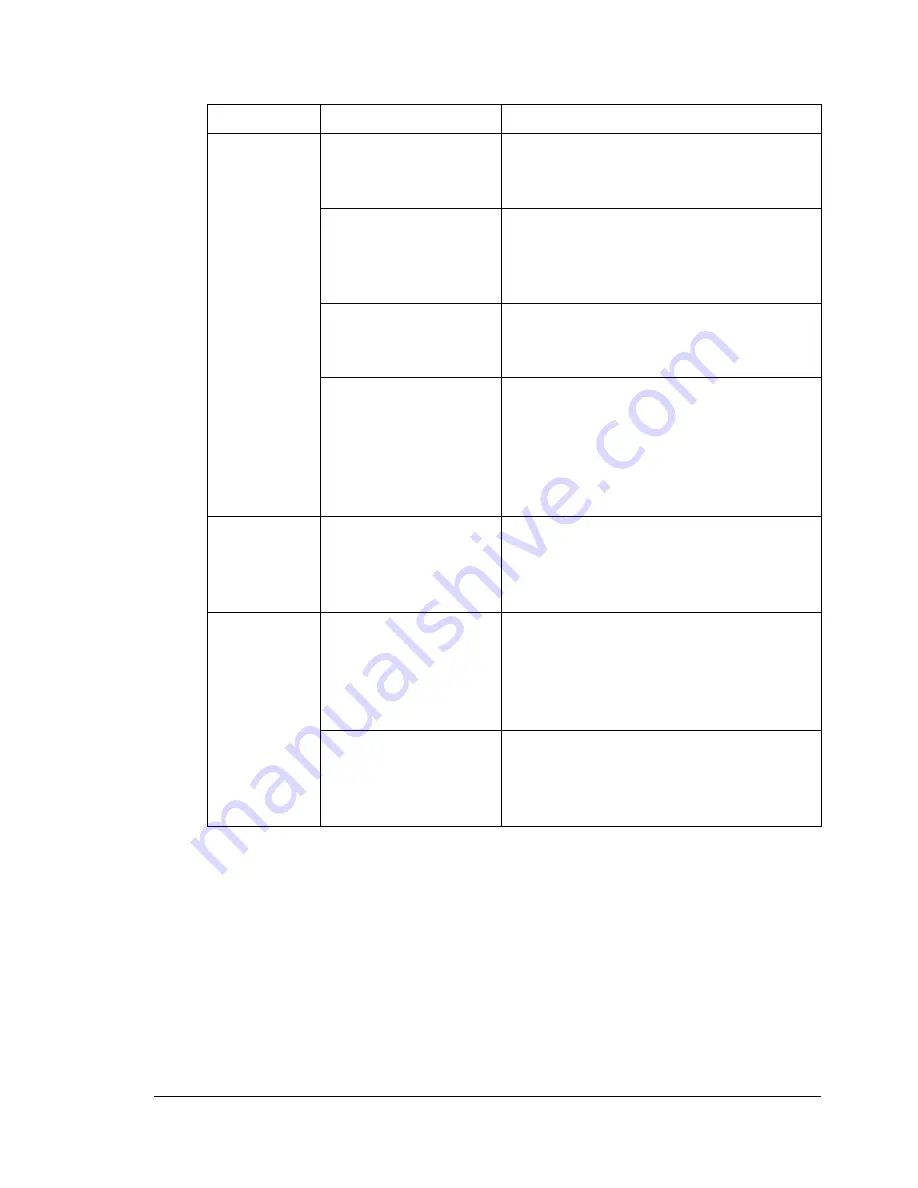
Solving Other Problems
81
Solving Other Problems
Symptom
Cause
Solution
Printer
power is not
on.
The power cord is not
correctly plugged into
the outlet.
Turn the power switch off (O position),
then remove the power cord from the
outlet and plug it back in.
Something is wrong
with the outlet
connected to the
printer.
Plug another electrical appliance into
the outlet and see whether it operates
properly.
The power switch is
not correctly turned
on (I position).
Set the power switch to the off (O)
position, then set it back to the on (I)
position.
The printer is
connected to an
outlet with a voltage
or frequency that
does not match the
printer specifications.
Use a power source with the
specifications listed in appendix A,
“Technical Specifications.”
Data was
sent to the
printer, but it
doesn’t print.
An error message is
displayed in the
Status Display.
Handle according to the message
displayed.
The Status
Display
displays
Toner
Low
much
sooner than
expected
A high-capacity toner
cartridge was loaded,
but the toner size was
set at standard
capacity.
In the Status Display’s Printer menu,
choose Toner Replace... and then
select the capacity listed on the toner
cartridge label.
The toner cartridge is
defective.
In the Status Display’s Printer menu,
choose Toner Replace..., remove the
toner cartridge ,and check for damage.
If it is damaged, replace it.
Summary of Contents for Magicolor 2300W
Page 1: ...magicolor 2300W User s Guide 1800708 001A ...
Page 7: ...1 Software Installation ...
Page 15: ...2 Using Media ...
Page 31: ...3 Working with the Printer ...
Page 35: ...4 Working with the Printer Driver ...
Page 45: ...5 Working with the Status Display ...
Page 50: ......
Page 51: ...6 Replacing Consumables ...
Page 64: ......
Page 65: ...7 Maintaining the Printer ...
Page 74: ......
Page 75: ...8 Troubleshooting ...
Page 105: ...9 Installing Accessories ...
Page 110: ......
Page 111: ...10 Repacking the Printer ...
Page 123: ...A Technical Specifications ...
Page 150: ......






























