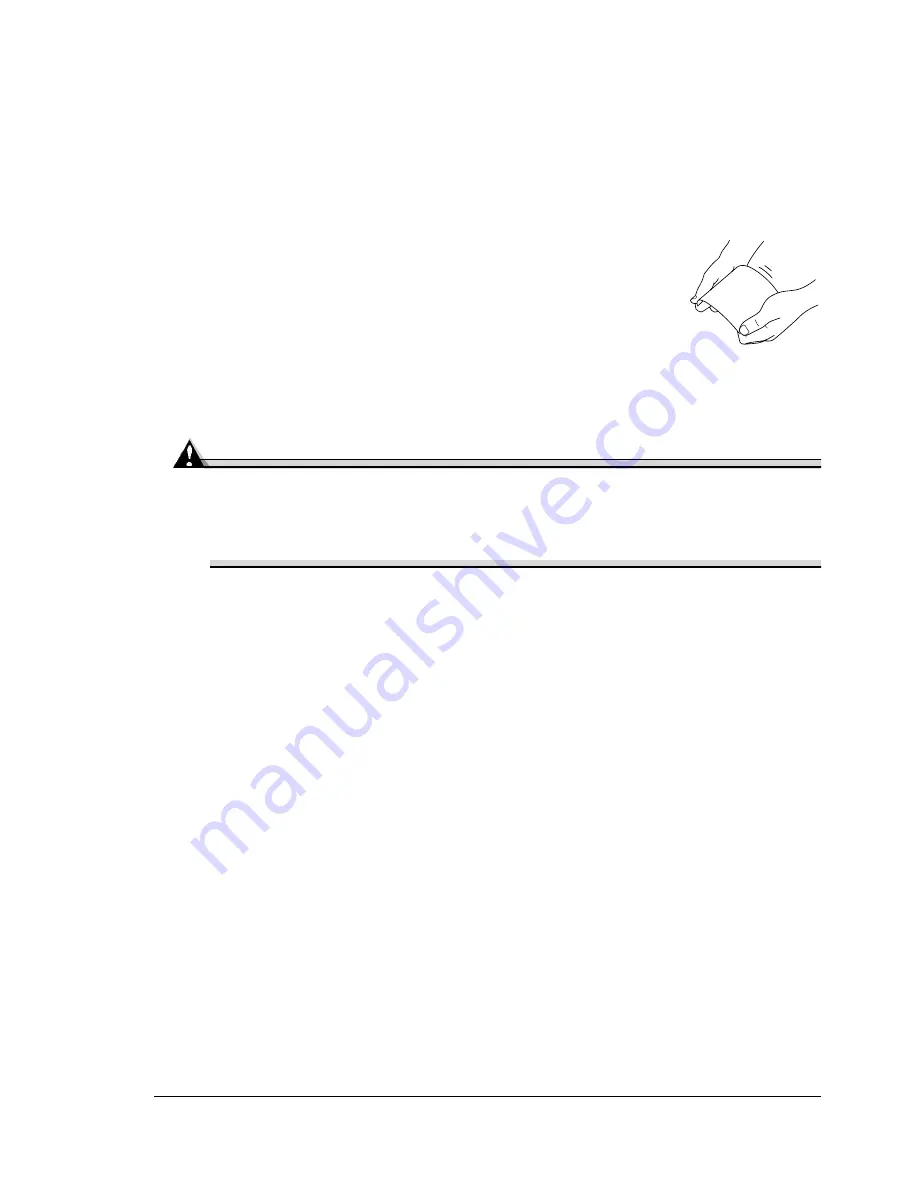
Media Types
17
Use postcards that are
Recommended for laser printers
Do not use postcards that are
Coated
Designed for inkjet printers
Precut or perforated
Warped
If postcards are warped, press on the warped
area before putting them in Tray 1. Preprinted
or multicolored postcards may cause media
jams.
Transparencies
Attention
Use only the MINOLTA-QMS-approved media. Using unsupported
transparencies will result in damaging your printer and in voiding your
warranty. Check www.minolta-qms.com for currently approved media.
To order approved transparency media, go to www.q-shop.com.
Do not fan transparencies before loading them. Resulting static
electricity may cause printing errors.
Do not handle transparencies too much. If you touch the face of the
transparencies with your bare hands, print quality may be affected.
Keep the media path clean. Transparencies are especially sensitive to
a dirty media path. If there are shadows on either the top or the bottom
of the sheets, see chapter 7, “Maintaining the Printer”.
Remove transparencies as soon as possible from the output tray to
avoid static buildup.
You can print continuously with transparencies. However, this could affect the
media feed, depending on the media quality, static buildup, and printing
environment.
Format the information to be printed on the transparencies within your
application. Try printing your data on a plain sheet of paper first to check
placement.
Summary of Contents for Magicolor 2300W
Page 1: ...magicolor 2300W User s Guide 1800708 001A ...
Page 7: ...1 Software Installation ...
Page 15: ...2 Using Media ...
Page 31: ...3 Working with the Printer ...
Page 35: ...4 Working with the Printer Driver ...
Page 45: ...5 Working with the Status Display ...
Page 50: ......
Page 51: ...6 Replacing Consumables ...
Page 64: ......
Page 65: ...7 Maintaining the Printer ...
Page 74: ......
Page 75: ...8 Troubleshooting ...
Page 105: ...9 Installing Accessories ...
Page 110: ......
Page 111: ...10 Repacking the Printer ...
Page 123: ...A Technical Specifications ...
Page 150: ......






























