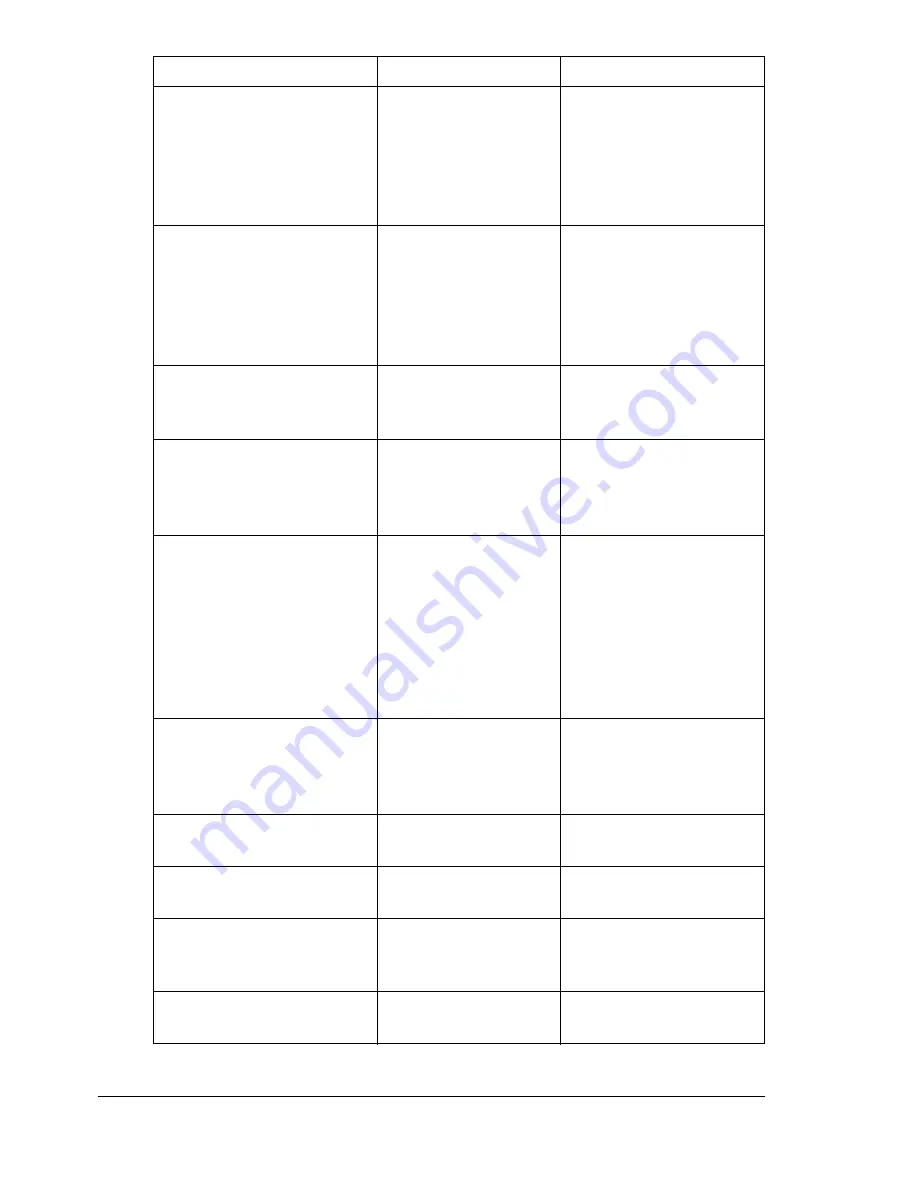
Status, Error, and Service Messages
96
COLOR Toner Low
The specified toner is
low and should be
replaced within 200
pages at 5%
coverage of letter/A4
pages.
Replace the specified
color toner.
Drum Near End
The OPC drum
cartridge is nearing
end of life and should
be replaced or the
quality eventually
fades.
Replace the OPC drum
cartridge.
Printer Cover Open
Printer’s front door is
open and must be
closed.
Close the front door.
Size Mismatch
The media size set
with the printer driver
is different from the
size of media loaded.
Install the correct media
size.
Media Size is “XX”.
It’s different
between feeding
Media and The
Setting by the
Driver/Incorrect
Media Type on
Tray 1.
The media size or
type set with the
printer driver is
different from the type
of media loaded into
Tray 1.
Install the correct media
size or type.
COLOR Toner Empty
The specified toner
cartridge is empty.
Replace the toner
cartridge (Status
Display’s Printer/Toner
Replace... menu).
Tray 1 Empty
The indicated tray is
empty.
Install media into the
tray specified.
Waste Toner Box Near
Full
The waste toner
bottle is nearly full.
Install a new waste toner
bottle.
Waste Toner Box Full
The waste toner in
the waste toner bottle
is full.
Replace the waste toner
bottle.
Put Waste Toner Box
The waste toner
bottle is not installed.
Install the waste toner
bottle.
This message...
means...
do this...
Summary of Contents for Magicolor 2300W
Page 1: ...magicolor 2300W User s Guide 1800708 001A ...
Page 7: ...1 Software Installation ...
Page 15: ...2 Using Media ...
Page 31: ...3 Working with the Printer ...
Page 35: ...4 Working with the Printer Driver ...
Page 45: ...5 Working with the Status Display ...
Page 50: ......
Page 51: ...6 Replacing Consumables ...
Page 64: ......
Page 65: ...7 Maintaining the Printer ...
Page 74: ......
Page 75: ...8 Troubleshooting ...
Page 105: ...9 Installing Accessories ...
Page 110: ......
Page 111: ...10 Repacking the Printer ...
Page 123: ...A Technical Specifications ...
Page 150: ......






























