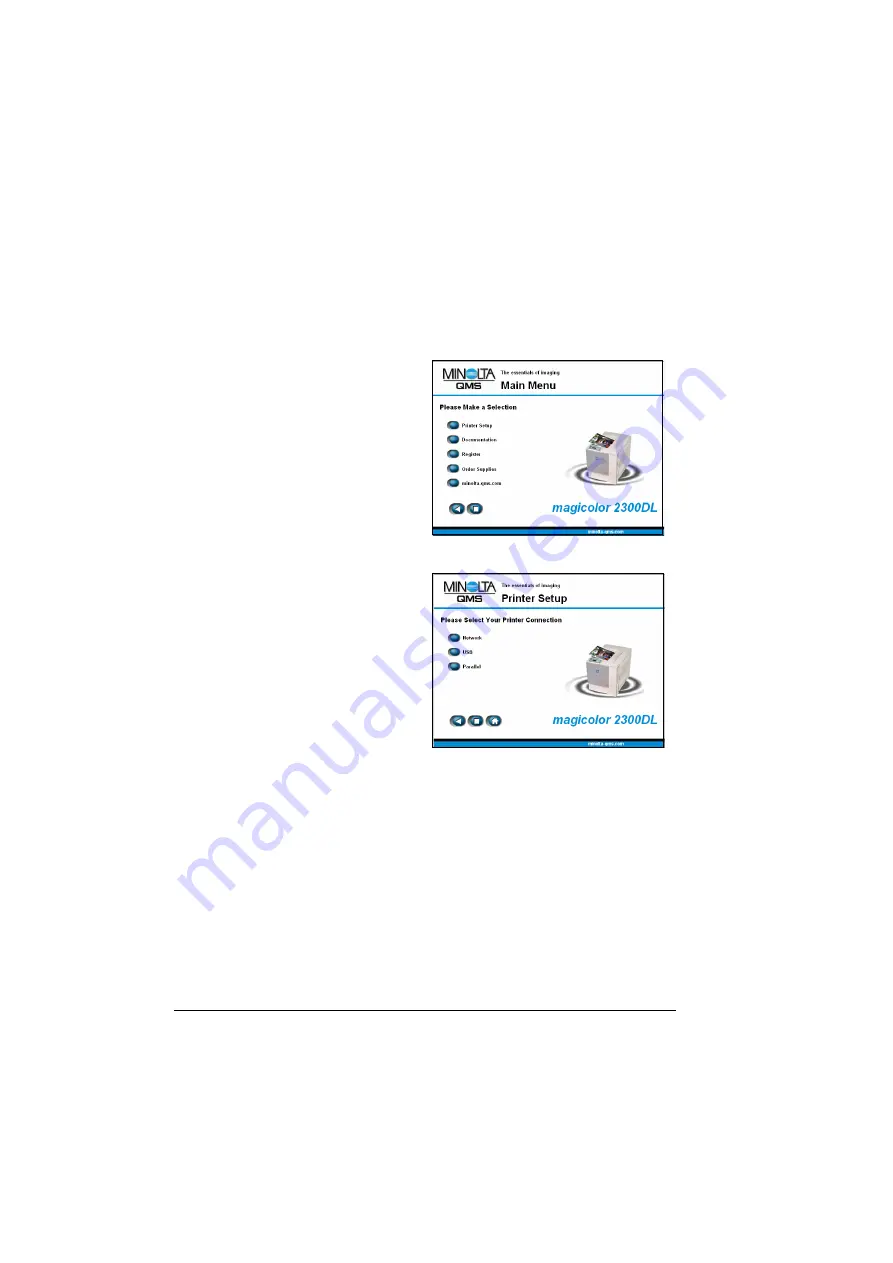
Windows
4
Windows
1
Insert the magicolor 2300 DL
Utilities and Documentation
CD-ROM in
your PC’s CD-ROM drive. The CD-ROM installer program starts
automatically (if not, browse with the Windows Explorer to the CD-ROM
location and double-click on setup.exe).
2
Choose Printer Setup.
3
Follow the instructions on the
screen to install printer
drivers, printer manage-
ment utilities, and latest
printer system software.
"#
Note
: If your printer’s system software is newer than the version
on the CD-ROM, an error page will print. The installation program
will not install an older version of system software over a newer
version.
4
When you have finished installing drivers and software, choose Main
Menu.
5
If you want to register your printer, review the driver or utility
documentation, or purchase supplies online, do that now.
6
Choose Exit.
7
Remove the
Utilities and Documentation
CD-ROM from your PC’s
CD-ROM drive and store it in a safe place.
Summary of Contents for magicolor 2300 DL
Page 1: ...magicolor 2300 DL User s Guide 1800687 001B ...
Page 7: ...Contents v Meaning of Symbols 156 Working Safely with Your Laser Printer 159 Index 161 ...
Page 8: ...Contents vi ...
Page 9: ...1 Software Installation ...
Page 16: ......
Page 17: ...2 Using Media ...
Page 36: ......
Page 37: ...3 Working with the Printer ...
Page 45: ...4 Working with the Printer Driver ...
Page 53: ...5 Working with the Status Display ...
Page 57: ...6 Replacing Consumables ...
Page 71: ...7 Maintaining the Printer ...
Page 83: ...8 Troubleshooting ...
Page 116: ......
Page 117: ...9 Installing Accessories ...
Page 131: ...10 Repacking the Printer ...
Page 145: ...A Technical Specifications ...
Page 172: ......



























