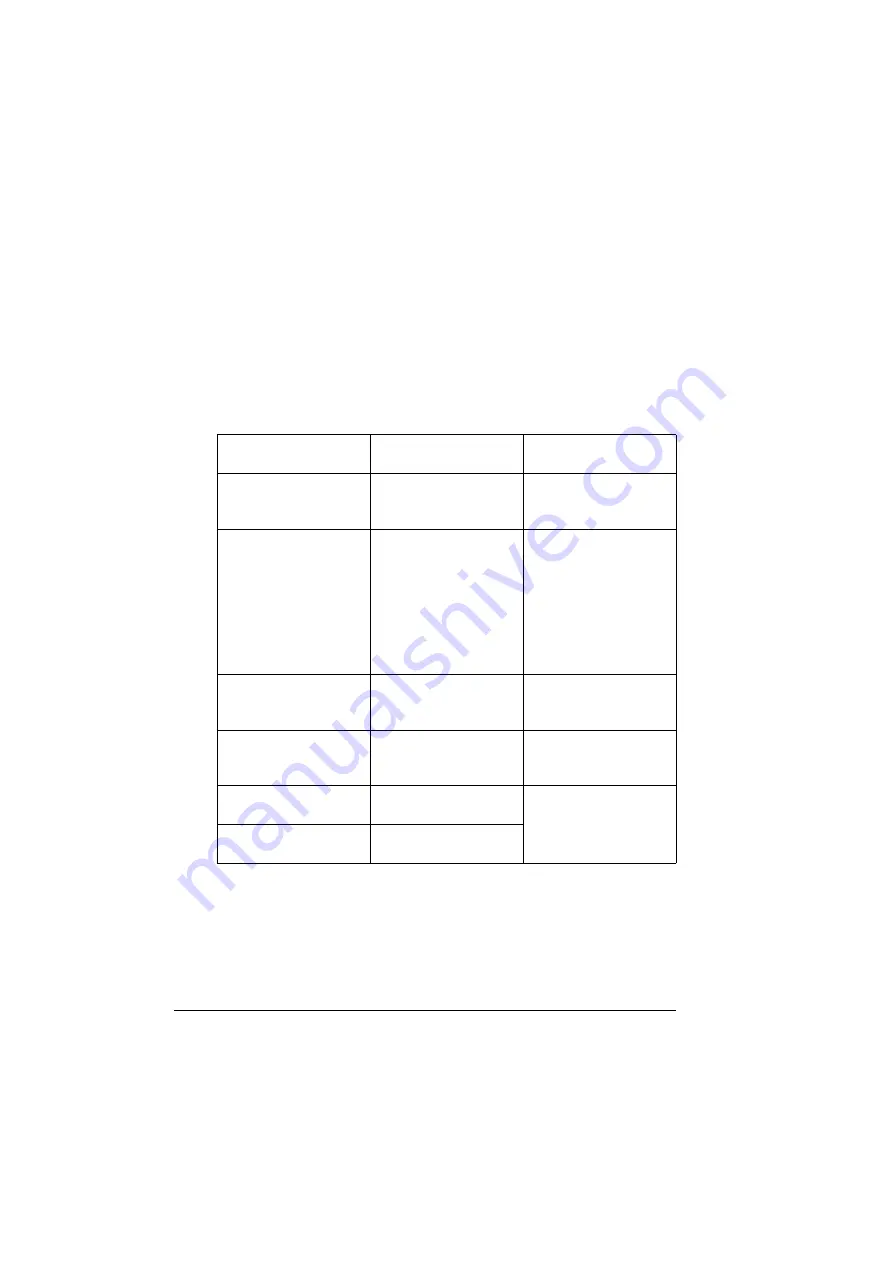
Status, Error, and Service Messages
106
Service Messages
A service message sometimes occurs as a result of an unusual combination
of events, not because of an actual problem. When the printer stops and a
service message displays in the message window, turn the printer off and
then back on. This often clears the service message indicator, and printer
operation resumes. Always try this before making a service call.
Service calls should be placed to the vendor from whom you purchased
the printer. If you cannot get service from your vendor, see the
Service &
Support Guide
for a list of sources of service and support in the Americas.
The most up-to-date worldwide information can be found at
www.minolta-qms.com.
This service
message...
means...
do this...
ERROR
AIDC SENSOR
AIDC sensor error.
Contact Technical
Support with the error
information.
ERROR
COMMUNICATION
A communication error
occurred in the parallel,
USB or Ethernet
interface.
Check that the interface
cable is properly
connected to the printer.
If the error continues to
appear even though the
cables are correctly
connected, contact
Technical Support.
ERROR
CONTROLLER
Controller internal error. Contact Technical
Support with the error
information.
ERROR
DIMM
SDRAM DIMM error.
Contact Technical
Support with the error
information.
ERROR
RAM
RAM writing/reading
error.
Contact Technical
Support with the error
information.
ERROR
ROM
ROM error.
Summary of Contents for magicolor 2300 DL
Page 1: ...magicolor 2300 DL User s Guide 1800687 001B ...
Page 7: ...Contents v Meaning of Symbols 156 Working Safely with Your Laser Printer 159 Index 161 ...
Page 8: ...Contents vi ...
Page 9: ...1 Software Installation ...
Page 16: ......
Page 17: ...2 Using Media ...
Page 36: ......
Page 37: ...3 Working with the Printer ...
Page 45: ...4 Working with the Printer Driver ...
Page 53: ...5 Working with the Status Display ...
Page 57: ...6 Replacing Consumables ...
Page 71: ...7 Maintaining the Printer ...
Page 83: ...8 Troubleshooting ...
Page 116: ......
Page 117: ...9 Installing Accessories ...
Page 131: ...10 Repacking the Printer ...
Page 145: ...A Technical Specifications ...
Page 172: ......






























