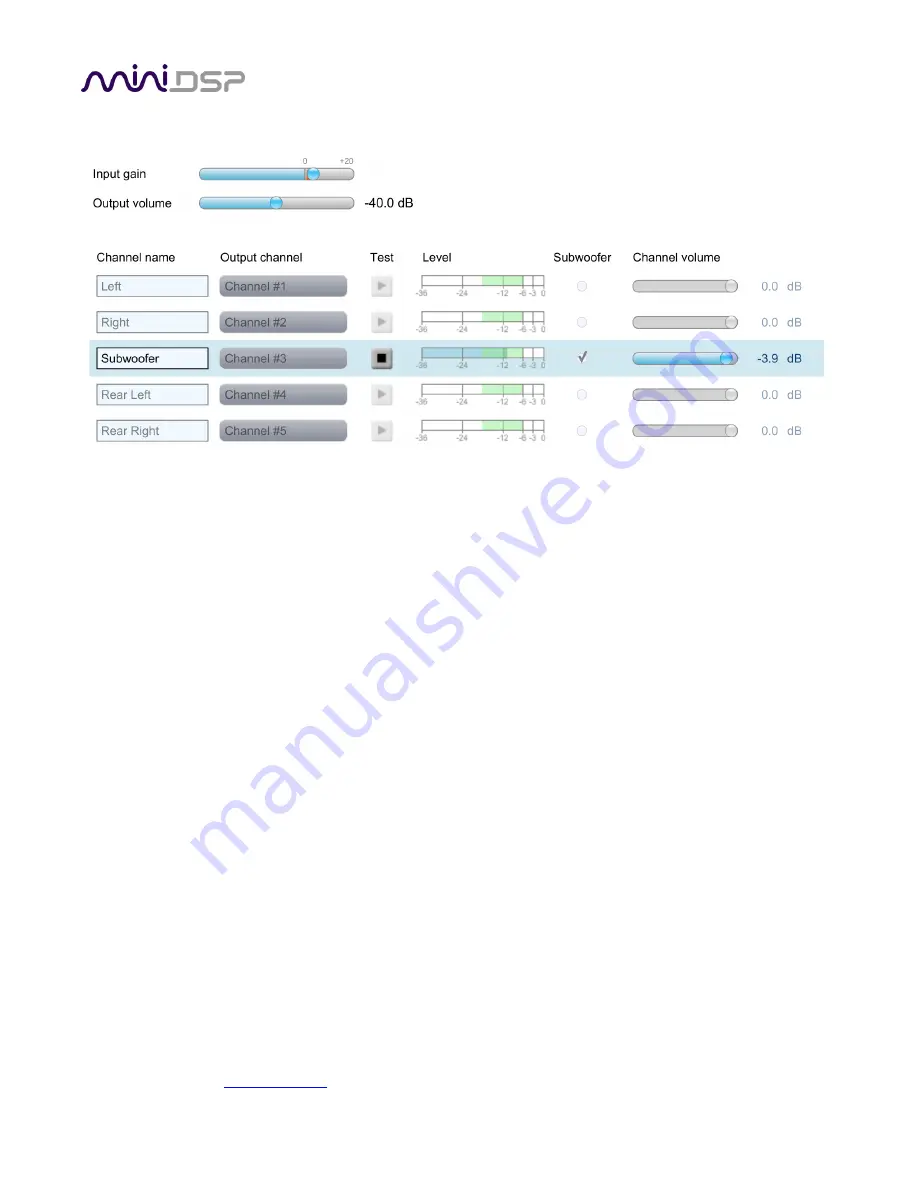
PRELIMINARY
miniDSP Ltd, Hong Kong /
www.minidsp.com
/ Features and specifications subject to change without prior notice
42
5.5.3
Output & Levels tab
The
Output & Levels
tab is used to set the signal levels used in the subsequent measurements. For each channel
you can set the following parameters:
Channel name
Type any name you like for each channel.
Output channel
By default, each input channel maps to the same numbered output channel (input channel 1 to output
channel 1, and so on). The dropdown selectors can be used to change this mapping. Note that DLCT
will not let you assign more than one output channel to each input channel.
Subwoofer
The subwoofer checkbox tells the Dirac Live analysis algorithm to use a different method to detect the
impulse on that channel, which in turn affects the delay that will be assigned to that channel. This is
needed because of the limited frequency response of the subwoofer.
To set levels, we recommend following this procedure:
1.
Check that the
Output volume
slider is set at the default starting point of -48 dB.
2.
Click on the
Test
button for the left channel and gradually increase
Output volume
. You should hear pink
noise playing from the left speaker. Continue to increase volume until it is at a moderate level, such that
your voice would have to be raised to converse with someone sitting next to you.
3.
Set the
Input gain
slider
so that the blue bar on the level meter is about in the middle of the green section,
or around -12 dB.
4.
Click again on the
Test
button for the left channel to stop the test signal.
5.
Click on the
Test
button for each of the remaining channels. If any channel is not in the green zone, use the
Channel volume
sliders to adjust the relative volume of the channels. (Some readjustment of
Input gain
and
Output volume
may also be needed.)
When done, click the
Proceed
button.






























