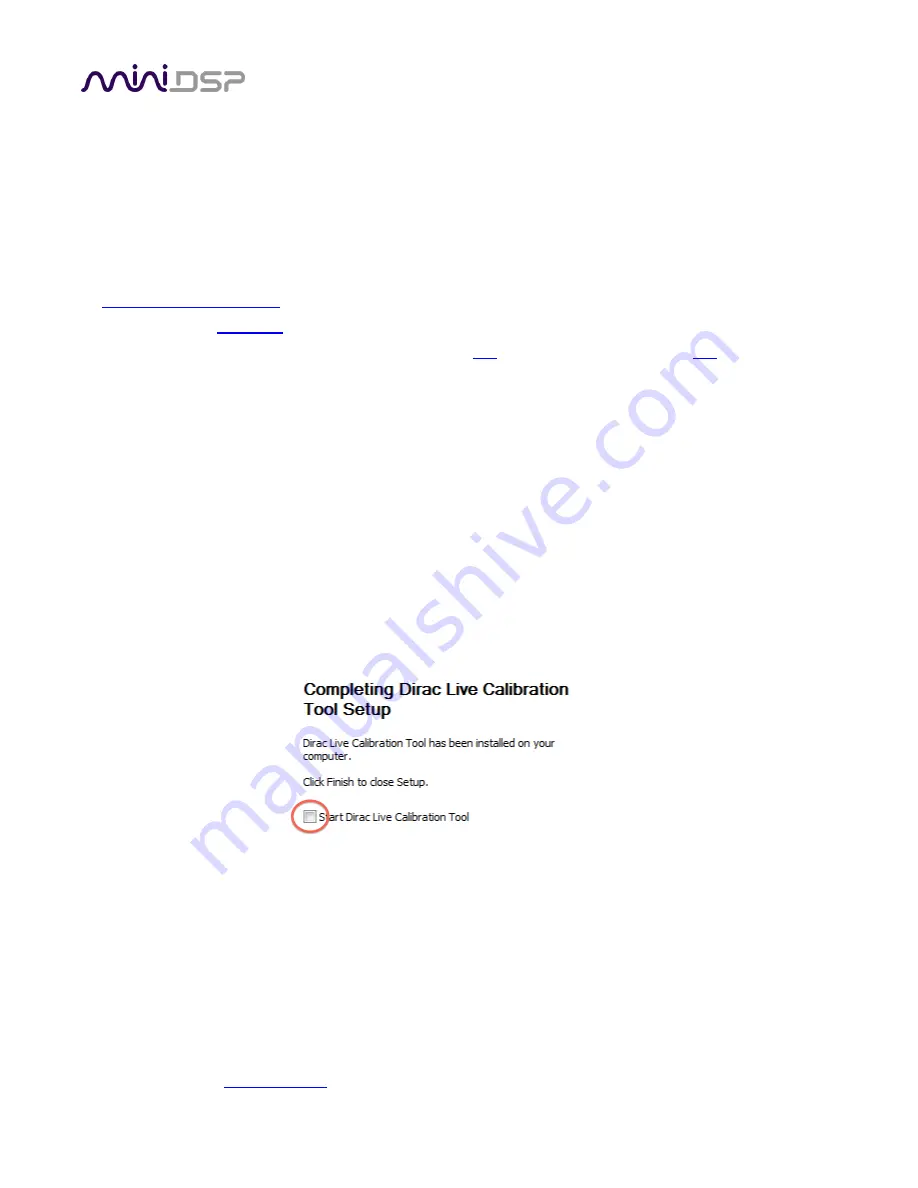
PRELIMINARY
miniDSP Ltd, Hong Kong /
www.minidsp.com
/ Features and specifications subject to change without prior notice
14
2.2
S
OFTWARE INSTALLATION
―
W
INDOWS
Possible Windows installation issues
The miniDSP software requires that a number of other frameworks be installed for it to work. For Windows 7
and later, these packages should be installed automatically. For earlier versions of Windows, please download
and install the following frameworks before attempting to install any miniDSP software. You can also manually
install these if you receive an error message that required software is missing.
•
Microsoft .NET framework
(version 3.5 or later)
•
Latest version of
Adobe Air
•
Microsoft Visual C++ 2010 Redistributable Package: for
x86
(32-bit operating system) or
x64
(64-bit operating
system).
C-DSP 8x12 DL plugin installation
1.
Navigate to the
Plugins
folder of the software download and then to the
Windows
folder.
2.
Double-click on the
C_DSP_8x12_DL.exe
installer program to run it. We recommend that you accept the
default installation settings.
Dirac Live Calibration Tool (DLCT) installation
1.
Navigate to the
Dirac Live
folder of the software download and then to the
Windows
folder.
2.
Double-click on the installer to run it. The installer will have a name similar to
Dirac Live Calibration Tool
v1.2.41.8863 Setup.exe
(the version number starting with v1.2... may be different). We recommend that
you accept the default installation settings. However, on the last screen, uncheck the box to start Dirac Live
automatically (you will need to install the driver as described on the next page before using DLCT).
Note 1
: The Adobe Air framework may need to connect to the Internet the first time you run the plugin.
Note 2
: The first time you run the plugin, you may see a warning from Windows Firewall asking whether the
software should be allowed network access. If you do
, ensure that “Private networks...” is checked and “Publi
c
networks...” is not checked. Then click on “Allow access.”





























