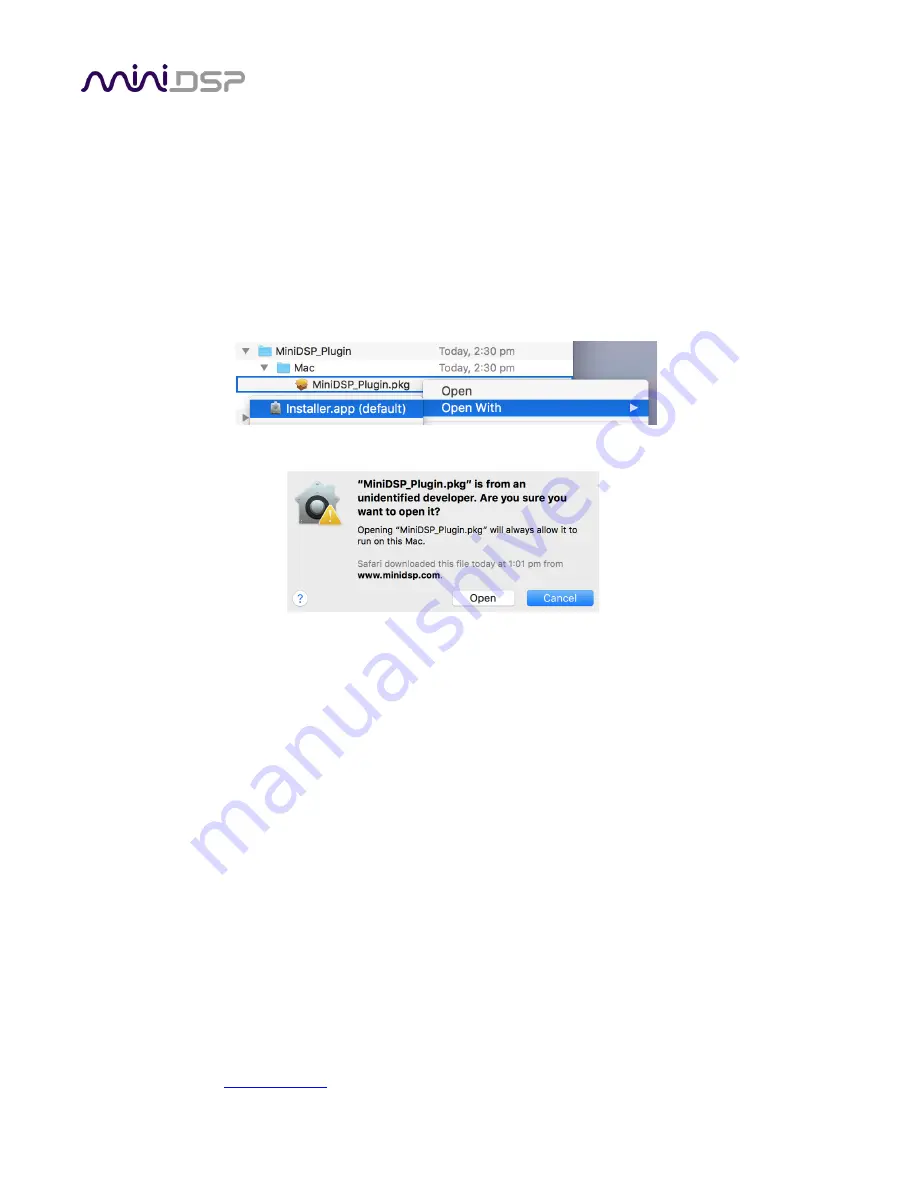
PRELIMINARY
miniDSP Ltd, Hong Kong /
www.minidsp.com
/ Features and specifications subject to change without prior notice
15
2.3
S
OFTWARE INSTALLATION
―
MAC
OS
/
OS
X
Possible Mac installation issues
If double-clicking on an installer brings up a message that the installer cannot run, use this alternate method
(note that the name of the plugin will be
C-DSP-8x12-DL.pkg
, not
MiniDSP_Plugin.pkg
as shown in the example
screenshots):
1.
Right-click on the installer (or click while holding the Control key).
2.
Move the mouse over the “Open With” item and then click on “Installer (default).”
3.
The following window will appear. Click on “Open.”
C-DSP 8x12 DL plugin installation
1.
Navigate to the
Plugins
folder of the software download and then to the
Mac
folder.
2.
The installer program is named
C-DSP-8x12-DL.pkg
. To run it, double-click on it, or right-click and open as
described above. We recommend that you accept the default installation settings.
3.
To run the plugin, locate
C-DSP-8x12-DL.app
in the Applications -> miniDSP folder and double-click on it. To
make it easier to run in future, right-click on its dock icon and select Options -> Keep in Dock.
Note
: The Adobe Air framework may need to connect to the Internet the first time you run the plugin.
Dirac Live Calibration Tool (DLCT) installation
1.
Navigate to the
Dirac Live
folder of the software download and then to the
Mac
folder.
2.
The installer program will have a name similar to
Dirac Live Calibration Tool v1.2.41.8863.pkg
(the version
number starting with v1.2... may be different). To run it, double-click on it, or right-click and open as
described above. We recommend that you accept the default installation settings.
3.
To run DLCT, locate
Dirac Live Calibration Tool.app
in the Applications -> miniDSP folder and double-click
on it. To make it easier to run in future, right-click on its dock icon and select Options -> Keep in Dock.






























