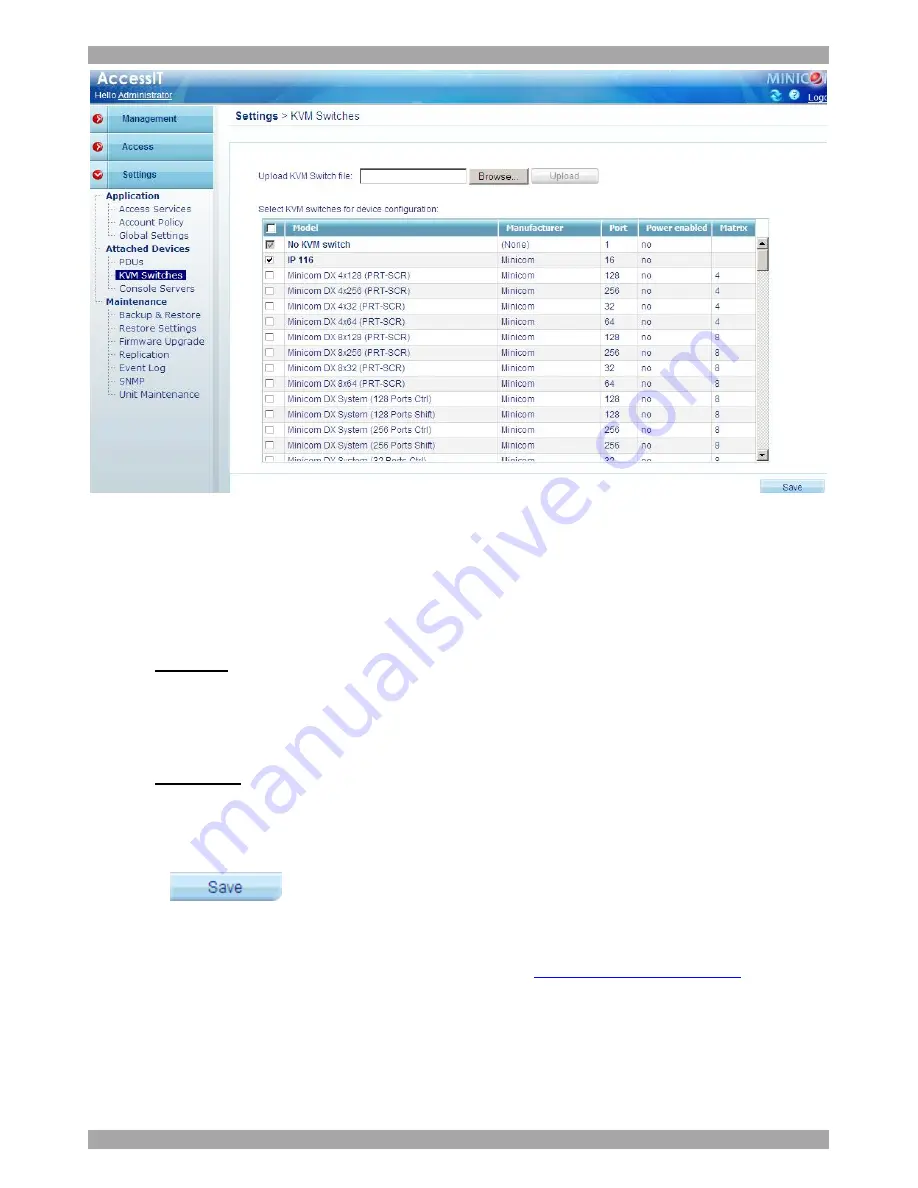
USER GUIDE
91
Figure 84 KVM Switches
2. From the list, select the KVM switch brands and models physically connected
to your IP devices. When there are Smart 116 IP units in the system, select
IP
116
from the list.
When there are DXU IP II units in the system:
For
enabled
mode,
select the correct DX configuration with
Ctrl
(and not PRT-
SCR hotkey). For example when there is 1 DX Central unit in the DX system,
select
Minicom DX System (32 ports Ctrl)
. When there are 2 DX Central units
in the DX system select
Minicom DX System (64 ports Ctrl)
.
For
managed
mode,
select the correct DX configuration with
PRT
-
SCR
(and
not Ctrl hotkey). For example when there is 1 DX 432 Central unit in the DX
system, select
Minicom DX4x32 (PRT-SCR)
. When there are two 832 DX
Central units in the DX system select
Minicom DX8x64 (PRT-SCR)
.
3. Press
. The selection is saved.
14.2.1 Uploading a new KVM Switch
If a KVM switch is not listed, contact Minicom at
to obtain
a new KVM switch definition file (SDF).
When you receive the file do the following:
1. Save the KVM switch file on your computer’s hard disk.
2. Login to AccessIT as an Administrator.
Summary of Contents for 0SU00018
Page 137: ...AccessIT 136...






























