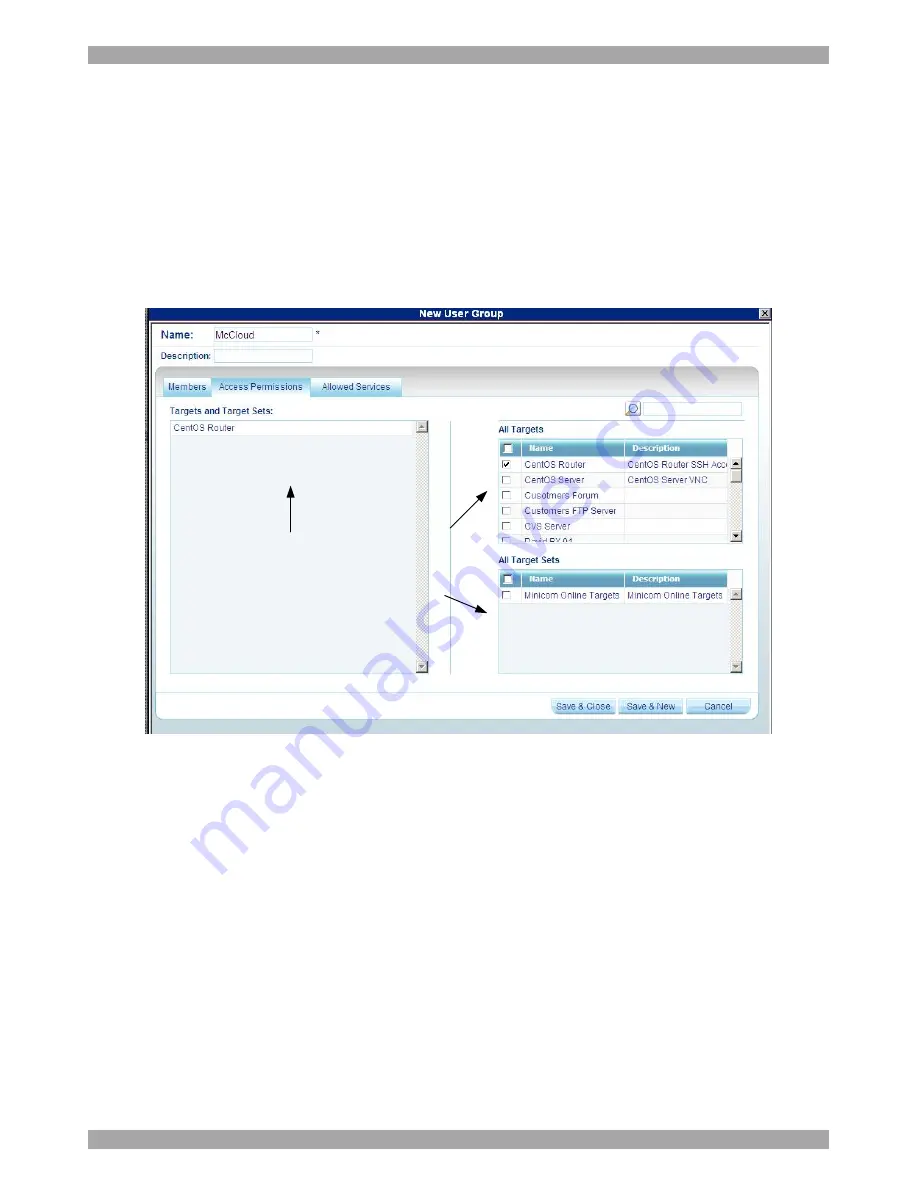
AccessIT
26
2.
Name:
Type a unique name for the Group. You can add a description.
3. Select the checkboxes of the users to be part of the Group. They appear in the
Group members
list.
You can access the User Properties page by clicking a user name in the
Group
members
list.
6.5.1 Access Permissions tab
Click the
Access Permissions
tab, Figure 19 appears.
Select from the All
Targets and All Target
Sets lists those which
the new Group will have
permission to access
Targets and Target Sets
that the new Group has
permission to access
appear here
Figure 19 Access Permissions tab
From the
All Targets
and
All Target Sets
lists select the checkboxes of those
which the new User Group will have permission to access. When selected the
Target/Set appears in the Targets and Target Sets list.
To remove
Targets/Sets
, unselect the checkboxes.
Summary of Contents for 0SU00018
Page 137: ...AccessIT 136...






























