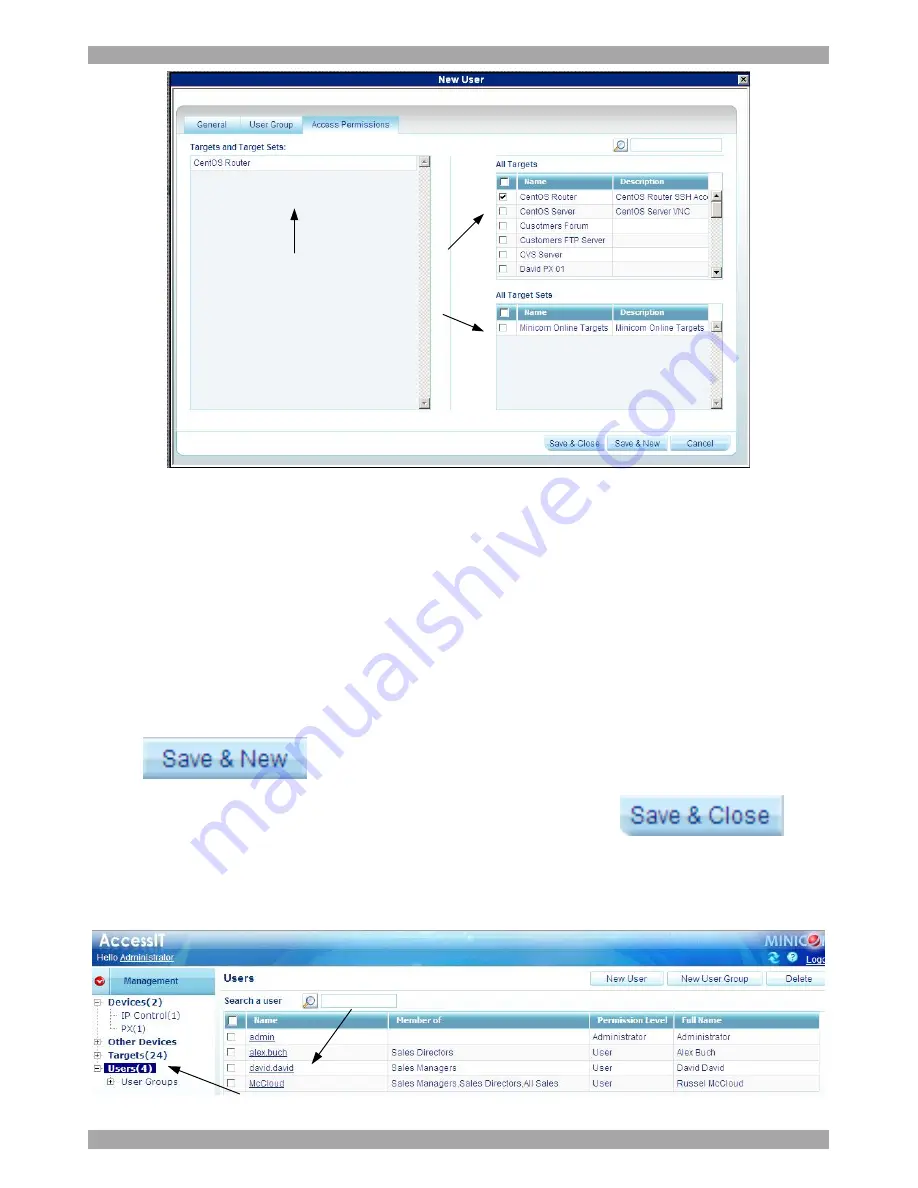
AccessIT
24
Select from the All
Targets and All Target
Sets lists those which
the new user will have
permission to access
Targets and Target Sets
that the new user has
permission to access
appear here
Figure 16 Access Permissions tab
The
All Targets
and
All Target Sets
lists show the Targets and All Target sets in
the system.
2. Select the checkboxes of the desired Targets / Target sets. They appear in the
Targets
and
Target Sets
: list.
To disassociate a User/Group from a Target:
Unselect the Targets / Target Sets checkbox from the relevant list.
6.4 Saving a user
Click
. The user’s details are now in the system.
Repeat this process to add more users. When finished, click
. All
users appear on the Users page. The number of users appears in brackets after
Users in the menu, see Figure 17. User Groups appear as a sub-folder in the menu.
Creating user groups is explained below.
Number of users in the system
Click a name to edit
User properties
Figure 17 Users in the system
Summary of Contents for 0SU00018
Page 137: ...AccessIT 136...






























