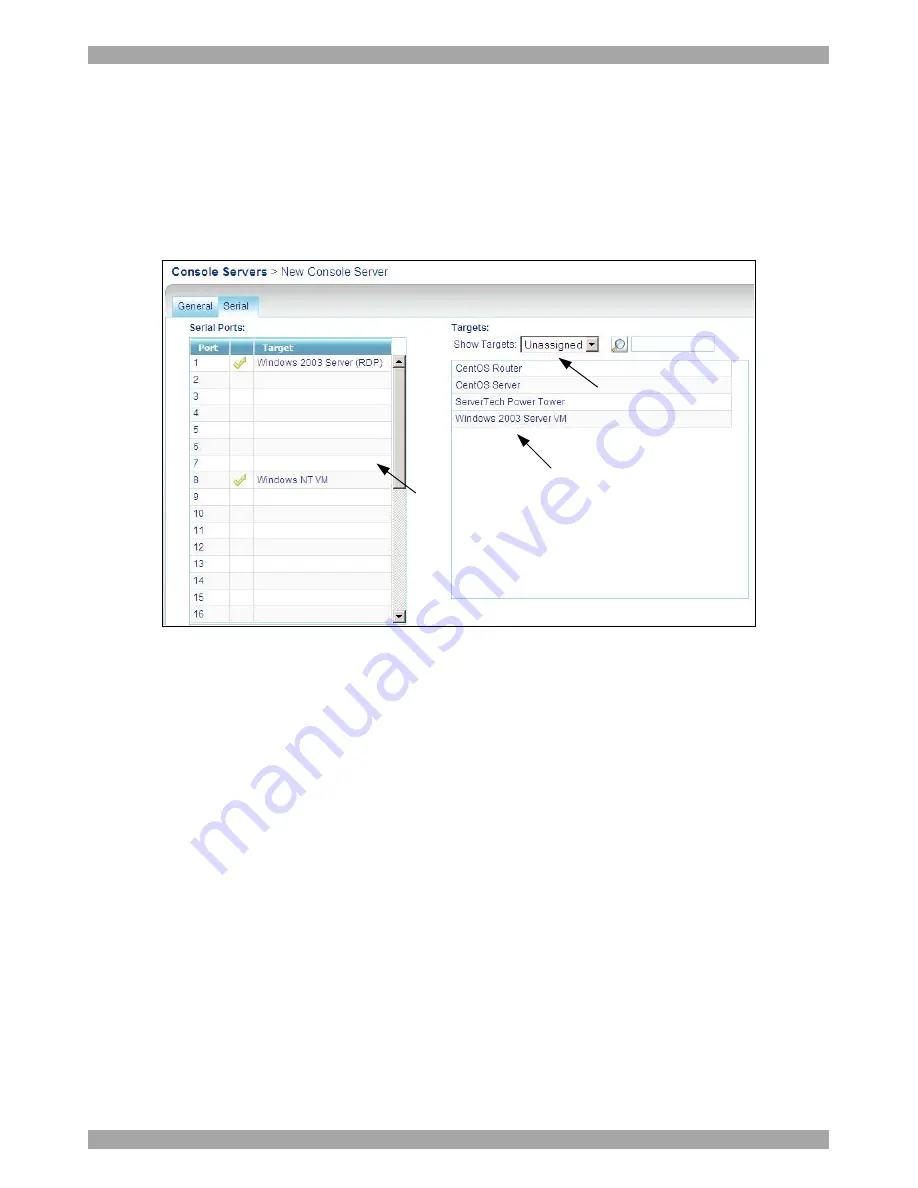
AccessIT
52
Type
– Select the Console Server type from the drop-down list. The Console
Server drop-down list consists of pre-selected Console Servers. (Explained in
section
14.3 on page 92).
9.2.1 Serial tab
Click the Serial tab, Figure 49 appears. The Ports list shows the number of ports of
the Console Server type selected.
Choose to display All
Targets, unassigned
Targets or just a
particular Target set
Targets connected to
the Console Server
outlets appear here
Double-click for Target to
appear at the next available
outlet or drag and drop to
relevant outlet
Figure 49 Serial tab
Here you select and configure all Targets connected to the Console Server ports.
1. From the Show Targets drop-down list choose to display all Targets or only the
particular Target set that has servers connected to the Console Server. The
Targets appear in the list. You can search for a Target set by typing the Target
set name in the field.
2. Double-click a Target from the Targets list to make it appear in the first
available spot in the Ports list. For example if Target1 is connected to to port 1
of the Console Server, double-click Target1, etc. Drag and drop a Target to
place it into any port number of the Ports list. E.g. if Target1 is connected to to
port 7 of the Console Server, drag and drop Target1 to port 7.
3. On completeion click Save. The Console Server appears on the Console Server
page, see Figure 47. It also appears as an icon on the Access page in the More
Access Services column - see page 108, and also as a service in the New Target
page, see page 30.
Summary of Contents for 0SU00018
Page 137: ...AccessIT 136...






























