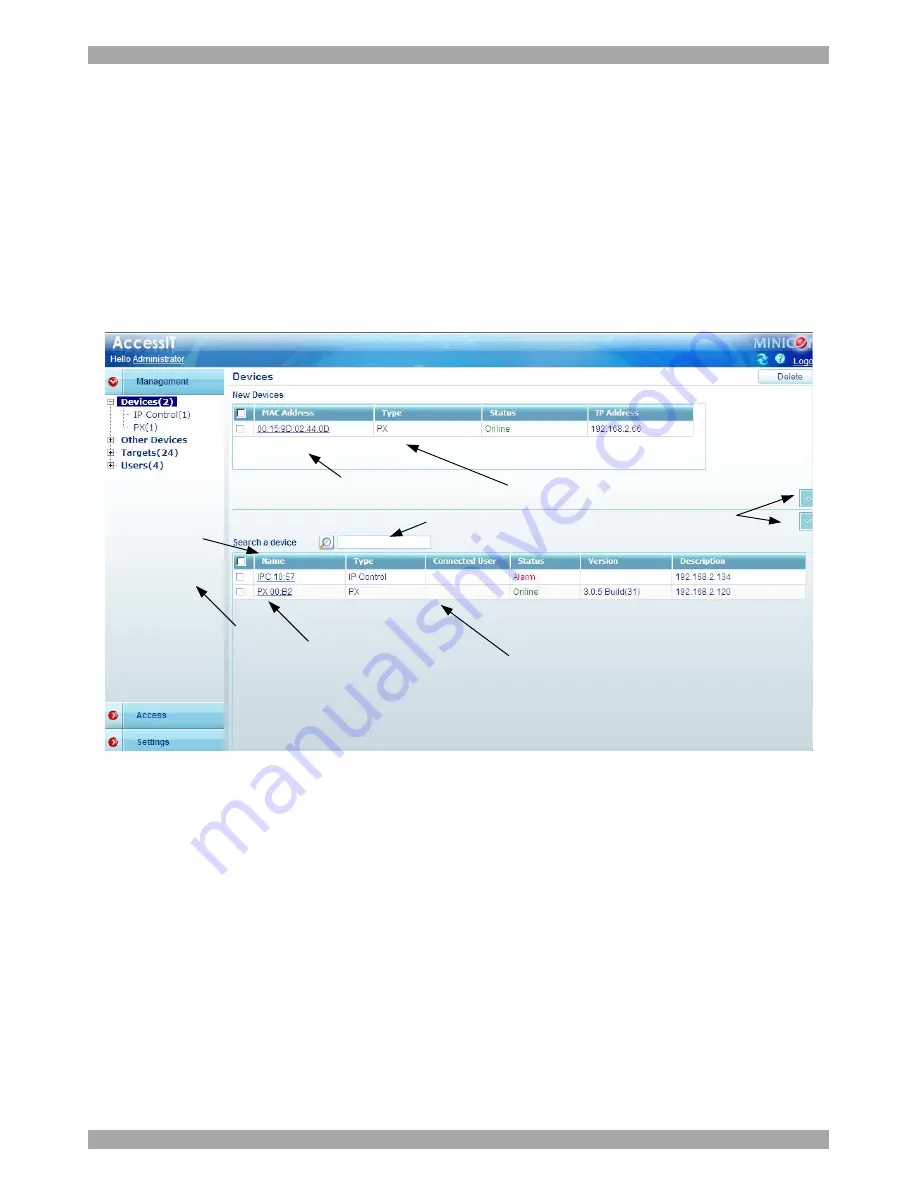
USER GUIDE
39
8. Configuring KVM/IP Devices
The web interface opens at the
Devices
page, see Figure 35. The
New
Devices
section automatically displays all IP devices detected by the AccessIT system. (For
IP devices to appear they must be configured to be Centralized Management
enabled – see section
8.1 below). Each device appears identified by its MAC
address. The MAC address of each IP device is written on a sticker on the unit’s
underside. Once the device is configured by giving it a name, it then only appears
in the
Devices
section. The
New Devices
section itself only appears when there are
new devices detected.
Menu section
IP device type
New devices identified
with their MAC address
Once devices are
identified by a
name they appear
here in the Devices
section
Click the arrows to show
or hide New Devices/
Devices section
Click a name to edit the
devices properties
To search for a device
type name here
To sort the devices in
alphabetical order A-Z or
Z-A, click the top of the
name column
Figure 35 Devices page
The columns on the
Devices
page display the following information:
Name
– Once IP devices are given an identifying name they appear here.
Type
– Connected IP device type.
Connected User
– User currently operating the remote session.
Status
Under the Status column, there are the following possibilities:
Online –
The device is up and running and is ready to be configured or is
available for a remote session.
Alarm –
Device is down and is unavailable for a remote session.
Summary of Contents for 0SU00018
Page 137: ...AccessIT 136...






























