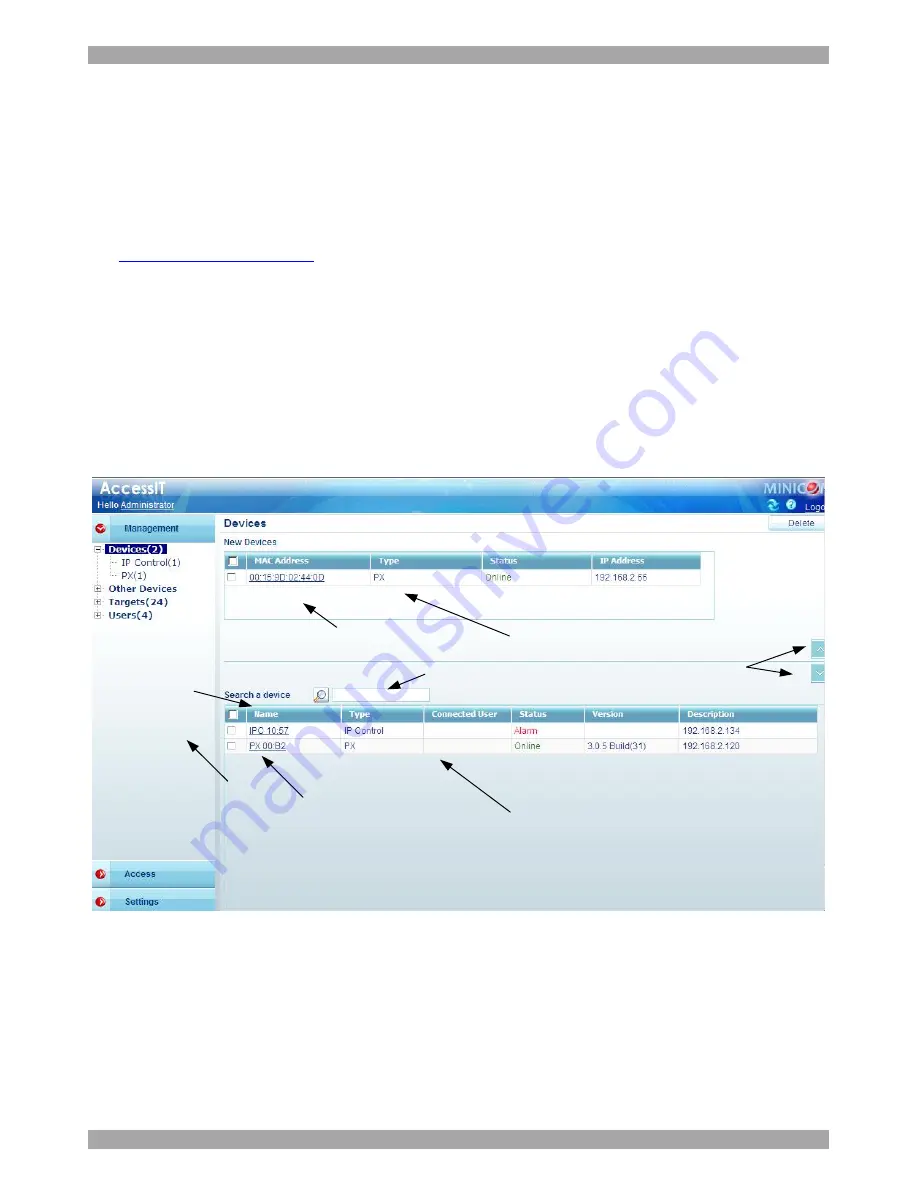
USER GUIDE
19
5. Displaying the AccessIT web interface
To display the Web interface:
1. Open your Web browser (Internet Explorer version 6.0 or Firefox 3 or higher)
versions.
2. Type in the IP address of the AccessIT Manager (default IP address
https://192.168.1.250)
and press
Enter
.
Note!
The IP address must begin with https:// and not http://. The Login page
appears. Bookmark it for easy reference.
3. Type the login name and password. Default username is
admin
and password is
access
.
4. Press
Enter
. The Web interface appears, see Figure 11
.
Menu section
IP device type
New devices identified
with their MAC address
Once devices are
identified by a
name they appear
here in the Devices
section
Click the arrows to show
or hide New Devices/
Devices section
Click a name to edit the
devices properties
To search for a device
type name here
To sort the devices in
alphabetical order A-Z or
Z-A, click the top of the
name column
Figure 11 Devices page
Note
! On first connection the AccessIT GUI prompts you to install the AccessIT
client software, see Figure 12. Click
Install
.
Note
! In Firefox, the client plugin is installed when you navigate to the Access
section.
Summary of Contents for 0SU00018
Page 137: ...AccessIT 136...






























