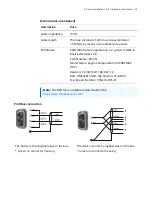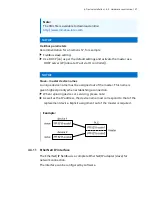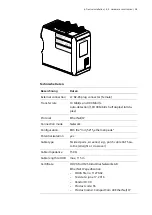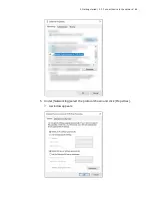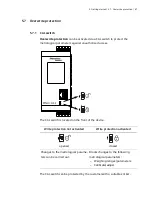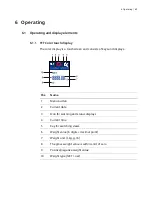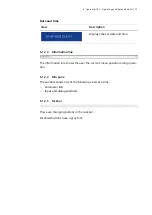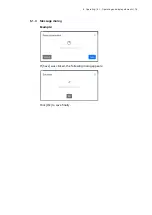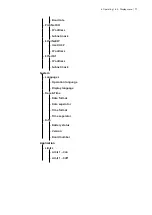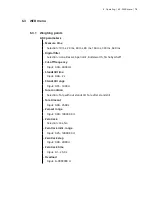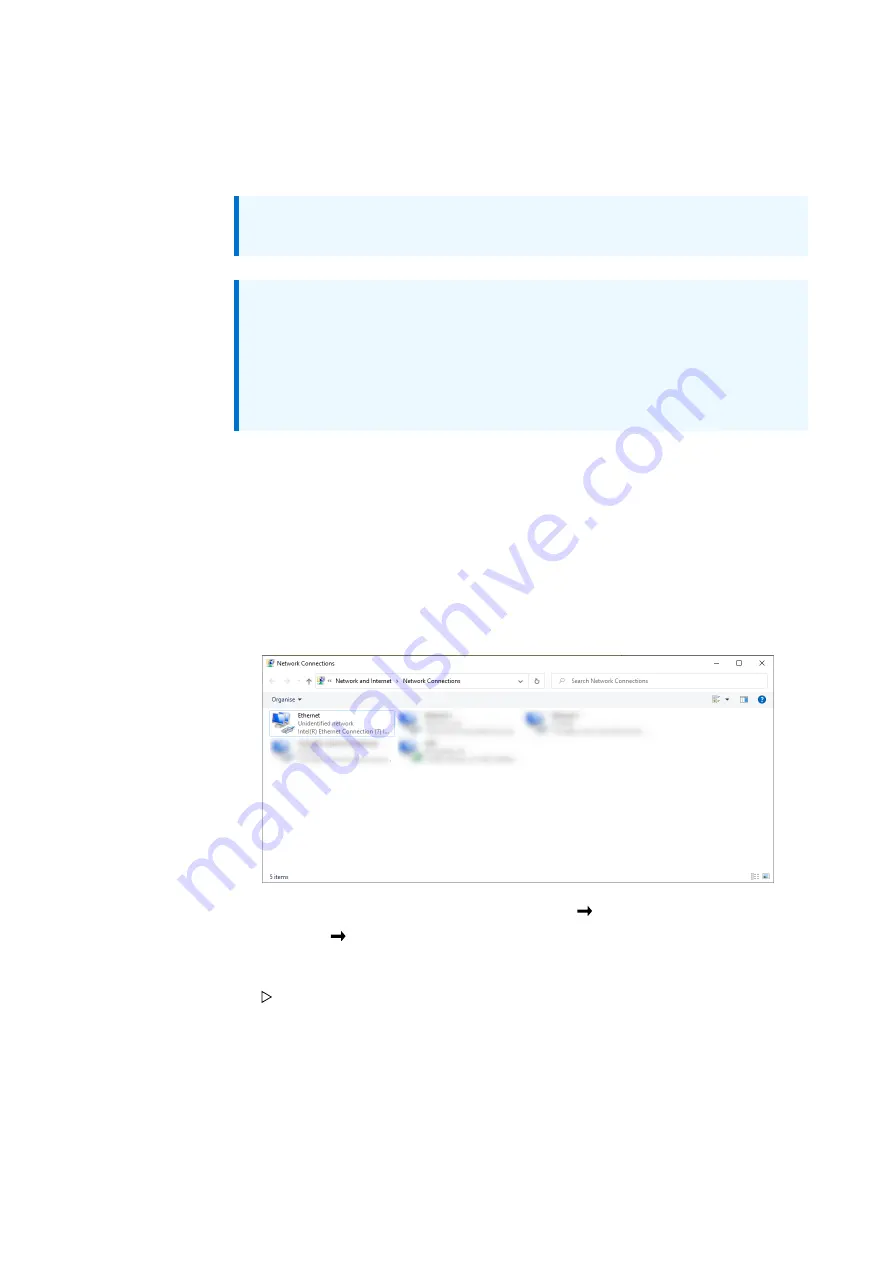
5. Getting started | 5.5 - Connect device to the network | 63
5.5.2 Connecting device to the network via static IP address
How to connect device to the network via static IP address?
Note:
Factory setting of the device: "Use DHCP" is switched on.
Note:
A direct connection between device and notebook/PC is also possible if
"Use DHCP" is switched on. The device uses the last IP or the default IP if
it does not receive an IP from a DHCP server. Connecting the device is de
scribed below.
Requirements:
–
Notebook/PC is switched on and connected to the network.
–
The device is switched on.
1. Connect the device to the network via network cable.
2. Show the IP address (factory setting) on the display in the [Network]
menu.
3. On the notebook/PC, open [Control Panel] [Network and
Internet] [Network Connections].
4. Right-click on [Ethernet] and left-click on [Properties].
A window appears.