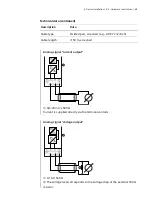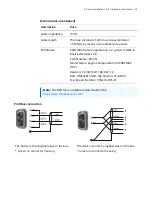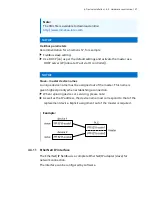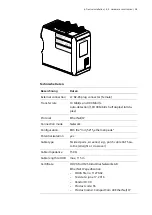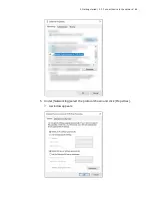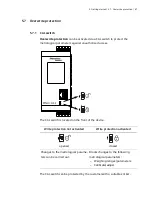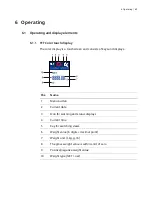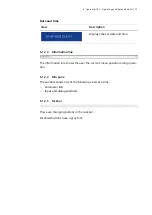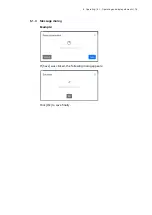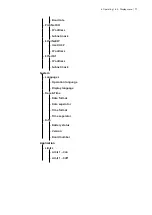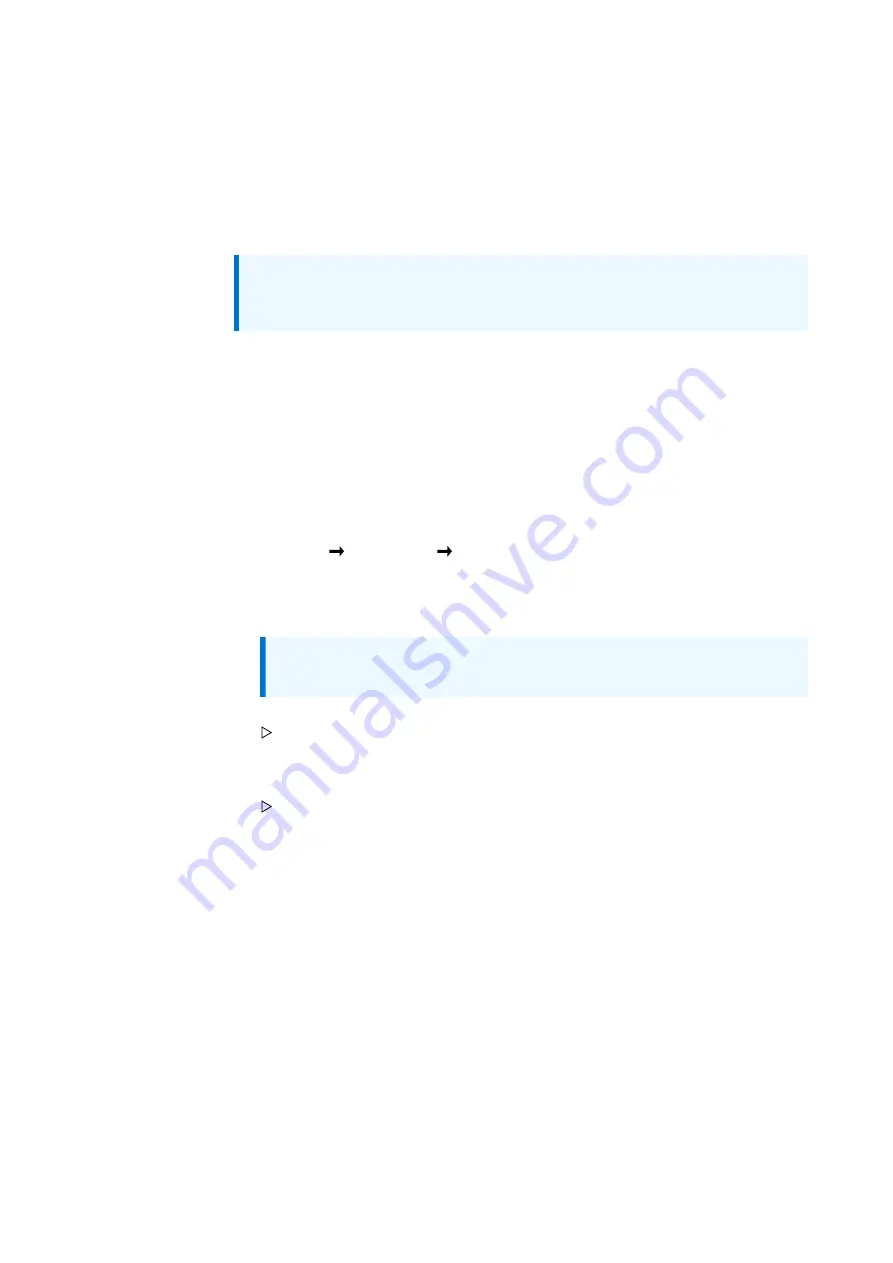
5. Getting started | 5.5 - Connect device to the network | 62
5.5 Connect device to the network
5.5.1 Connecting device to the network via DHCP
How to connect the device to the network?
Note:
Factory setting of the device: "Use DHCP" is switched on.
Requirements:
–
DHCP server of the network is active.
–
Notebook/PC is switched on and connected to the network.
–
The device is switched on.
1. Connect the device to the network via network cable.
2. Show the IP address (factory setting) on the display under [View
settings] [Interfaces] [Network]
3. Open a WEB browser on the notebook/PC and enter the IP address in the
input field of the WEB browser and confirm.
Note:
If DHCP is switched on by default, it does not need to be
activated separately.
The login window of the device appears.
4. Assign password or enter existing one and click [Login].
The menu window appears.