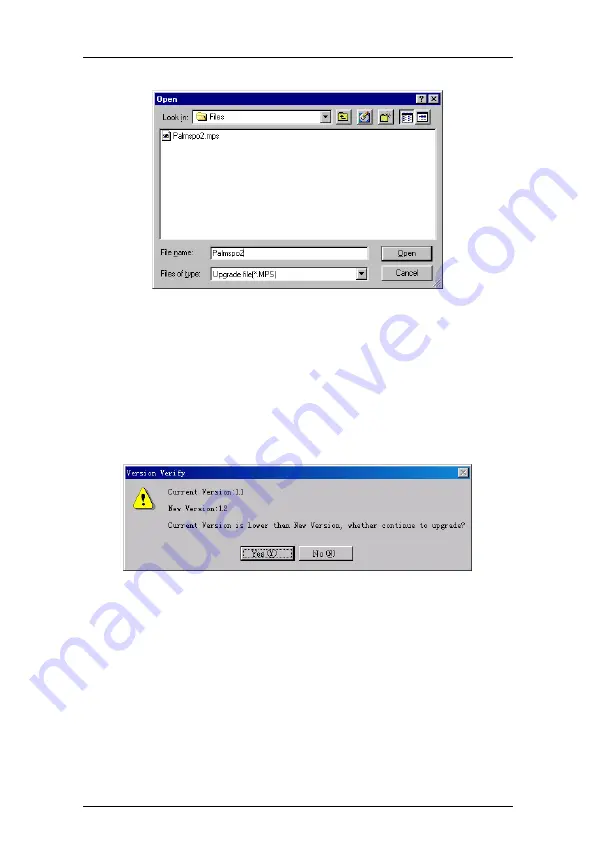
Pulse Oximeter Management System
42
Figure 7-11 Open Upgrade File
4. Select the Upgrade File and click the “Open” button.
5. The version of the Upgrade File will be displayed in the figure 7-10.
6. Click the “Upgrade” button, the system will check the validity and
verify version of the Upgrade File. If the Upgrade File is valid, and
the current version loaded on the Pulse Oximeter is lower than the
Upgrade file, the following message will be displayed.
Figure 7-12 Version Verify
7. Click “Yes”, and the system will start to upgrade the software
automatically (Figure 7-13).
If you click "Cancel" when the
upgrading is in process, the software in the Pulse Oximeter will be
damaged. You need to upgrade the software again.
Summary of Contents for PM-50
Page 1: ...Pulse Oximeter Operation Manual ...
Page 2: ......
Page 10: ...Safety Information 4 FOR YOUR NOTES ...
Page 16: ...General 10 FOR YOUR NOTES ...
Page 54: ...Pulse Oximeter Management System 48 FOR YOUR NOTES ...
Page 59: ......
Page 60: ...P N 0850 20 30761 ...



























