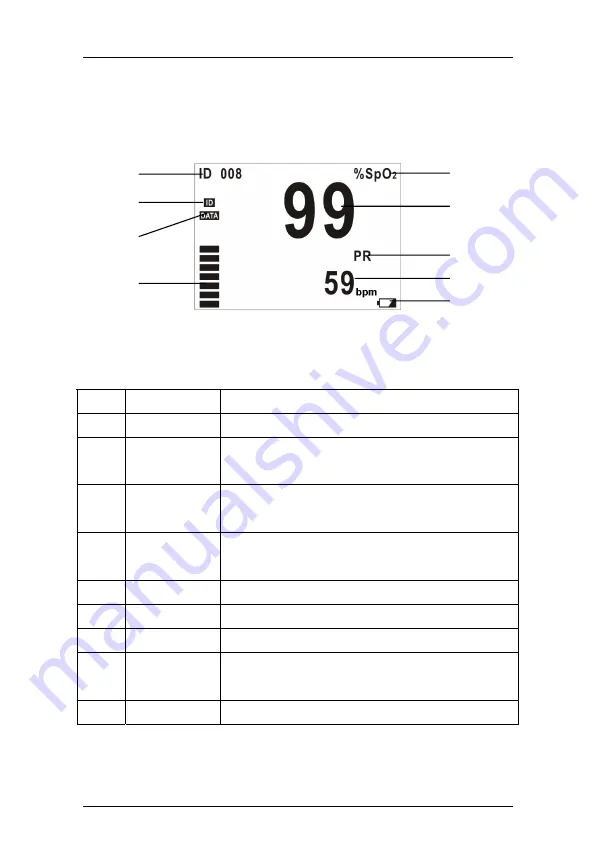
General
7
2.4 Displayed Information
Figure 2-3 shows information displayed on the LCD screen.
Figure 2-3 Displayed Information
Table 2-2 Description of displayed information
No.
Description
Remarks
①
ID number
It displays current ID number ranging from 000 to 100
②
ID Full
It appears when ID
≥
95 and blinks when stored ID is
being covered by new ID.
③
Memory Full
It appears when previous data is to be covered by
new data. Please refer to
5.1.1 Data Storage
.
④
Pulse Strength
It can display 7 segments at most to indicate real time
pulse strength.
⑤
%SpO
2
It displays “%SpO
2
”.
⑥
SpO
2
value
It displays SpO
2
value and is refreshed every second.
⑦
PR
It displays “PR”.
⑧
PR value
It displays PR value and is refreshed every second.
Unit: bpm (beats per minute)
⑨
Low battery
It appears only when the battery energy is low.
Please refer to
Chapter 3 Installation
for displayed information of
startup and standby modes.
①
②
③
④
⑤
⑥
⑦
⑧
⑨
Summary of Contents for PM-50
Page 1: ...Pulse Oximeter Operation Manual ...
Page 2: ......
Page 10: ...Safety Information 4 FOR YOUR NOTES ...
Page 16: ...General 10 FOR YOUR NOTES ...
Page 54: ...Pulse Oximeter Management System 48 FOR YOUR NOTES ...
Page 59: ......
Page 60: ...P N 0850 20 30761 ...














































