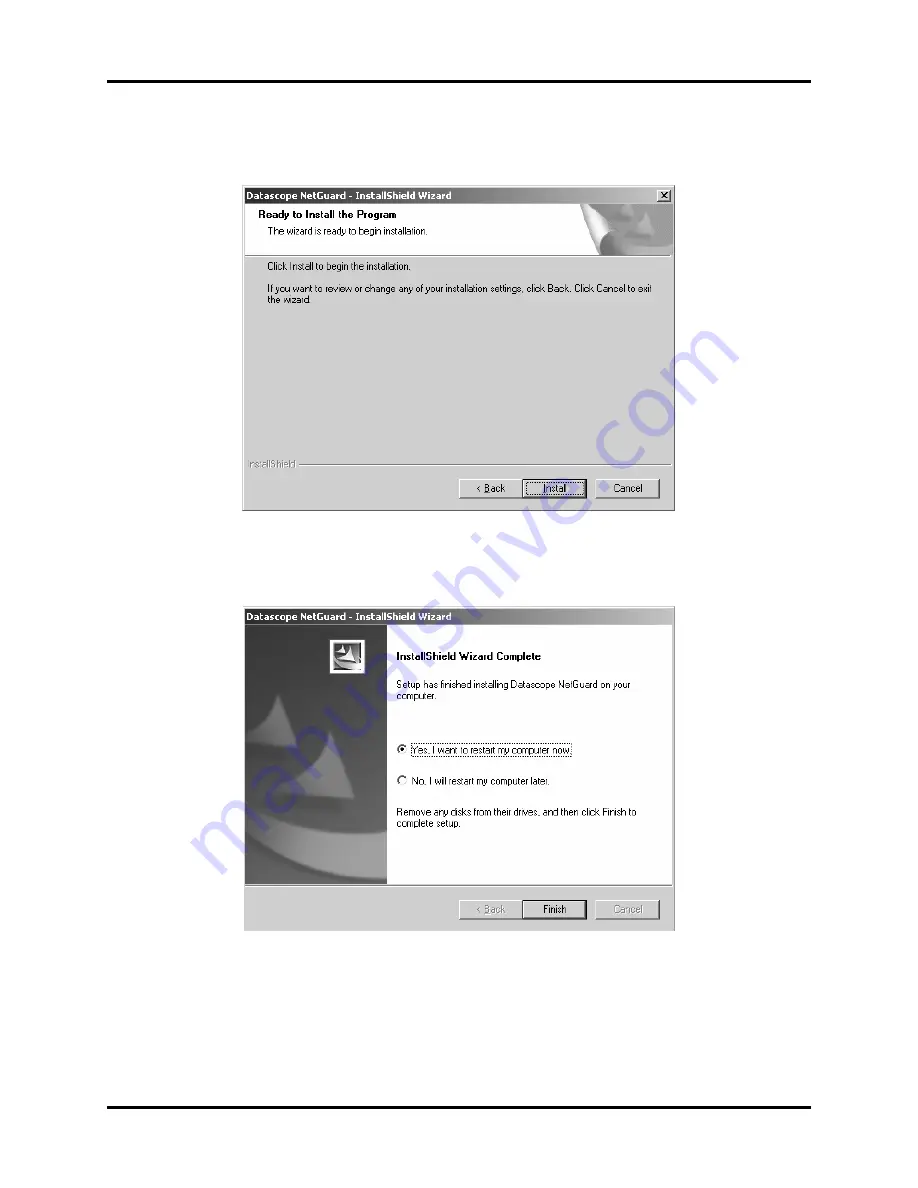
NetGuard Service Manual
0070-10-0685
2 - 9
Repair Information
Troubleshooting
5.
Optional - review all of the previous selections/input by selecting
Back
.
6.
Select
Install
. The InstallShield Wizard Complete window opens.
FIGURE 2-4
Ready to Install the Program
7.
Verify that the
Yes, I want to restart my computer now.
radio button is selected,
then select
Finish
. The PC reboots.
FIGURE 2-5
InstallShield Wizard
Summary of Contents for NetGuard
Page 1: ... Datascope NetGuard Service Manual 0070 01 0685 01_revB indd 1 3 10 10 5 23 19 PM ...
Page 2: ... Datascope NetGuard Service Manual ...
Page 5: ...Table of Contents ii 0070 10 0685 NetGuard Service Manual ...
Page 9: ...vi 0070 10 0685 NetGuard Service Manual This page intentionally left blank ...






























