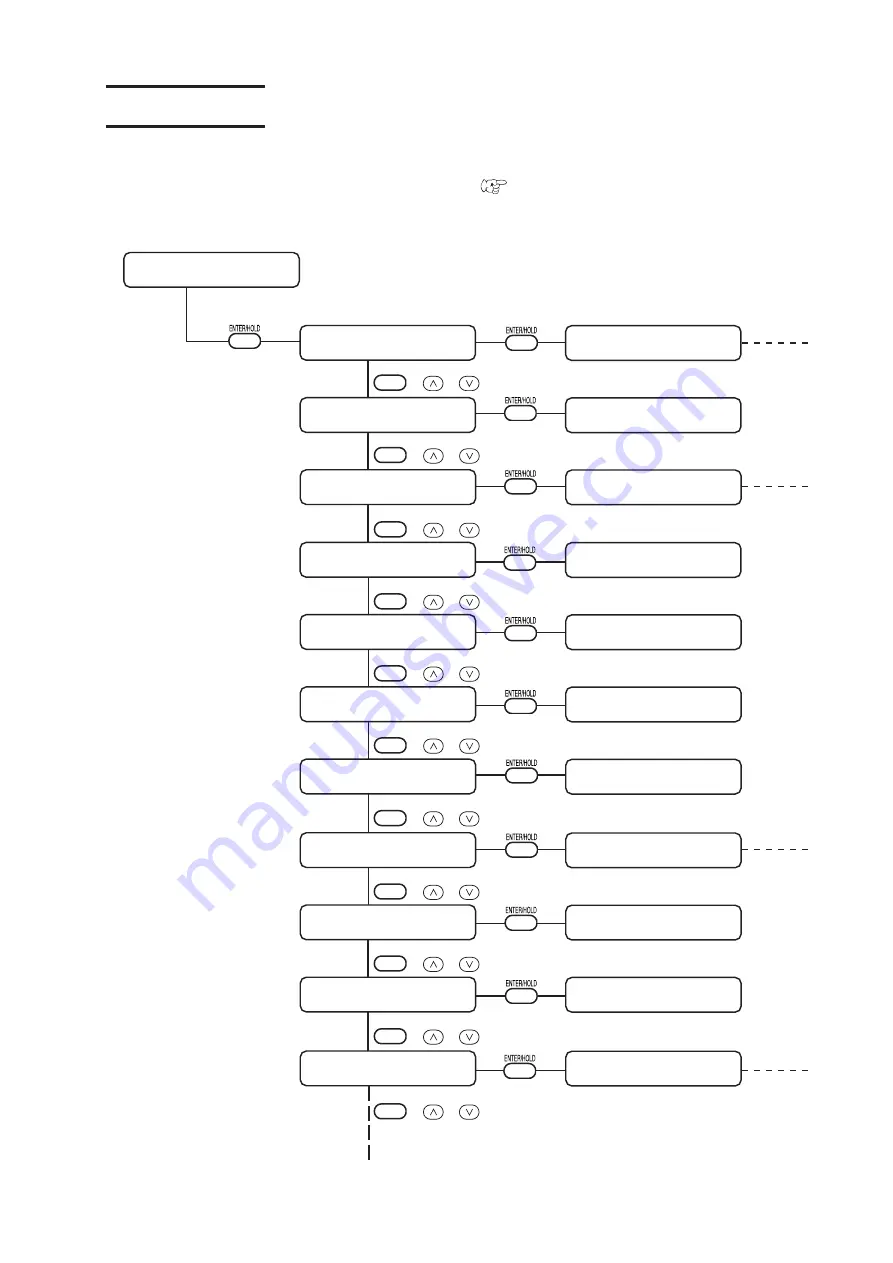
– 3.25 –
Setting function
This section describes the configurations in the function menu.
For detailed menu configuration, refer to Appendix. (
Page 5.13)
SET UP <ENT>
COMMAND <ent>
Local mode
INTERFACE <ent>
CUT MODE <ent>
ORGN SELECT <ent>
EXPANDS <ent>
AUTO. CUT <ent>
ROTATION <ent>
BUZZER <ent>
DIVISIONcut <ent>
DEVICE No. <ent>
MARK DETECT<ent>
COMMAND :MGL-IIc
BAUD RATE : 9600
CUT MODE:NORMAL
LOWERrightORIGIN
EXPANDS :OFF
AUTO. CUT :OFF
ROTATION :OFF
BUZZER : ON
DIVISION CUT :OFF
DEVICE No. : 0
MARK DETECT :OFF
FUNCTION
,
,
FUNCTION
,
,
FUNCTION
,
,
FUNCTION
,
,
FUNCTION
,
,
FUNCTION
,
,
FUNCTION
,
,
FUNCTION
,
,
FUNCTION
,
,
FUNCTION
,
,
FUNCTION
,
,
Summary of Contents for CG-FX SERIES
Page 2: ......
Page 16: ...xiv...
Page 118: ...3 66...
Page 140: ...5 14 D200805 2 00 12042007...
Page 141: ......
Page 142: ...Printed in Japan D200805 MIMAKI ENGINEERING CO LTD IT FW 2 60...

































