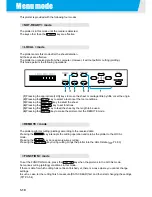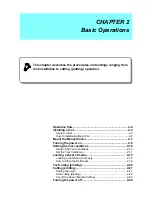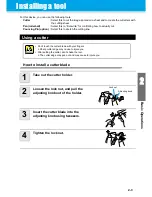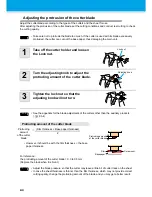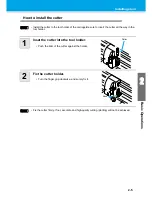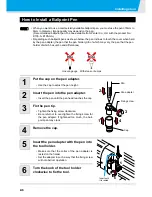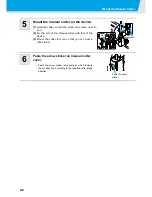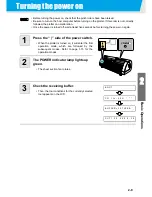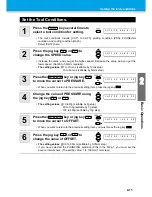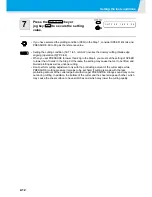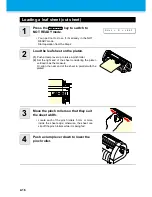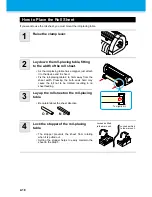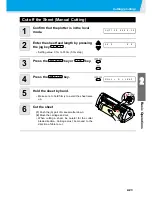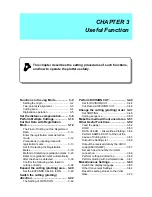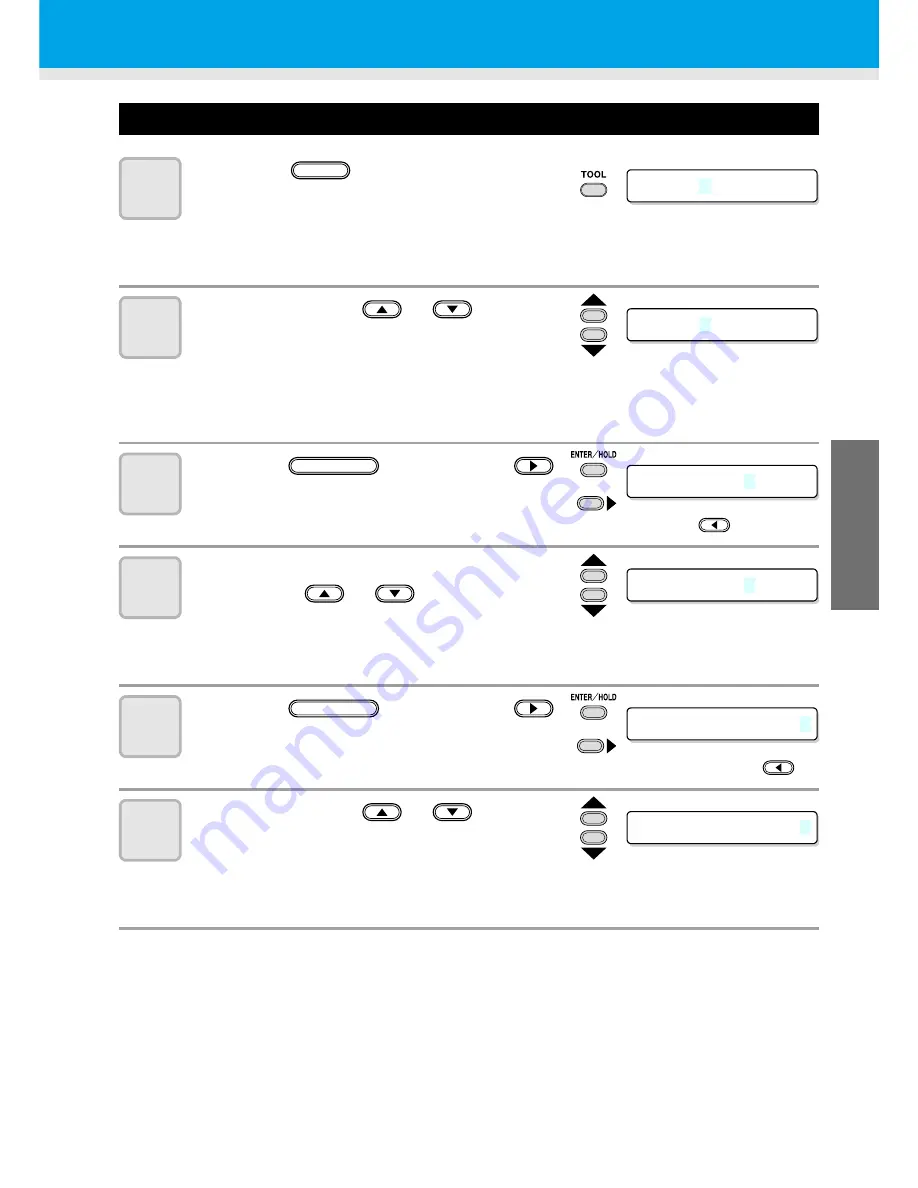
2-11
Setting the tool conditions
2
Basic Op
eratio
ns
Set the Tool Conditions.
1
Press the
key several times to
select a tool condition for setting.
• The tool conditions include [CUT1 to CUT5], plotting condition (PEN), POUNCING
condition, and cutting condition (HALF).
• Select [CUT2] here.
2
Press the jog key
or
to
change the SPEED value.
• Increase the value, and you get the higher speed. Decrease the value, and you get the
lower speed. (Set 20 to 30cm/s regularly).
•
The setting values
:
1 to 10cm/s (settable by 1cm/s step)
15 to 60cm/s (settable by 5cm/s step)
3
Press the
key or jog key
to move the cursor to PRESSURE.
• When you want to return to the previous setting item, press the jog key
.
4
Change the value of PRESSURE using
the jog key
or
.
•
The setting values
:
10 to20g (settable by 2g step)
20 to 100g (settable by 5g step)
100 to 400g (settable by 10g step)
5
Press the
key or jog key
to move the cursor to OFFSET.
• When you want to return to the previous setting item, you must press the jog key
.
6
Press the jog key
or
to
change the value of OFFSET.
•
The setting values
:
0.0 to 2.5mm (settable by 0.05mm step)
• If you have selected the POUNCING condition (PIN) in the Step 1, you must set the
pounce interval here. (The setting value: 1 to 100mm (1mm step))
C U T 2
2 0
0 8 0
0 . 3 0
TOOL
C U T 2
5 0
0 8 0
0 . 3 0
C U T 2
5 0
0 8 0
0 . 3 0
or
ENTER/HOLD
C U T 2
5 0
1 0 0
0 . 3 0
C U T 2
5 0
1 0 0
0 . 3 0
or
ENTER/HOLD
C U T 2
5 0
1 0 0
0 . 3 5
Summary of Contents for CG-60SR
Page 1: ...D201611 16 MIMAKI ENGINEERING CO LTD URL http www mimaki co jp...
Page 5: ...iv...
Page 14: ...xiii...
Page 141: ...Function Flowchart 5 15 5 Appendix FORM TYPE1 4 40 SPEED 1 0 cm s TYPE1 TYPE2...
Page 142: ...5 16...
Page 143: ...D201611 16 30112011...