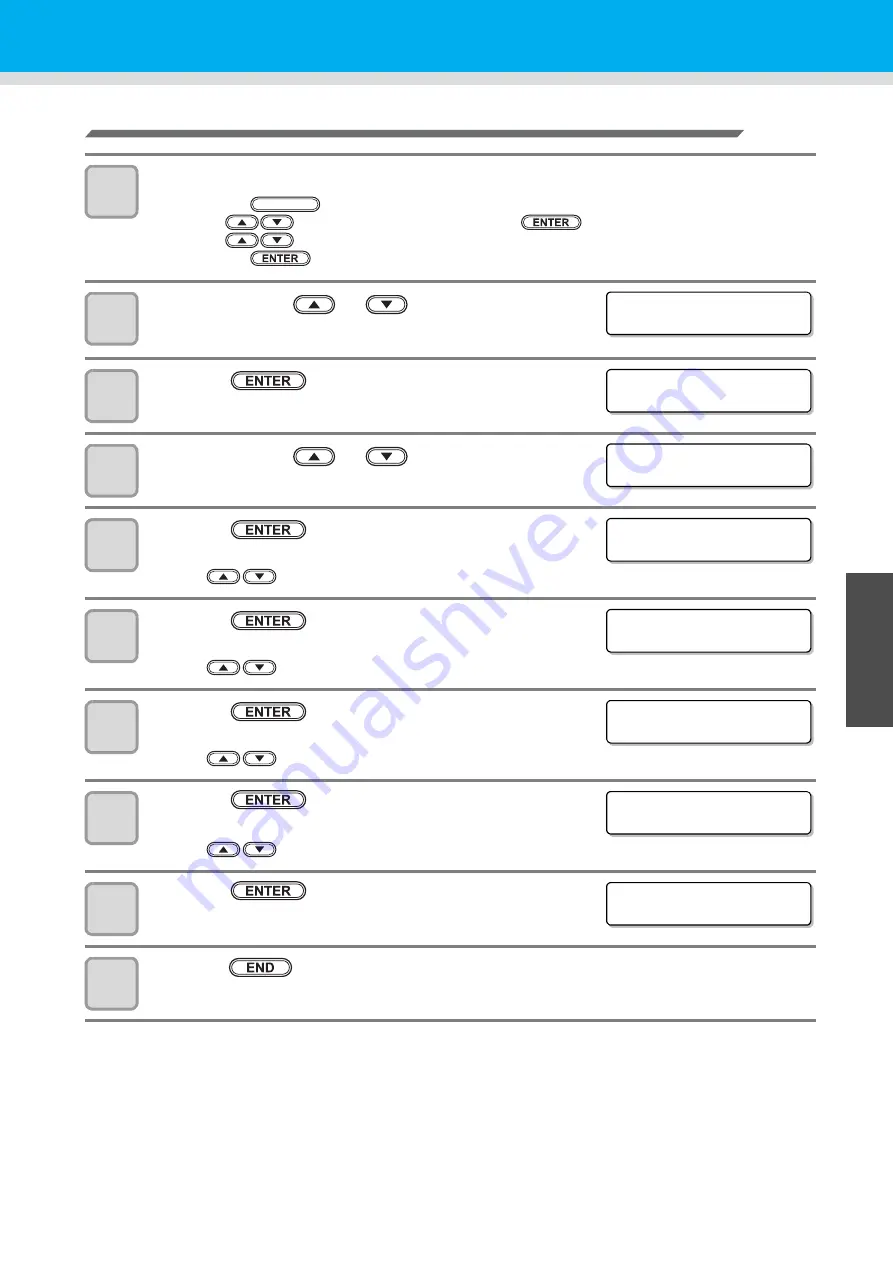
3-37
1
1
3
Useful Fu
n
ction
5
6
Other Useful Functions
Set the event to send an event mail
1
Select [INTERFACE] of the set up menu.
(1)
Press the
key in LOCAL.
(2)
Press
to select [SET UP] and press the
key.
(3)
Press
to select [INTERFACE].
(4)
Press the
key.
2
Press the jog key
or
to select [EVENT
MAIL] .
3
Press the
key.
4
Press the jog key
or
to select [Event] .
5
Press the
key.
• Set whether you send/ do not send the e-mail at the start of plotting.
• Press
to set ON/ OFF.
6
Press the
key.
• Set whether you send/ do not send the e-mail at the end of plotting.
• Press
to set ON/ OFF.
7
Press the
key.
• Set whether you send/ do not send the e-mail when an error occurs.
• Press
to set ON/ OFF.
8
Press the
key.
• Set whether you send/ do not send the e-mail when a warning occurs.
• Press
to set ON/ OFF.
9
Press the
key.
10
Press the
key several times for terminating this function.
FUNCTION
< I NT ER F ACE >
EVENT MA I L
[ ENT ]
< SE T UP >
EVENT MA I L
[ ENT ]
< EVENT MA I L >
EVENT
[ ENT ]
P l o t S t a r t E v e n t
: OF F
P l o t E n d E v e n t
: OF F
E r r o r E v e n t
: OF F
Wa r n i n g E v e n t
: OF F
< EVENT MA I L >
EVENT
[ ENT ]
Summary of Contents for CFL-605RT
Page 7: ...vi ...
Page 14: ...xiii ...
Page 48: ...2 8 1 Put the workpiece on the cutting panel 2 Press ...
Page 68: ...2 28 ...
Page 138: ...4 22 ...
Page 168: ...6 24 ...
Page 169: ...D202786 14 30062016 ...






























