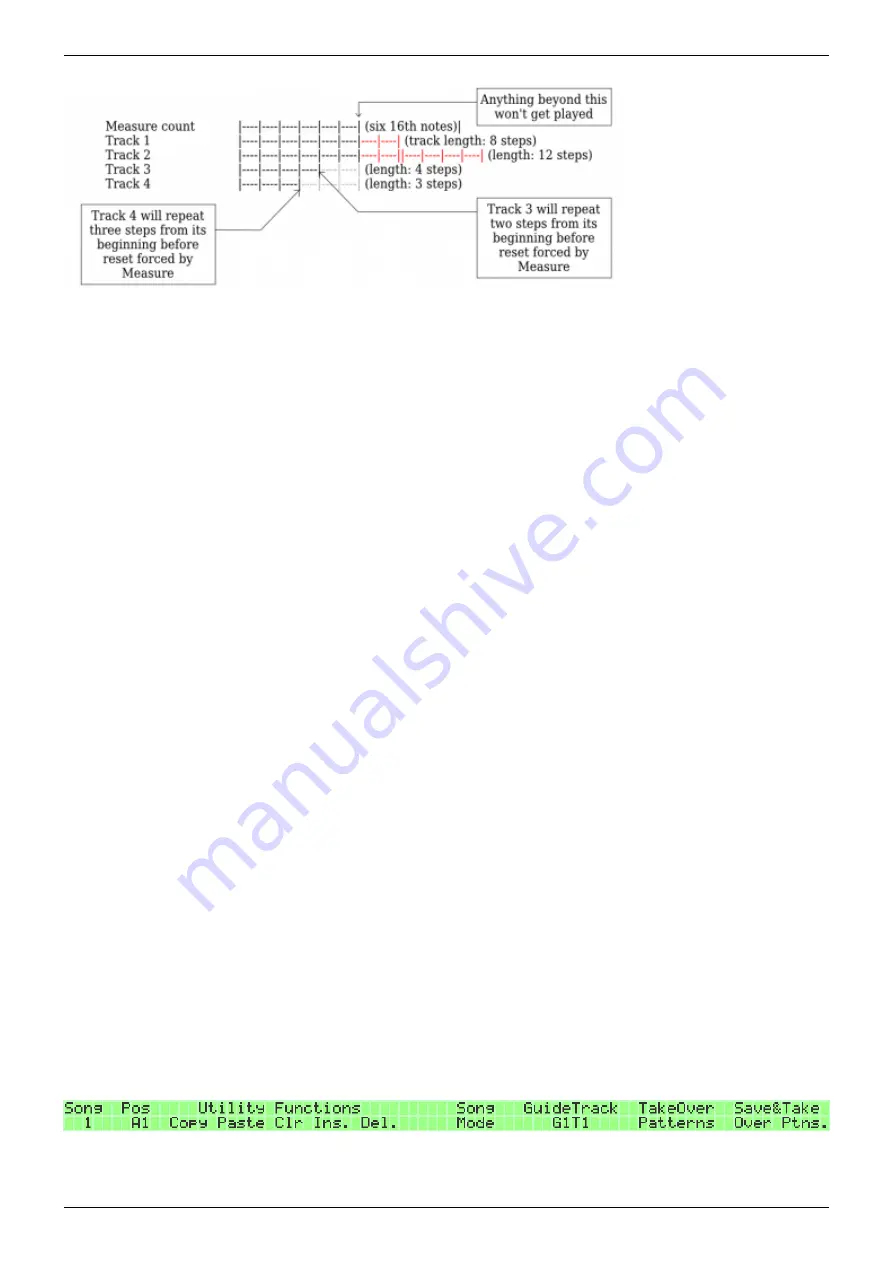
2019/10/22 16:44
49/76
MIDIbox SEQ V4 Beginner's Guide
MIDIbox - http://wiki.midibox.org/
It's also possible to sync tracks to measure manually on the MENU + MANUAL page. Pressing SELECT
on this page will sync the selected tracks to measure. Tracks can be selected either with the group
and track selection buttons (top left of the frontpanel) or on the Track Selection page (for details, see
section 5.6.).
5.4.2 Sync to Measure in song mode
The 'Sync to Measure' setting is not the recommended way to sync tracks in song mode. Instead, in
song mode the recommended way to determine the change to the next song position (or to the next
loop within the same song position) is the Guide Track function (see section 5.5.). In song mode,
Guide Track is on by default (set to G1T1), and will override any sync to measure settings on the
tracks' DIVIDER pages.
It is possible to disable the Guide Track function by setting it to “—”. However, as by default no track
is sync'd to measure, this will result in behaviour that is unlikely to be as useful as the more
predictable ways that are available ('Guide Track' in song mode, 'Sync to Measure' in phrase mode).
Try at your own risk!
5.5. Guide Track
Pressing & holding the SONG button brings up a menu where you can alternate between the song
mode and phrase mode (GPB9). In song mode the Guide Track setting is on the right display, and it
can be used to choose a single track which the sequencer will follow as a master track, as far as
length and changing to another pattern are concerned. (You can change the Guide Track setting in
mid-song as well, it's one of possible song position operations on the SONG page; see section 5.2.2.)
The Guide Track function is only available in song mode, and won't even be visible or selectable in
phrase mode.
In phrase mode, all tracks are running independently of each other, and share only the tempo. For
song mode, this will not do. The point of the song mode is to chain several patterns together and






























