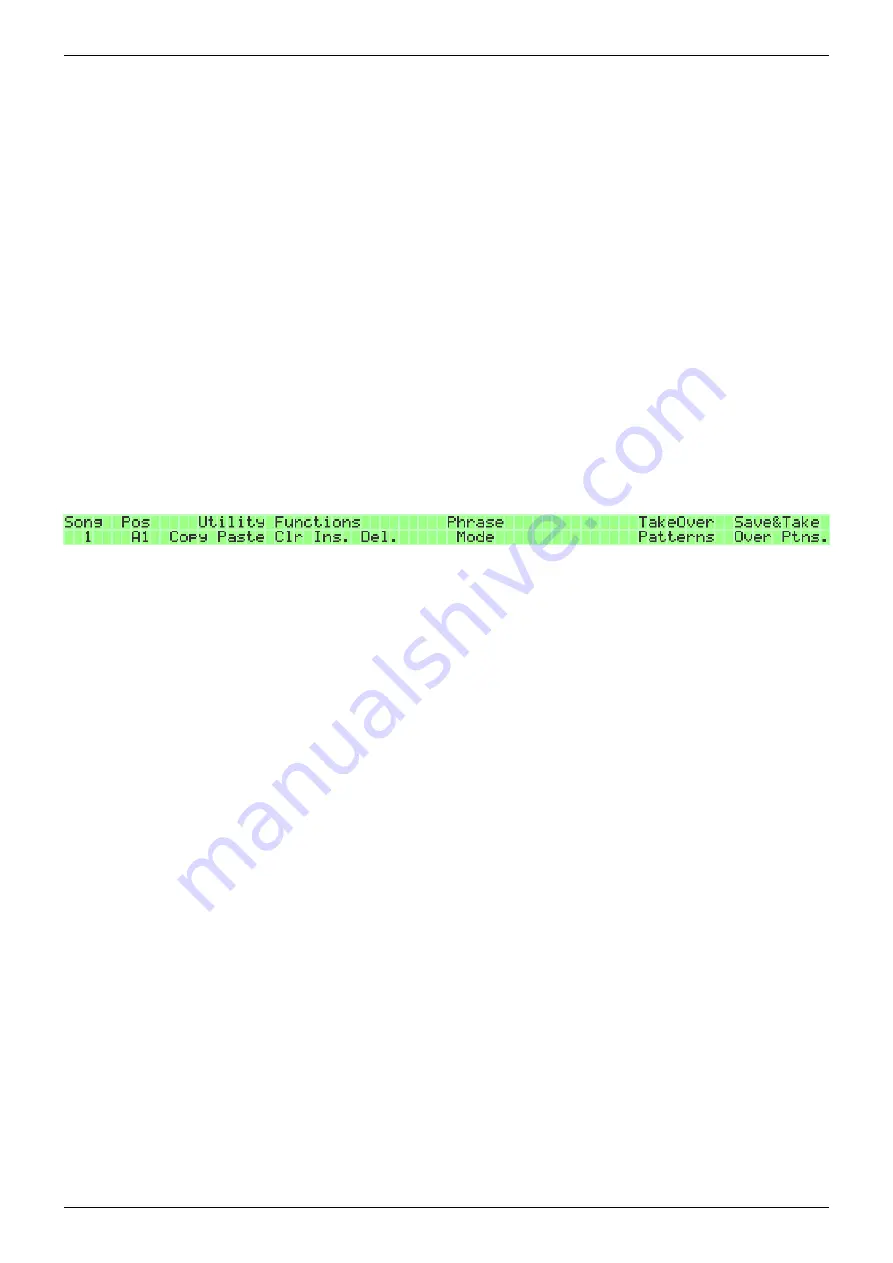
2019/10/22 16:44
45/76
MIDIbox SEQ V4 Beginner's Guide
MIDIbox - http://wiki.midibox.org/
- G.T. Set a track as Guide Track (for details of Guide Track, see section 5.5.).
- UnMte. Unmute all tracks and layers.
On the SONG page you can see just the numerical names of the patterns, and when your song has
several patterns, it can be difficult to remember which pattern is which; was 1:A5 my second verse
variation pattern, or was it 1:A8? Here it's helpful to use the PATTERN page to build the song
positions. On the PATTERN page you can select the four patterns that you need and see their names
while you do the selection. (Naturally this requires that you've given your patterns a category and a
label when you've saved them individually earlier.) After selecting the desired pattern for each group,
you can press & hold SONG to select 'Take Over Patterns' with GPB13–14. This will copy the four
selected patterns into the current song position on the SONG page, overwriting what was previously
in that position. Note that 'Take over Patterns' doesn't save the patterns!
Remember once again that changing patterns on the PATTERN page will erase any unsaved changes!
Pressing & holding the SONG button on the SONG page shows a utility menu in the left LCD with
commands to edit song positions: you can copy, paste, clear, and delete a position, or insert a new
one before the current position. Also, COPY, PASTE and CLEAR buttons have changed functions on the
SONG page. Instead of copying, pasting and clearing the active track, they perform the operation on
the current song position.
If you're in Song mode, pressing & holding the SONG button shows an extra entry on the right display:
Guide Track. (See section 5.5.)
5.2.3. Save & Take over Patterns
There's another function available on the SONG page while pressing & holding the SONG (or SELECT)
button: 'Save & Take over Patterns'. The function is more than a little different from the 'Take over
Patterns' function despite the similar name.
Here's how 'Save & Take over Patterns' can be utilised in making songs. When you create a new
Session, you start with the four initial patterns 1:A1, 2:A1, 3:A1 and 4:A1. You change the track
settings to your liking and punch in some notes. Once you have something that you like, you can save
all four patterns and automatically make song position entries for them by using the 'Save & Take
over Patterns' (=S&ToP).
After selecting 'S&ToP', you now get a chance to select one of 16 slots (A–P). These letters refer to
song positions (available on the SONG page, GPK2), of which there are 128 (from A1–A8 to P1–P8).
Each letter might have an asterisk next to it, which means something has already been 'S&ToP'd into
that slot previously. You may overwrite it if you wish by selecting it again.
Choosing one of the slots will not only save the active patterns (so that you don't have to save them
manually), but will also create four entries in the song position list, based on the current setup. The
four entries are: current mutes, mixer map settings, current patterns, jump to previous song position.
Let's assume you chose slot A (with GPB1). What you have now is entries in song positions A1, A2, A3
and A4:






























