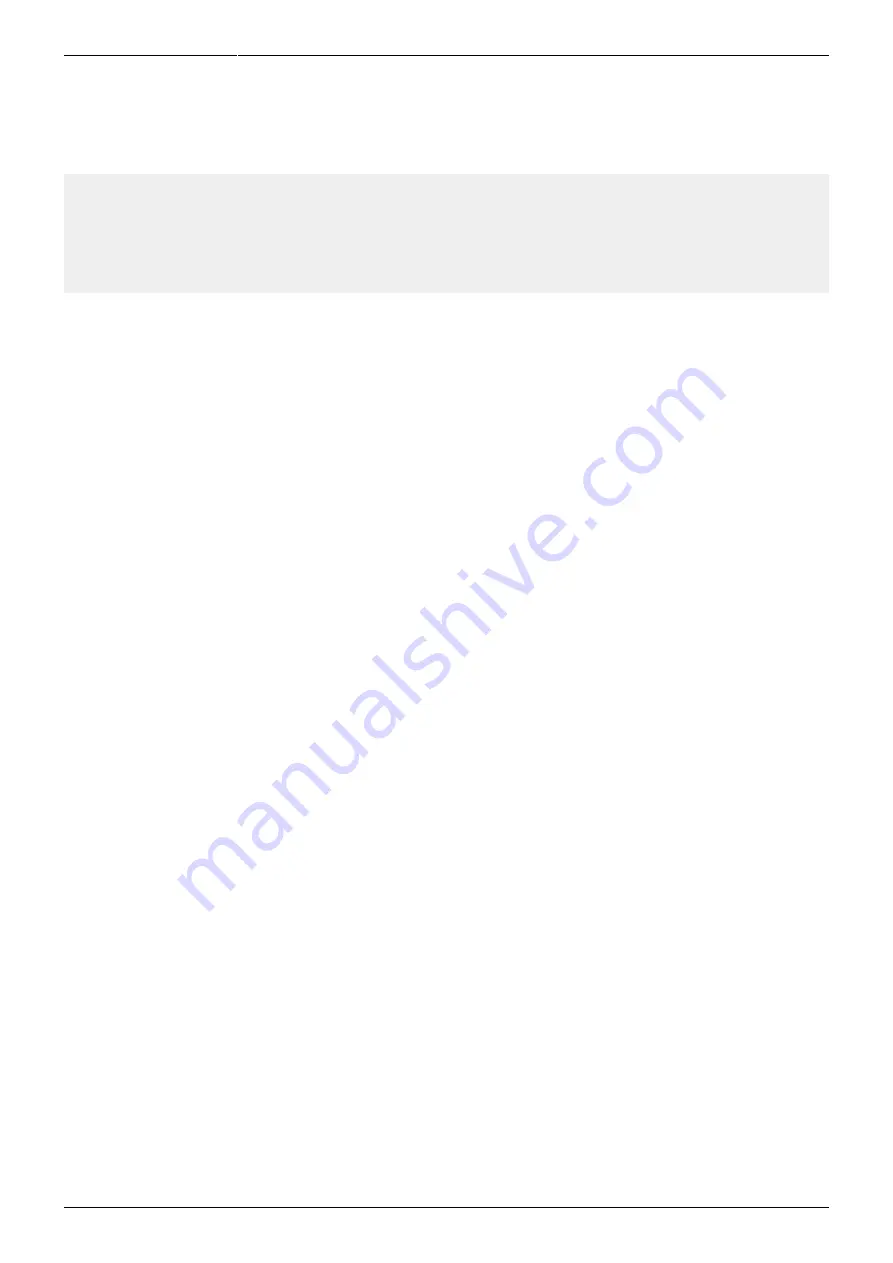
Last update: 2018/04/30 18:00 mididocs:seq:beginners_guide:start http://wiki.midibox.org/doku.php?id=mididocs:seq:beginners_guide:start
http://wiki.midibox.org/
Printed on 2019/10/22 16:44
Position A1: the state of your mutes when you activated 'S&ToP'. Position A2: command to dump the
settings in Mixer Map 1. Position A3: command to play the set of patterns that was active when you
activated 'S&ToP'. Position A4: command to jump back to Position A3 (i.e. loop the said set of
patterns).
Pos Actn G1 G2 G3 G4
A1 Mutes o*** o*o* o*** **oo
A2 Mixer Map 1
A3 x1 1:A1 2:A1 3:A1 4:A1
A4 Jump Pos. A3
Had you chosen slot D, the entries would have been made into song positions D1, D2, D3 and D4
(with Mixer Map #4 settings) instead of A1, A2, A3 and A4 (with Mixer Map #1 settings). (This also
means that the latter four entries grouped under each letter, e.g. A5, A6, A7 and A8, are left “empty”,
i.e. unaffected by the 'S&ToP' function.)
Whenever you come to the SONG page, the song position (Pos) entry is highlighted. (You can change
which entry is highlighted by turning a GP knob, but Pos is the default when coming to the SONG
page.) While Pos is highlighted, you can use the GP buttons to quick-select a song position. For
example, if the current song position is A3, you can push GPB6 to switch to F1. The GP buttons allow
for the direct selection of 16 positions, from A1 to P1 (the selected position is always the first one
within the eight that are grouped under each letter).
Whether or not the switch to another song position is immediate or takes place only after the current
Measure is finished depends on your settings on the Options page (UTIL → Opt., option 3/17).
In a nutshell: 'S&ToP' allows you to start with four patterns (e.g. 1:A1, 2:A1, 3:A1, 4:A1), jam to your
heart's content, and when you have something you like, to save them quickly and have the song
position entries made automatically. Then you can change to the PATTERN page, turn the knobs to
change over to the next empty pattern set (e.g. 1:A2, 2:A2, 3:A2, 4:A2), to the next Mixer Map on the
MIXER page, and keep jamming. Then you can 'S&ToP' again, and on and on, until you have several
pattern sets. Now you can keep changing back and forth between the maximum of 16 pattern sets
while on the SONG page with a single push of a GP button. Each pattern set might have each track full
of stuff, but the set would start with lots of mutes, which you could then slowly unmute and build the
current theme up before changing to another set with a GP button.
5.3. Copying Patterns
When working with multiple patterns and possibly complex song structures, it's often useful to be able
to copy a pattern into another pattern slot for tweaking, either slightly or by changing one or two
tracks in the pattern completely. You can do it the way that was already described in section 4.2.1.,
but there's another way. Press UTILITY Disk to enter the import/export page, and then press GPK1–2
to select either 'Import' or 'Export' under the 'Sessions' title.
On the Session import and export pages you can copy patterns, songs, mixer maps, grooves, track
configurations and bookmarks from one session to another, or within the same session. (Scroll
through the 'Type' options with GPK9–10.) Exporting means copying something from the current
session to somewhere else, and importing means copying something to the current session from






























