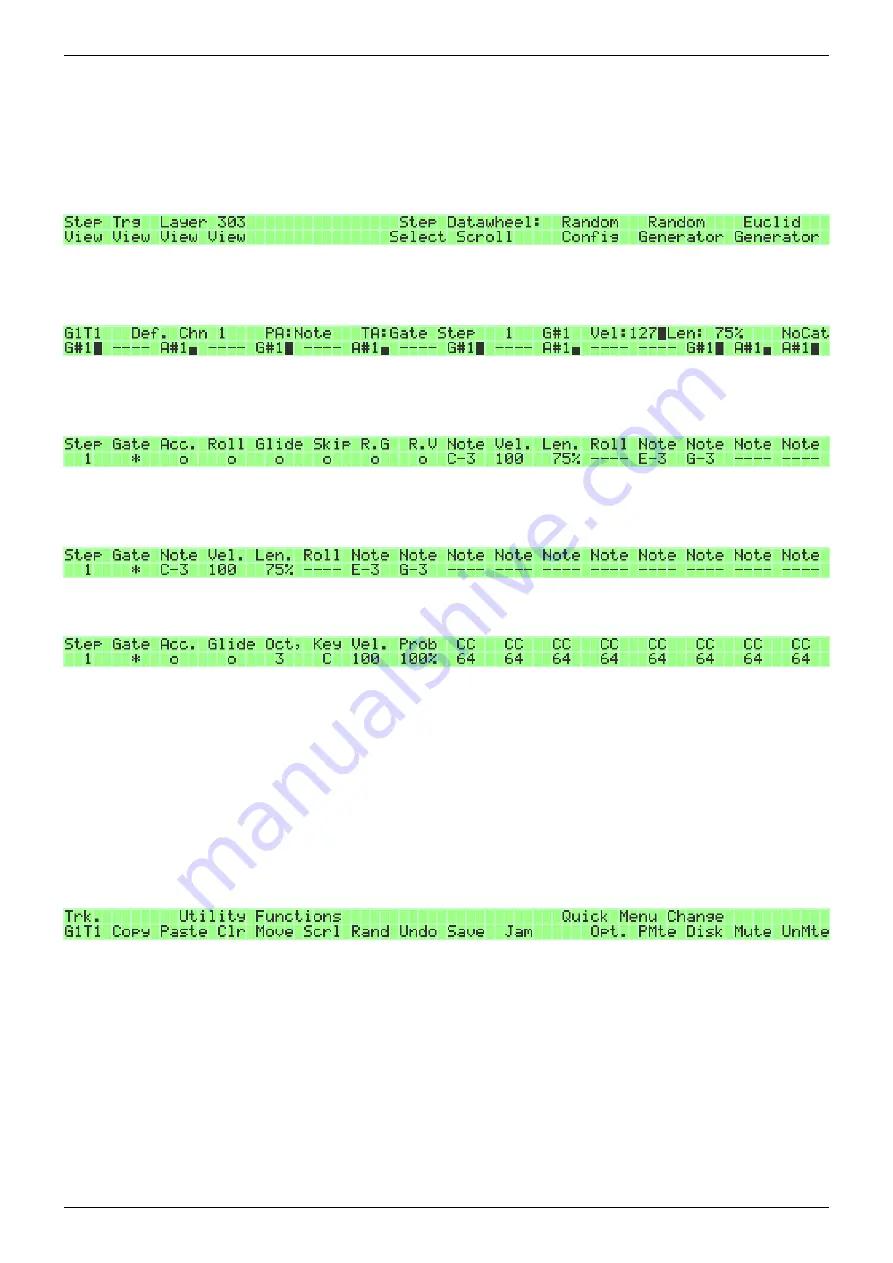
2019/10/22 16:44
37/76
MIDIbox SEQ V4 Beginner's Guide
MIDIbox - http://wiki.midibox.org/
each step with the GP buttons. The LEDs below each step will indicate whether the trigger is 'on' or
'off' for each step. If the LED is lit, the active trigger layer for that step is 'on', and if it's unlit, the
trigger is 'off'.
Pressing & holding EDIT brings up a menu where you can select three alternative views for the EDIT
page:
1. Step View (the default) shows 16 steps at a time, but only one parameter layer (in the LCDs) and
one trigger layer (in the states of the LEDs below the LCDs):
2. Trigger View shows only one step at a time, but seven trigger layers and up to 8 parameter layers
for the selected step:
3. Layer View shows only one step at a time: the gate trigger layer and up to 14 parameter layers for
the selected step:
4. 303 View shows a variety of settings, mimicing Roland TB-303's sequencer:
4.2.1. Copy, paste, duplicate, quick-export/import
Besides just entering/recording notes and other data in a track, you can also copy, paste and
duplicate the data in each track. Copy and paste have their dedicated buttons on the frontpanel,
while the rest of the editing options can be found by pressing UTILITY. Quick-export/import uses the
MENU + COPY/PASTE button combination.
Pressing COPY copies the active track into the buffer, and can then be pasted into another track; you
can change sessions in between copying and pasting if you like. Note that COPY copies the set length
(from the LENGTH page) of the track. For example, if the set length is 16/128, pressing COPY will copy
only the first 16 steps into the buffer. Also, note that if track set length is e.g. 8, the COPY function will
copy the section of 8 steps where the cursor position happens to be. For example, if the cursor is in
step 1, COPY will copy the first 8 steps (probably what you intend most of the time), but if the cursor
is in step 12, COPY will copy steps 8-16 instead.
It is possible to copy and paste an individual parameter layer. On the source track, choose the
parameter layer you want to copy, and press COPY. Then go to the target track and select the






























