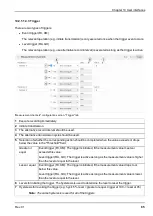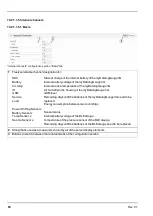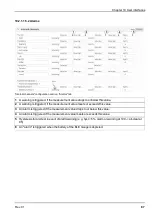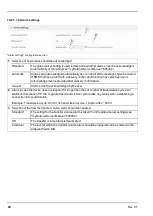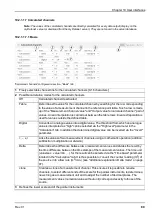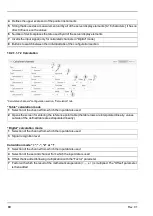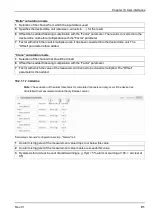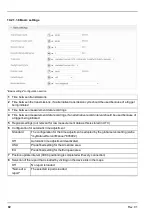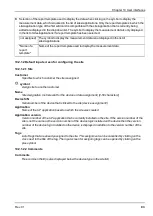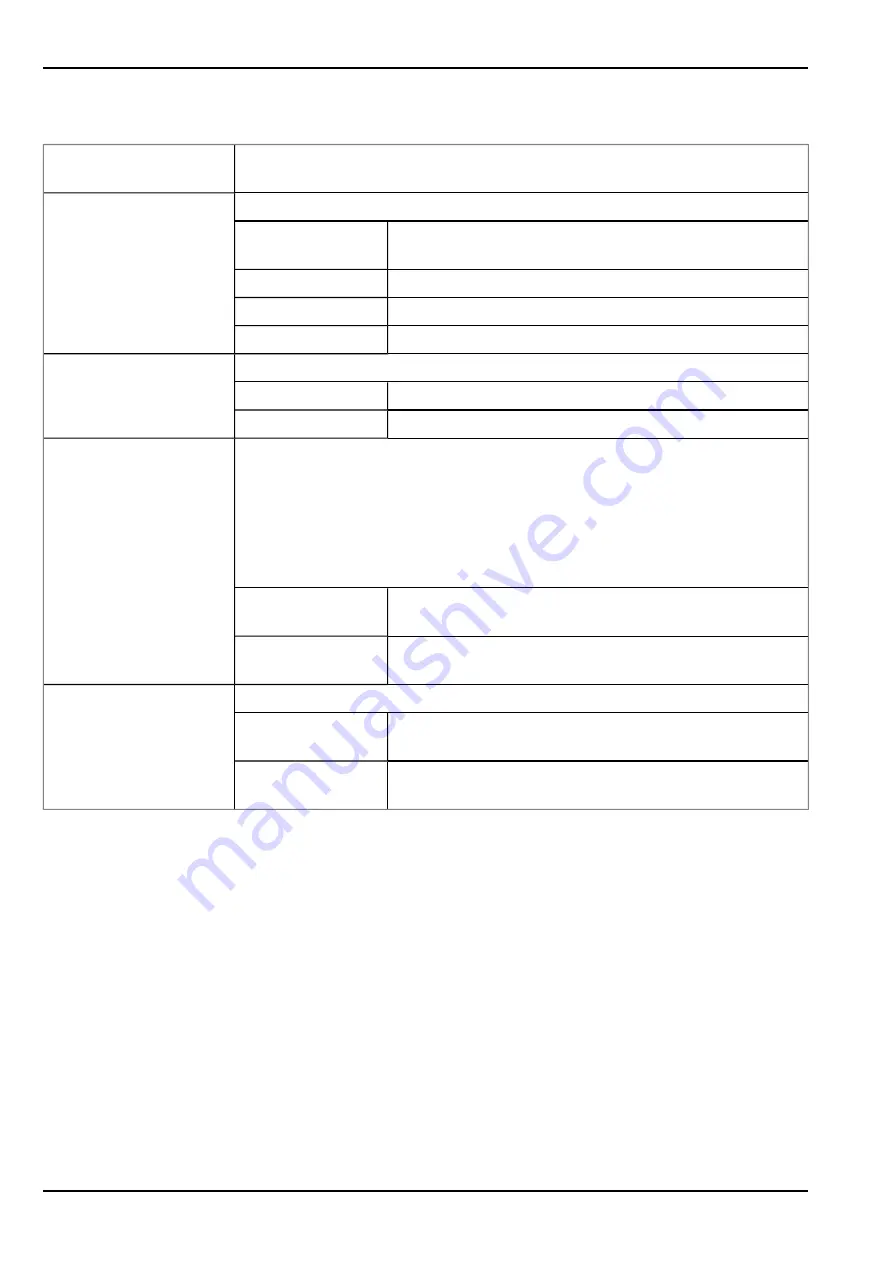
10.2.1.2.5 Basic settings
Time zone
Regional settings (not relevant for raw measurement data as this is stored in
UTC)
Daylight saving time
Configuration for automatic time adjustment
Standard
The configuration for the time adjustment is adopted by the
global server setting.
Off
Automatic time adjustment deactivated
USA
Predefined setting for the American area
EU
Predefined setting for the European area
Default report
Selection of the report that is loaded by clicking on the device link in the maps
Off
No report is loaded.
"Name of a report"
The selected report is loaded.
Report template
Selection of the report template used to display the data when clicking on the
symbol to display the measurement data, which is located in the list of
sites/applications. Only the report templates in which the site/application type of
the first wild card is compatible with the site/application that is currently being
edited are displayed in the dropdown list. The symbol to display the
measurement data is only displayed in the list of sites/applications if a report
template has been selected.
(not assigned)
The symbol to display the measurement data is not
displayed in the list of sites/applications.
"Name of a report
template"
Name of the report template used to display the
measurement data
Change log configuration Selection of which changes to the configurations should be logged
web api
Changes that were implemented via the server interface or
REST-API are logged.
web device api
Changes that were implemented via the server interface,
by the device itself or the REST-API are logged.
10.2.2 Device configuration
Note:
Several of the configuration fields in the following sub chapters may possibly be hidden depending on the
respective user level. In this case, contact the myDatanet server administrator.
You can reach the input screen for configuring the device by clicking on the serial number in the site list (see
"myDatanet Server Manual " 805002) or by clicking on the device name in the device name list (see
"myDatanet Server Manual " 805002).
10.2.2.1 Comments
Comments
Free comment field (is also displayed below the site name in the measurement instrument list)
98
Rev. 01
Summary of Contents for myDatalogGauge 3G
Page 2: ......
Page 10: ...2 2 BLE Gauge 10 Rev 01 ...
Page 11: ...Chapter 2 Declaration of conformity Rev 01 11 ...
Page 12: ......
Page 13: ...Chapter 3 Ex certification Chapter 3 Ex certification 3 1 BLE 3G Gateway ATEX Rev 01 13 ...
Page 14: ...14 Rev 01 ...
Page 15: ...Chapter 3 Ex certification Rev 01 15 ...
Page 16: ...16 Rev 01 ...
Page 17: ...Chapter 3 Ex certification 3 2 BLE Gauge Rev 01 17 ...
Page 18: ...18 Rev 01 ...
Page 19: ...Chapter 3 Ex certification Rev 01 19 ...
Page 20: ...20 Rev 01 ...
Page 134: ......
Page 140: ......
Page 152: ......
Page 154: ......