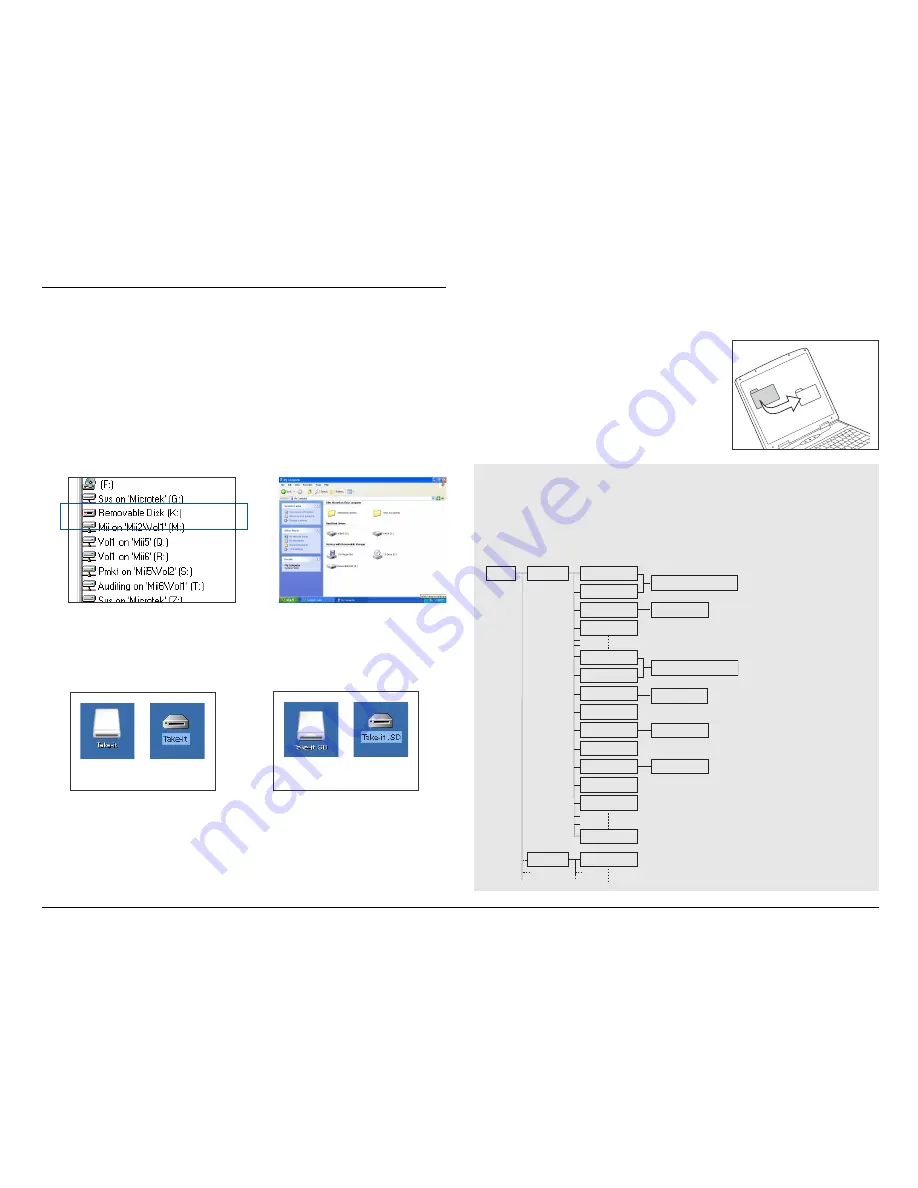
54
Copying Files
After connection, a newly created icon appears on the
desktop, indicating the DV camera is connected to your
computer successfully. Files can now be transferred into
any folder on your hard drive.
1.
For PC Users
: Double-click the “My Computer” icon,
then double-click “Removable Disk”.
For Mac Users
: Double-click the newly created icon
(e.g., Take-it or Take-it.SD) on the desktop.
Mac OS X Mac OS 9.X
Mac OS X Mac OS 9.X
With an SD card installed
Without an SD card installed
A folder (DCIM) appears, containing all the stored
still images or video/audio clips that were made with
the DV camera.
2. Double-click the “DCIM” icon, then double-click the
“100_MTDV” folder to display the files.
3. Drag and drop the files into
any folder on your computer.
File Structure
File names vary, depending upon the type of recording being
described. The 100_MTDV folder containing the files are named
IMAGxxxx.JPG for still images, IMAGxxxx.ASF for video clips,
and IMAGxxxx.WAV for audio clips or voice memos.
DCIM
100_MDTV
IMAG0001.JPG
Still
image
Still
Image+Voice
memo
IMAG0001.WAV
IMAG0002.JPG
IMAG0003.JPG
IMAG0007.JPG
IMAG0008.WAV
IMAG0008.JPG
IMAG0009.JPG
101_MDTV
Video
Audio
IMAG0010.ASF
IMAG0011.ASF
IMAG0012.WAV
IMAG0013.WAV
IMAG0014.WAV
IMAG9999.JPG
IMAG0001.JPG
Still
Image+Voice
memo
Still
image
Windows 98SE/2000/Me
Windows XP
Summary of Contents for Take-it MV500
Page 4: ...4 ...






























