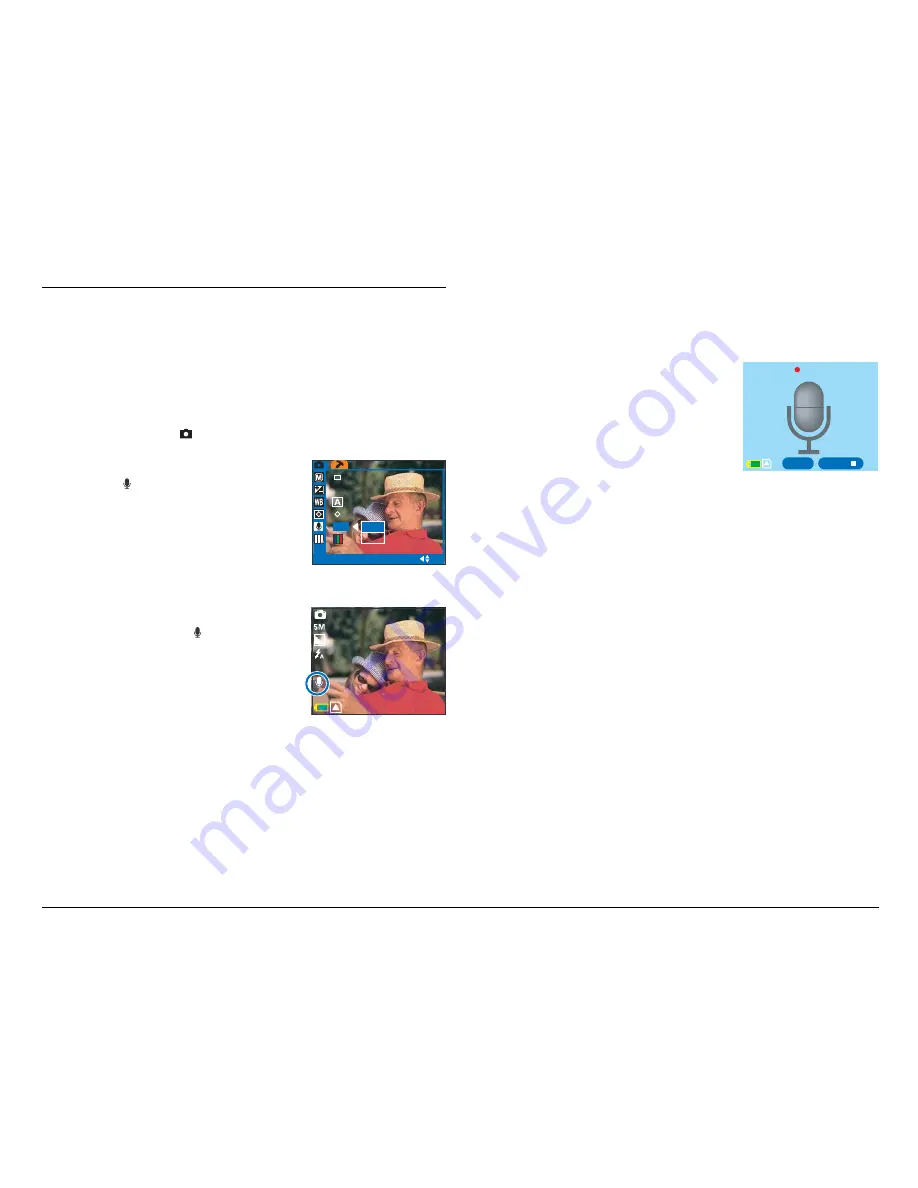
32
VOICE
MEMO
ON
SELECT
OK
0.0
ON
OFF
Recording a Voice Memo
When you have taken your picture, your DV camera
can record a maximum 10-second audio clip that can
be saved with the picture.
To record an audio clip to go with your picture:
1. In Photo mode ( ), press the MENU button.
2. Use the 4-way arrow button to
select ” ” – Voice Memo, then
select “On”.
3. Press the OK button to confirm
your choice.
4. Press the MENU button to exit
the menu.
When Voice Memo is enabled, a
Voice Memo icon ( ) appears on
the LCD screen, allowing you to
record a short audio clip after a
picture is taken.
23
5. Take a picture in the usual way.
After the picture is taken, audio
clip recording begins, with the
elapsed recording time shown on
the LCD screen.
Recording stops and returns to
Photo mode after you press the
Shutter button again or when
the maximum 10-second
recording length is reached.
NOTE:
• In Continuous shooting, the Voice Memo function is
inactive even though the function is enabled.
• To get better voice quality during recording, locate the
position of the DV camera’s microphone and speak
towards it. In addition, the distance between the speaker
and the microphone should be as close as possible. Do
not touch or cover the microphone during recording.
REC
SNAP
SNAP
STOP
00:00:07
Summary of Contents for Take-it MV500
Page 4: ...4 ...






























