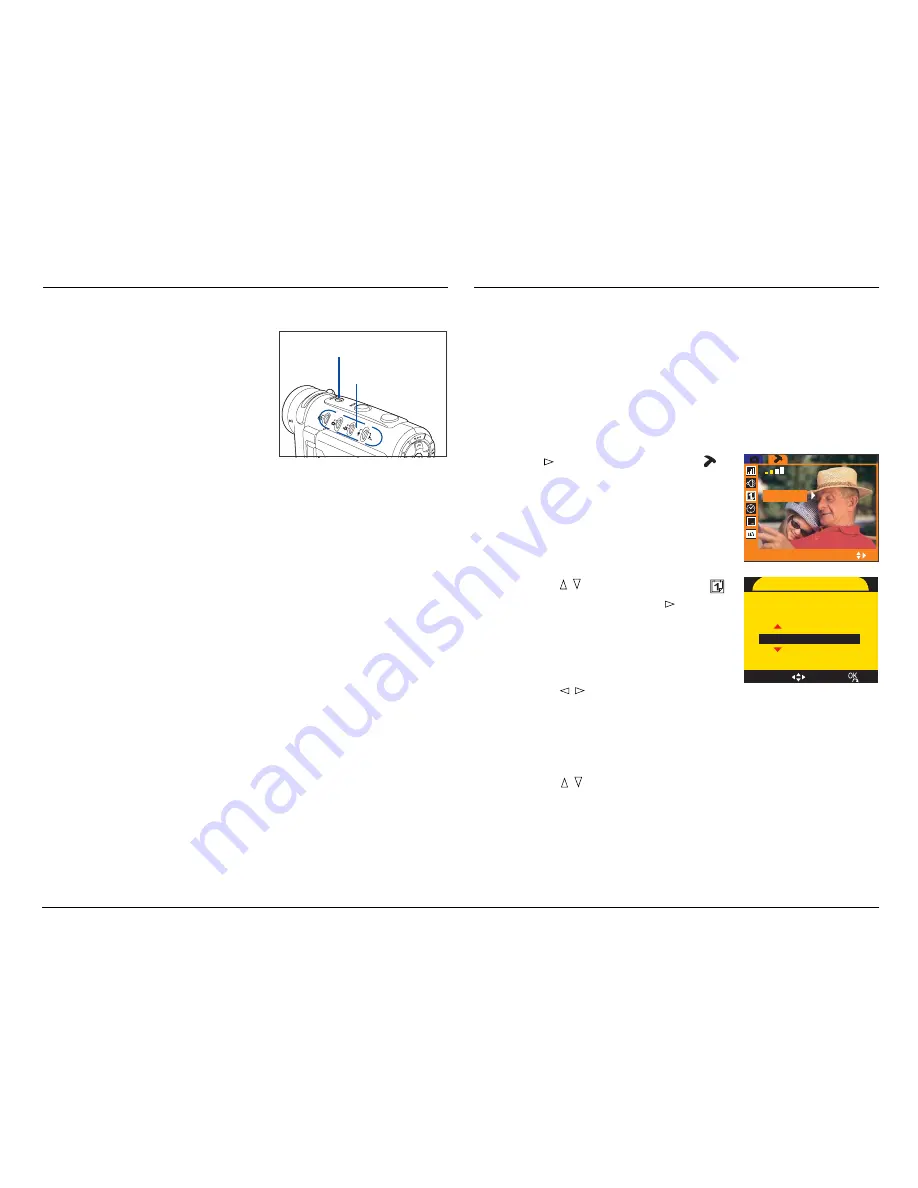
21
Turning the DV Camera On/Off
Press the
POWER
button to
turn the DV camera on.
When the DV camera is
turned on, the green Mode
indicators start blinking and
will stay on steady in the
Video mode, and the LCD
screen is activated as well.
Video indicator
POWER button
Press the POWER button again to turn off both the DV
camera and the LCD screen.
DV Camera Auto Power Off
In order to prolong battery life, the DV camera or the
LCD screen may be set to turn off automatically after a
period of inactivity. If auto power saving is not
required, you can disable the auto power saving
function in the Setup menu mode (refer to page 49).
Setting the Date and Time
Set the date and time on your DV camera before you
use the DV camera for the first time. The DV camera
can also add the time and date to your picture.
To set the date:
1. Press the MENU button.
2. Press to select the Setup
( )
menu option at the top.
When selected, the settings are
shown on the LCD screen and
display the current state of the DV
camera.
3. Use the / button to select “ ”
– Date, then press the button.
A Date adjustment screen appears
on the screen, allowing you to set
the date.
4. Use the / button to toggle
through the “YYYY”, “MM”, and
“DD” formats.
The selected option is highlighted with color.
5. Use the / button to enter a new value for the
selected option.
6. Press the OK button to confirm your changes and to
return to the Setup menu screen.
7. Press the MENU button to exit the menu.
BEEP
ON
2005/06/14
DATESTAMP
ON
NTSC
03:12:15
DATE
SELECT
D
A
T
E
YYYY
/
MM
/
DD
2005
/
06
/
14
SELECT
SET
Summary of Contents for Take-it MV500
Page 4: ...4 ...






























