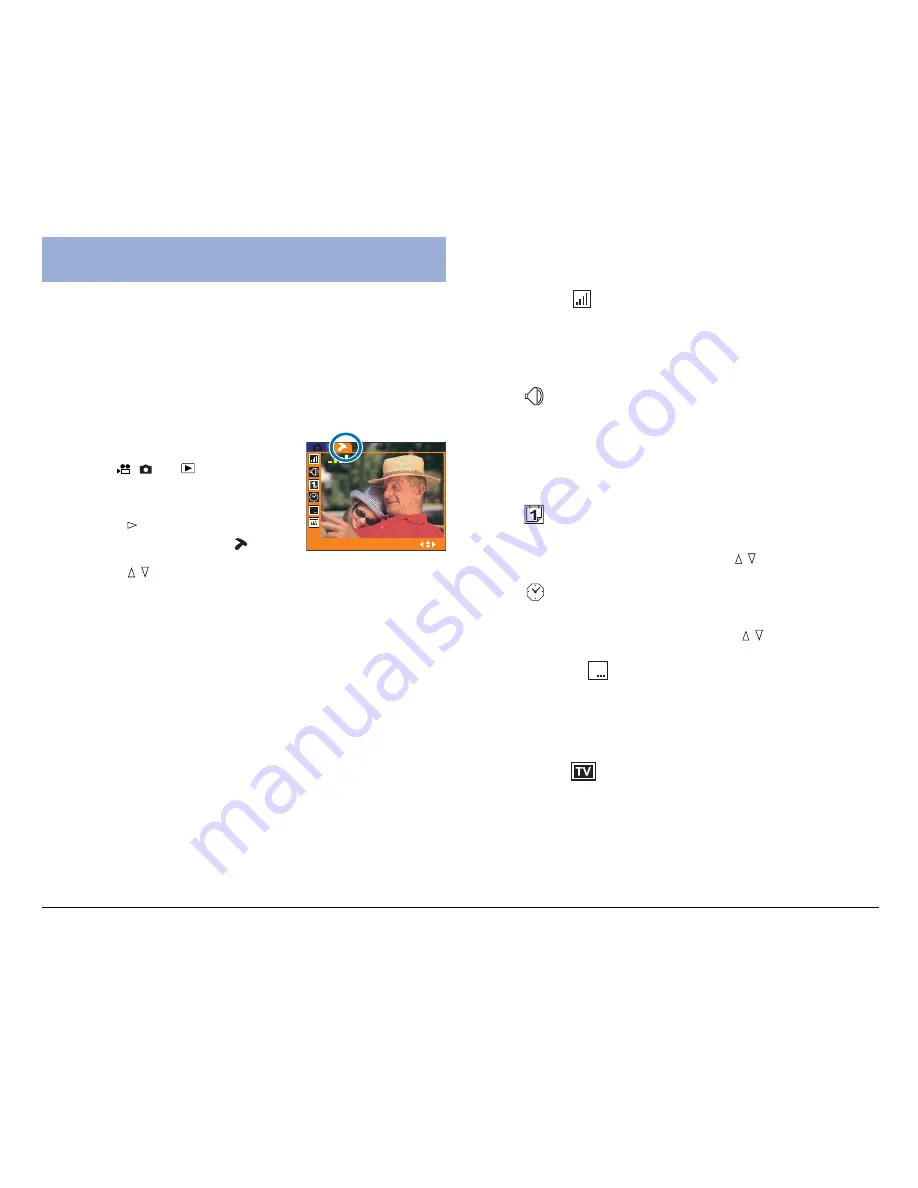
50
DV Camera Setup
The DV camera provides some manual settings that
enable you to customize the functions of the DV camera
for your specific needs. Use the Setup menu to set the
various setting for your DV camera. The Setup menu
can be accessed from any mode except Audio mode,
and is always the same.
To access the Setup menu:
1. Press the MODE button to
select , , or mode.
2. Press the MENU button.
3. Use the
arrow button to
enter the Setup menu ( ).
4. Use the / button to navigate
through the available functions
for the DV camera.
Read this section carefully before making any changes.
If you make a mistake and do not know how to
correct it, you may have to reset all settings to the
factory default.
BEEP
ON
2005/06/14
DATESTAMP
ON
NTSC
03:12:15
SETUP
SELECT
Brightness
Use this function to adjust the brightness level of the
LCD screen. There are five levels of brightness to
select from.
Beep
When the Beep function is turned on, the DV camera
will produce a beeping sound to indicate that some
function has been carried out. The DV camera makes
no beeping sound when this function is set to off.
Date
Use this function to set the date for the DV camera.
Configure the date setting using the / button.
Time
Use this function to set the time for the DV camera.
Configure the time settings using the / button.
Date Stamp
Use this function to mark the date stamp on each image
you take. The date stamp for a print is permanently
shown in yellow on the right corner of the image.
Video Out
Use this function to define the type of TV format on
which the DV camera’s images will be displayed. You
can set the video output to either PAL or NTSC format.
NTSC is used in North America and parts of Asia, while
PAL is used in Europe. If you are unsure about your TV
system, consult the documentation that came with it.
Summary of Contents for Take-it MV500
Page 4: ...4 ...






























