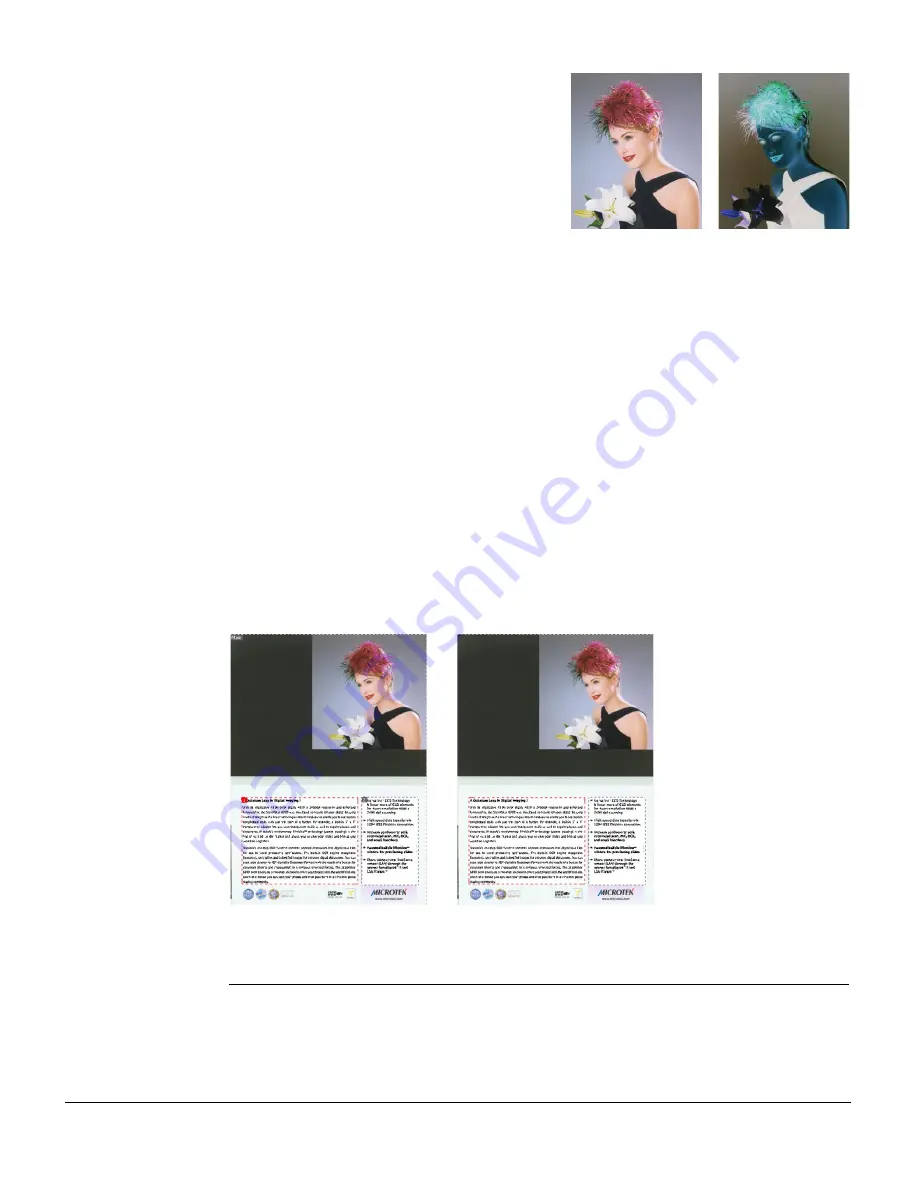
36
Hide
Show
Visible:
The frame is marked with a
check, indicating that the
frame is visible in dotted lines
in the preview window. The
frame is visible by default. To
hide the frame selection in the
preview window, click the
check mark again. If the frame
is unchecked, the frame
cannot be selected in the preview window. Take note that the main
frame is always visible in the preview window.
Name:
Shows the name of the frame. Once a frame is created, the created frame
will be automatically listed in the window. Except for the name “Main”
for the main frame, all the added subframes will be automatically
identified as “Sub1”, “Sub2”, etc. in series.
Attribute:
Shows the image type of the frame. This can be Photo, Line Art, and
Text.
Image Size: Shows the size of the frame.
Show/Hide Frame Tag
These commands allow you to switch between showing or hiding the name of the
frame in the preview window.
Before
After
The Help Menu
The Help menu lets you access the built-in help feature of ScanWizard DI, and gives
you information on how to use the ScanWizard DI scanning software.
Summary of Contents for ArtixScan DI 2010
Page 1: ......















