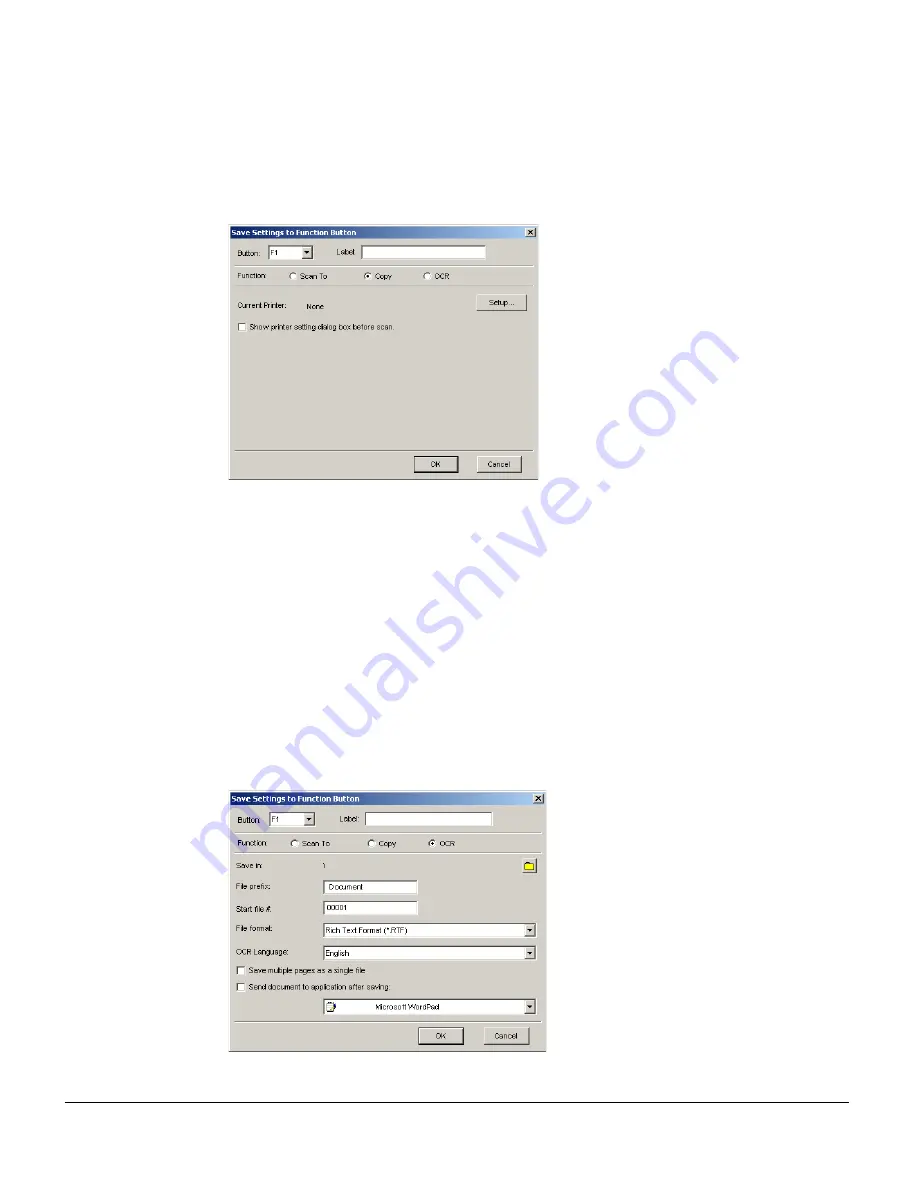
33
•
Copy page
The Copy page allows you to define a function button much like a conventional
copier with your printer. When you have completed the settings on this page, press
the corresponding function button on your scanner, and the scanner will scan the
image and send it directly to your default installed printer, based on your settings on
this page.
Current Printer: Shows the default printer. To change the printer, click
the “Setup...” button next to the printer name.
Show printer setting dialog box before scan: Check this option if you want to
display the printer dialog box of ScanWizard DI before you start to print.
•
OCR page
The OCR page allows you to define a function button as a set of OCR settings.
When you have completed the settings on this page, press the corresponding
function button on your scanner, and the scanner will scan the image and save it as
a text file ready for OCR and editing.
Summary of Contents for ArtixScan DI 2010
Page 1: ......



































