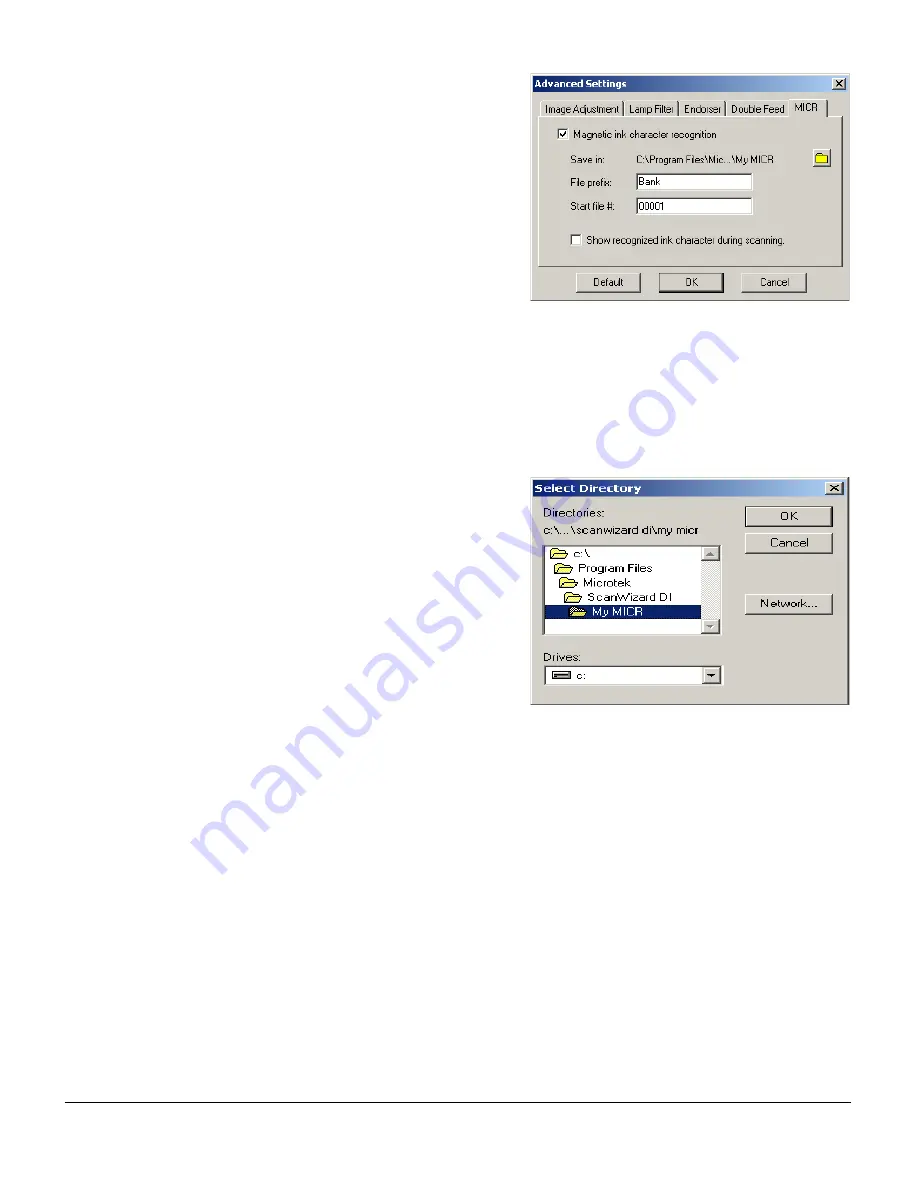
30
MICR
The MICR function allows the scanner
to convert a scanned MICR (Magnetic
Ink Character Recognition) codeline
into a text string that can be saved as a
file for future retrieval. The MICR
control tab appears only when the
scanner you are using implements the
MICR function and the current working
frame is “Main Frame”.
Magnetic ink character recognition: This enables the scanner to convert MICR
codeline into a text string. If unchecked, a scanned MICR codeline will not be
recognized from the document. The default is unchecked.
Note: The MICR function only works when “Black & White (1 bit)” is selected as in
the Scan Type. The MICR function will not work with other scan type settings even
if the “Magnetic Ink Character Recognition” option is enabled.
Save in: This shows the location where
the recognized MICR file will be saved.
If you have a preferred location, click
the yellow folder icon to browse and
search for the new location. The default
location is “...\Scan Wizard DI\My
MICR”.
File prefix: This edit box lets you enter
a root file name. The file extension is
TXT.
The saved MICR file will be identified as “Bank00001.txt,” “Bank00002.txt,” etc. You
can change the default root file name to uniquely label your MICR job.
Start file #: This edit box lets you enter a starting number to be appended to the file
name; the default is 00001.
Show recognized magnetic ink character during scanning: If checked, a dialog box
appears to show the recognized magnetic ink character during scanning.
Summary of Contents for ArtixScan DI 2010
Page 1: ......





















