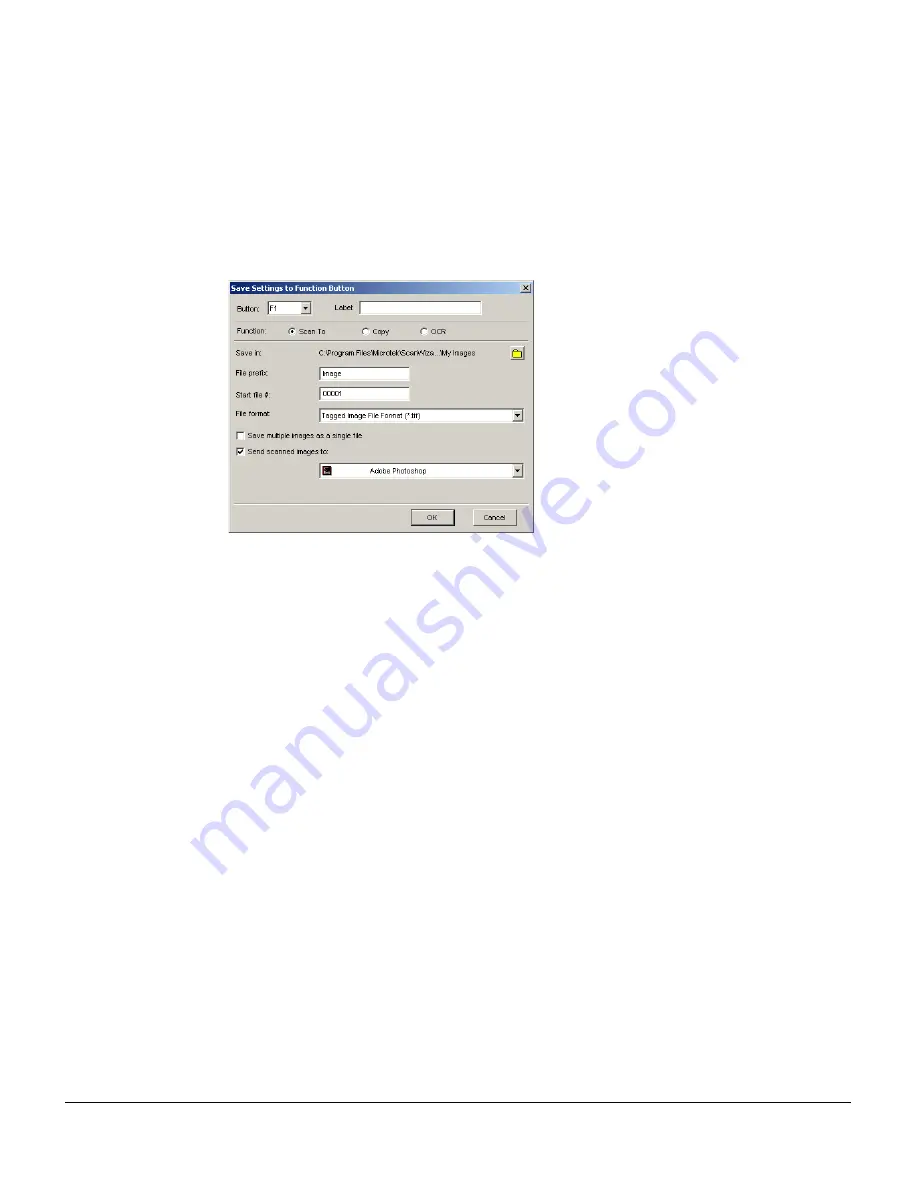
32
This command provides three functions (Scan To, Copy, and OCR), allowing you to
specify the programmable button function on the scanner.
•
Scan To page
The Scan To page is the default page when this command is first activated. It allows
you to define a function button as a set of scan settings. When you have completed
the settings on this page, press the corresponding function button on your scanner,
and the scanner will automatically scan and save your images based on your
settings on this page.
Save in: This is the folder name to store images. To specify a folder name of your
own, click the folder icon next to the “My Images” string.
File prefix: This edit box lets you enter a beginning string for a file name. “Image” is
the default root file name.
Start file #: This edit box lets you enter a beginning number for a file name. “00001”
is the default.
File format: This menu box lets you select a file format when a file is saved; TIF is
the default file format. Once the TIF format is selected, the scanned images will be
automatically identified as “Image00001.tif”, “Image00002.tif”, etc. You can change
the default root file name to uniquely label your scan jobs.
Save multiple images as a single file: This allows you to save scanned images as a
single file. You can enable this option if the output image file format is DCX, PDF, or
TIF. When enabled, ScanWizard DI will prompt you to place the next page as you
scan from the scanner bed, then click the Continue button to scan; or click the Close
button to save multiple images as a single file. If you scan through the ADF,
originals are sequentially scanned until paper out; when finished, all the scanned
images are saved as a single file.
Send scanned images to: If this option is checked, the scanned images are sent to
your selected application.
Summary of Contents for ArtixScan DI 2010
Page 1: ......



















