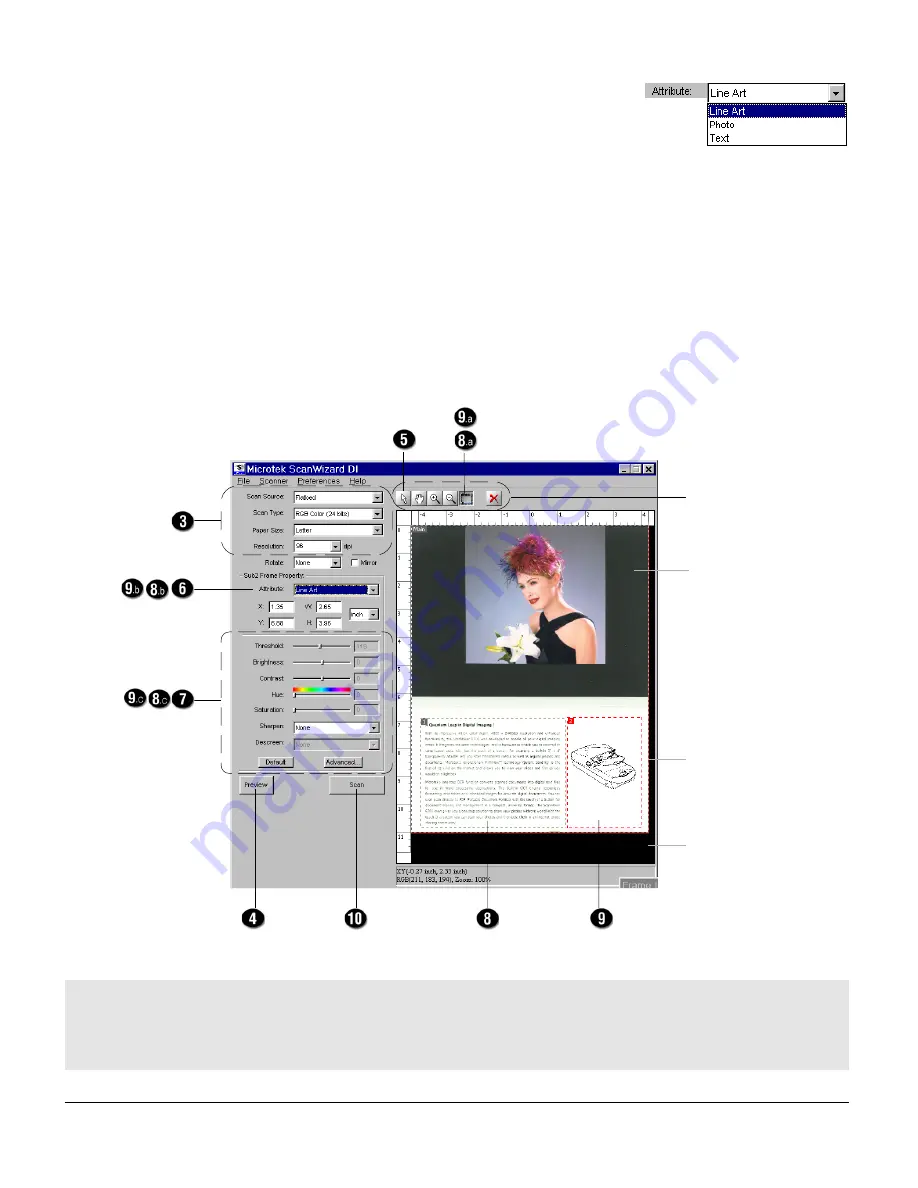
9
b) Select Line Art in the Attribute as your image
type for the selected frame.
c) If necessary, adjust image quality using the
image correction tools.
10. Click the Scan or Scan To button to start scanning.
If ScanWizard DI is launched from an image-editing program, the scanned image
is delivered after the scan to your application, where the image can be saved,
printed, or modified further.
If ScanWizard DI is launched as a stand-alone program, the scanned image can
be saved after the scan to a file, opened in an image-editing program, or sent to a
printer.
*Create Subframe tool
The Create Subframe tool lets you create a new frame within the enclosed frame labeled with the tag “Main”. When a new
subframe is generated, the newly added subframe is selected and enclosed in red dotted lines. The newly added
subframe is automatically labeled in series (with tag “1”, “2”, etc.).
Scan frame
(enclosed by dotted lines
and labeled with the tag
“Main”)
Preview window
Preview image (the
enclosed frame bordered
in red)
Select Frame tool
Image correction
tools
Image type
Scanning
settings
Toolbar
Create Subframe tool*
Subframe 1
Subframe 2
Summary of Contents for ArtixScan DI 2010
Page 1: ......




























