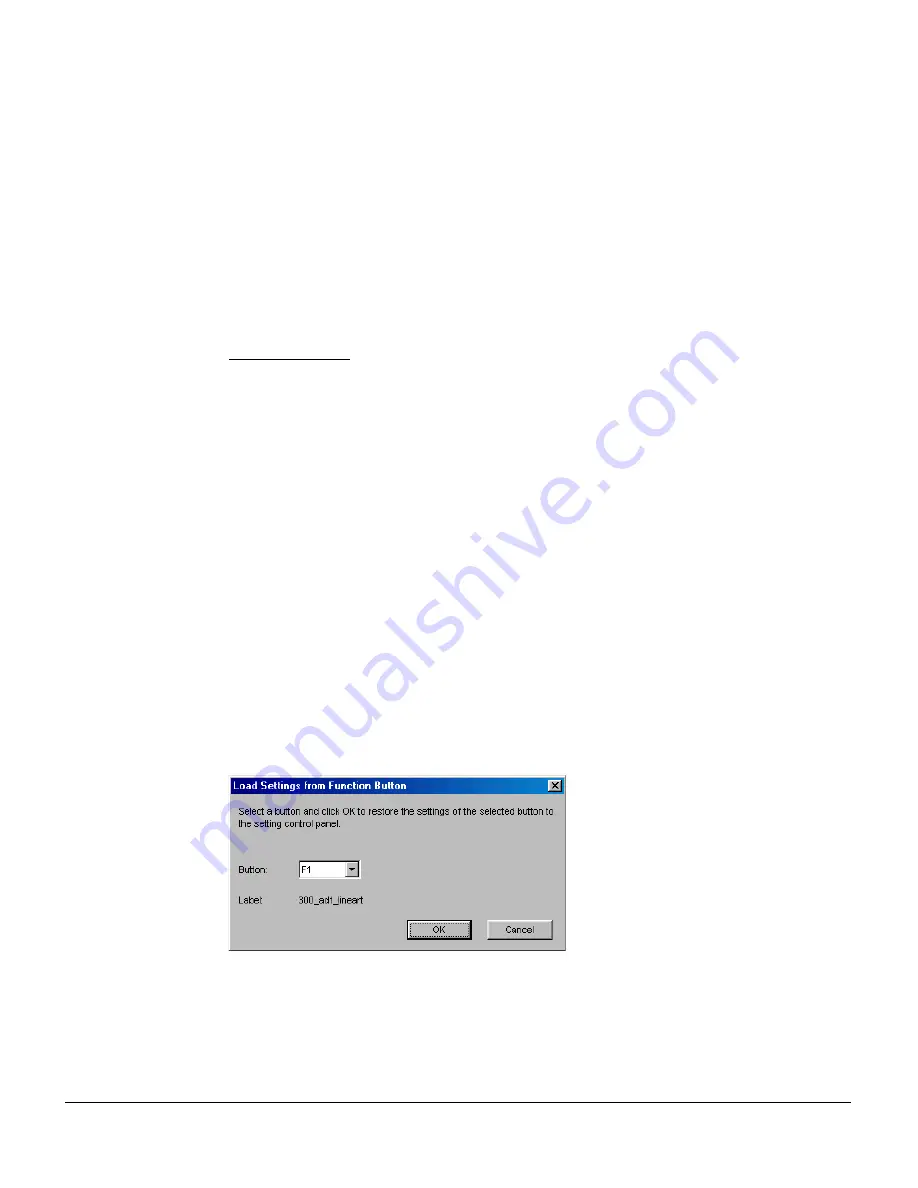
34
Load Settings to Function Button
This command lets you browse the details of your original function button settings,
in case you do not remember the settings you assigned to the function buttons.
Save in: This is the folder name to store images. To specify a folder name of your
own, click the folder icon next to the “Save in” string.
File prefix: This edit box lets you enter a beginning string for a file name.
“Document” is the default root file name.
Start file #: This edit box lets you enter a beginning number for a file name. “00001”
is the default.
File format: This menu box lets you select a file format in saving; RTF is the default
file format. Once the RTF format is selected, the scanned pages will be automatically
identified as “Document00001.rtf”, “Document00002.rtf”, etc. You can change the
default root file name to uniquely label your scan jobs.
OCR Language: This refers to the language in which the original text document is
written. Supported options include English, French, German, Italian, Spanish, and
Chinese.
Save multiple pages as a single file: This allows you to save the scanned pages as a
single file. You can enable this option if the output page file format is RTF, TXT, or
PDF. When enabled, ScanWizard DI will prompt you to place the next page as you
scan from the scanner bed, then click the Continue button to scan; or click the Close
button to save multiple pages as a single file. If you scan through the ADF, originals
are sequentially scanned until paper out; when finished, all the scanned pages are
saved as a single file.
Send document to application after saving: If this option is checked, the scanned
images are sent to your selected application.
Summary of Contents for ArtixScan DI 2010
Page 1: ......

















