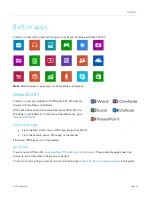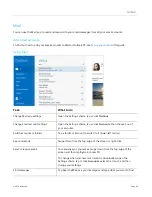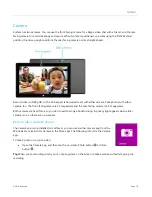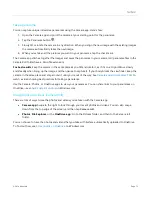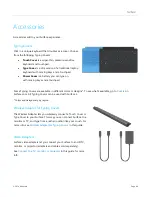© 2014 Microsoft
Page 75
Play music
1.
From the Start screen, tap or click
Music
.
2.
On the left, tap or click
Collection
.
3.
Choose to see your collection arranged by Albums, Artists, or Songs. Or use Search
to find what you
want to play.
4.
Select a song or album, and then tap or click the Play button.
No music?
If your Collection is empty,
add songs to your Music folder
and they'll appear in the Music app. If
your music is on another computer that’s part of your home network (homegroup), you can
and listen to music without copying files to your Surface.
For help copying music to your Music folder,
in this guide.
Playlists
. For help creating playlists, see
Want bigger sound?
Connect external speakers to the headset jack or
USB port
on Surface, or wirelessly
connect speakers with
Bluetooth
in this guide for more info.
Stream music
When you’re signed in with your Microsoft account, you can stream millions of songs for free
*
. You’ll
when you’re listening to songs you don’t own, and there’s some fine print you should read about
To stream music:
Tap or click
Explore
, choose a new album, or use Search
to find an artist, album, or song
that you want to play.
*Internet required; ISP fees apply.
Free music streaming, Xbox Music Pass, and Xbox Music aren’t available in all countries or
regions. See
Xbox Music Pass
If you want to stream music without hearing ads and be able to download songs to your Surface, Windows
Phone or Xbox, try a subscription for
Create a radio station
Radio creates a dynamic playlist of songs from similar artists.
To create a new station:
Tap or click
Radio
, tap
Create new station
and type an artist’s name.
Buy songs and albums
You can buy music using the payment option associated with your Microsoft account. Here's how:
Find a song or album that you want. You can use Search
to quickly find something. If you don’t see a
buy option, swipe down from the top edge of the screen to see more commands.