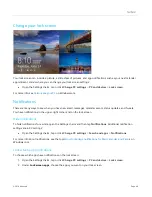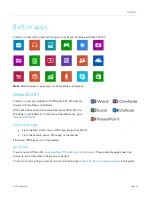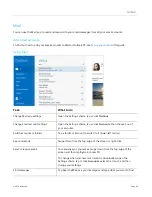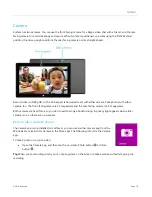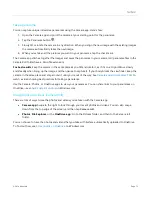© 2014 Microsoft
Page 60
Get to files on other computers
To see shared files and folders on your network, open File Explorer and navigate to Homegroup or Network (or
you can use the
). Here’s how:
1.
Open File Explorer. (Swipe up from the center of the Start screen and type
File Explorer
.)
2.
In the left pane, choose
Homegroup
or
Network
.
3.
To browse shared files and folders, tap or click the computer name under Network or someone’s name
under Homegroup.
Find PCs, devices, and content on your network
Windows
.com.
Note
PCs that are turned off, hibernating, or asleep won't appear as part of the homegroup.
Connect to a Virtual Private Network (VPN)
Surface 2 can connect to your workplace network by using a Virtual Private Network (VPN) connection. VPNs
connect PCs to large networks (usually corporate) over the Internet.
Important
Surface 2 with Windows RT 8.1 has built-in support for VPN. Third-party VPN software can also be
installed, if it's available in the Windows Store. For help with third-party VPN software, contact the third-party
VPN provider.
Set up a new VPN connection
1.
Ask your network admin for your company’s virtual private network (VPN) server name. Example:
Contoso.com or 157.54.0.1 or 3ffe:1234::1111.
2.
Make sure you’re connected to a network.
3.
Open the Settings charm, then tap or click
Change PC settings
>
Network
>
Connections
.
4.
Under
VPN
, tap or click
+
and enter the info for connecting to your VPN.
Connect to a Virtual Private Network (VPN)
Connect or disconnect from a VPN
1.
Open the Settings charm, and then tap or click the wired or wireless network icon.
2.
Under
Connections
, tap or click your VPN connection, then choose
Connect
or
Disconnect
.
Workplace join
If your IT admin has set up the software to allow it, you can use your Surface for work and get to workplace
resources such as internal websites and business apps. For more info about this, see